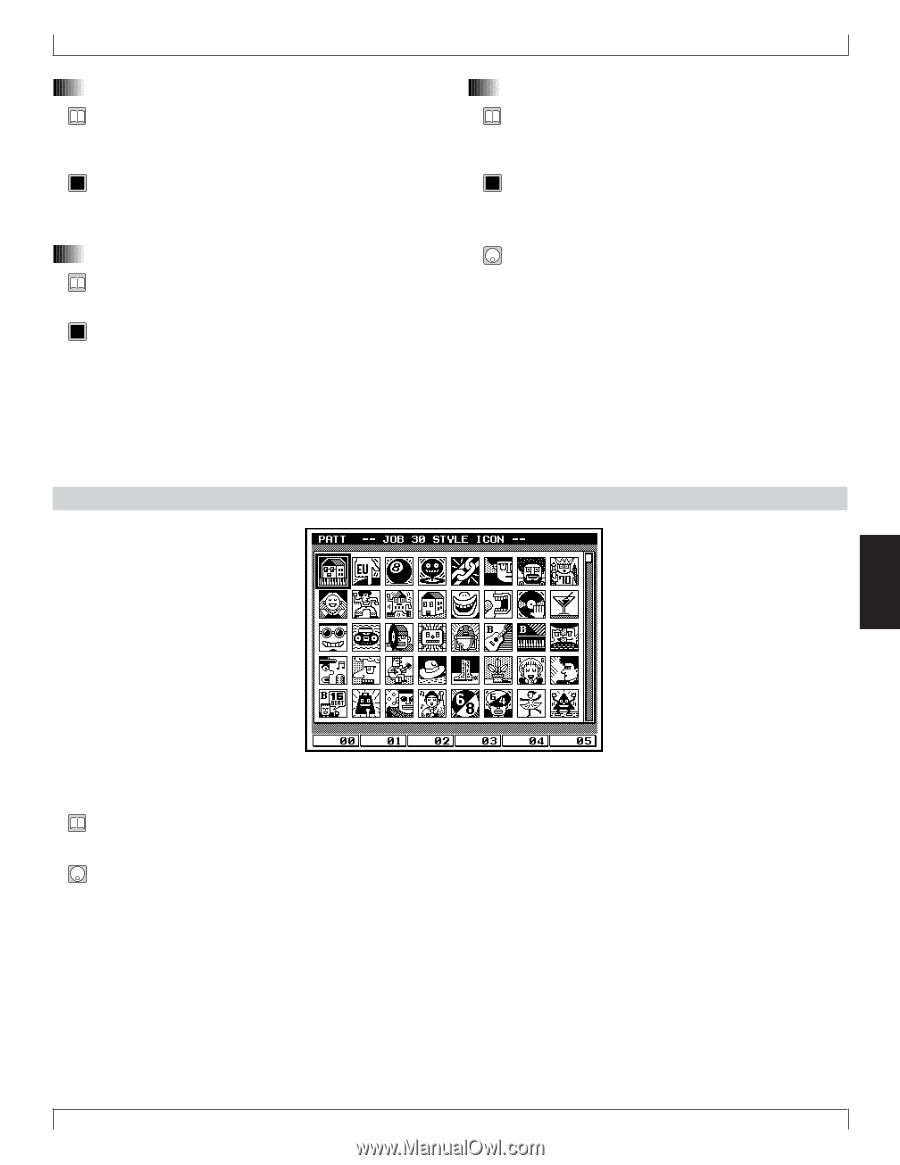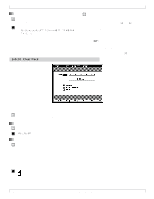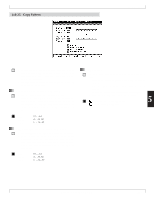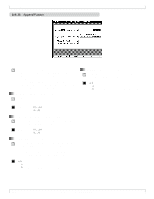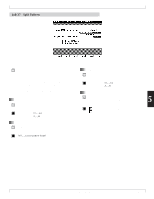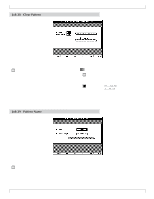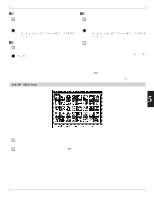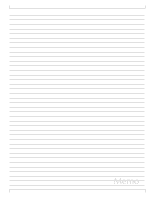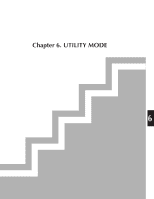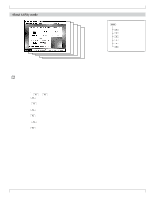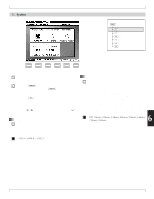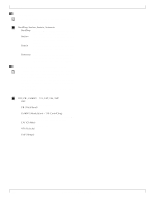Yamaha QY700 Owner's Manual - Page 286
Job 30, Style Icon
 |
View all Yamaha QY700 manuals
Add to My Manuals
Save this manual to your list of manuals |
Page 286 highlights
1. Style name • When the screen first appears, the Style entry shows the name of the currently selected style. You can overwrite as necessary to create the new name. 0101 1101 Supported characters: 0,...,9, a,...,z, A,...,Z space 2. Section • You can use the Section setting (in the square box) to select the section that you want to name. 0101 1101 A,...,H Job 30 Style Icon 7. Pattern Jobs 3. Pattern name • After selecting the section, move the cursor into the rectangular area to the right, and enter or change the pattern name as necessary . 0101 1101 Supported characters: 0,...,9, a,...,z, A,...,Z space 1. Move the cursor into the name-entry area for the name you want to set. 2. Use the numeric keypad and the microkeyboard to enter each character. You can use the l and r keys to move the cursor left or right as necessary. • For information about how to enter characters, refer to Chapter 1. (→ p.53) 3. When you have finished entering the names, press e twice to return to the PATCH screen. You can then check whether the names appear correctly. • Note that you do not need to press e to enter the name. 5 • You use this job to change the icon for the currently selected style. You can choose from 160 icons. Move the cursor to the desired icon, then press e. Chapter 5. PATTERN MODE 285