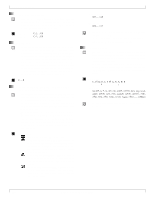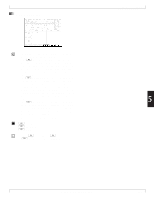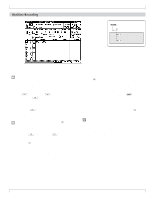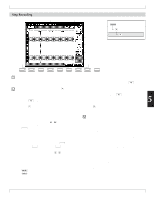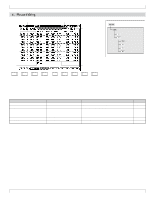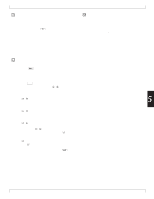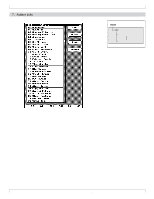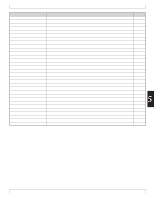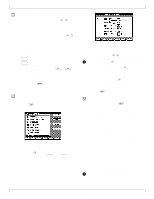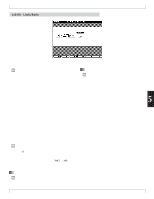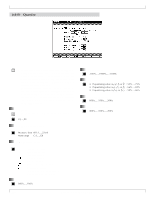Yamaha QY700 Owner's Manual - Page 256
PATTERN MODE, Phrase Editing
 |
View all Yamaha QY700 manuals
Add to My Manuals
Save this manual to your list of manuals |
Page 256 highlights
• You use the PHRASE EDIT submode to edit the contents of a user phrase. You can adjust or delete any of the MIDI events that constitute the phrase, and you can add new events. • The QY700 offers two different editing screens: an event list and a graphic display. You can toggle between these screens by pressing 1. • The event list presents a listing of the track's MIDI events, in order of their occurrence. Each entry shows an event's location in time, its name, and its numerical arguments. You are free to adjust the location or any of the argument values. You can delete any of the events, or insert new ones. • The graphic display consists of a piano-roll section and a point-graph section. You can edit the event values on this screen, but you cannot insert or delete events. (→ p.135) 1. Go to the PATCH screen and select the user phrase that you want to edit. 2. Press e to enter PHRASE EDIT submode (Event List screen). 3. Move the cursor to the event that you want to edit.You can use various methods, as follows. • Press d [D1] to move the location entry area. Select the measure using the data dial, n/y, or the numeric keypad. • Regardless of the cursor position, you can always move the cursor rapidly across the screen using the shuttle dial or the r/f keys. If you move the cursor more slowly with the shuttle dial, the QY700 will play out note events as the cursor passes. • You can move up or down one event at a time by pressing u/d. Again, the QY700 will reproduce note events when the cursor lands on them. 4. When you reach an event that you want to edit, use l/r to move the cursor along the event line to each value you want to change. Enter your changes using the data dial, n/y, or the numeric keypad. Regardless of the entry method, you must press e to register the value. w The new settings will blink on the screen until you press e to register them. If you move the cursor before you press e, the original values will remain in effect. 5. When you have finished editing, press e to return to the PATCH screen. 6. Phrase Editing • If you make an error during editing, you can undo all edit- ing changes by executing the UNDO pattern job (job #00). (→ p.259) • For detailed explanation of the editing procedures, refer to the discussion of the SONG EDIT function, starting on page 129. Phrase editing is essentially identical to song editing, with the following restrictions: (a) the phrase is recorded onto one track only, (b) the phrase cannot be longer than the pattern, and (c) phrase editing does not offer tempochange settings. 5 Chapter 5. PATTERN MODE 255