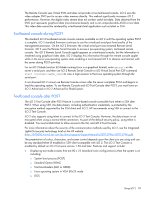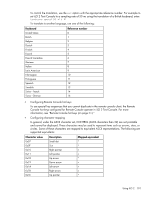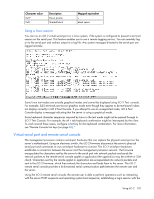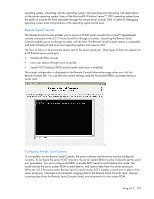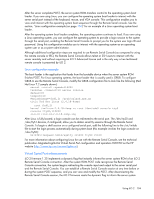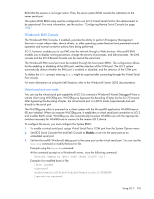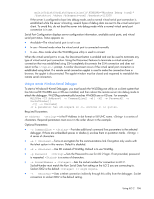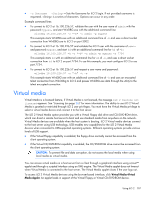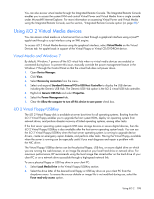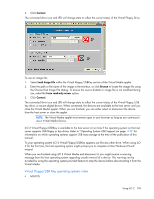HP Xw460c HP Integrated Lights-Out 2 User Guide for Firmware 1.75 and 1.77 - Page 104
Virtual Serial Port enhancements
 |
View all HP Xw460c manuals
Add to My Manuals
Save this manual to your list of manuals |
Page 104 highlights
After the server completes POST, the server system ROM transfers control to the operating system boot loader. If you are using Linux, you can configure the operating system boot loader to interact with the server serial port instead of the keyboard, mouse, and VGA console. This configuration enables you to view and interact with the operating system boot sequence through the Remote Serial console. See the section, "Linux configuration example (on page 104)" for an example of a Linux operating system boot loader. After the operating system boot loader completes, the operating system continues to load. If you are using a Linux operating system, you can configure the operating system to provide a login session to the system through the serial port, enabling the Remote Serial Console to prompt you for the system user login ID and password. Using this configuration enables you to interact with the operating system as an operating system user or as a system administrator. Although additional configuration steps are required to use Remote Serial Console (as compared to using the remote console or IRC), the Remote Serial Console allows telnet or SSH users to interact with the server remotely and without requiring an iLO 2 Advanced license and is the only way a true text-based remote console is presented by iLO 2. Linux configuration example The boot loader is the application that loads from the bootable device when the server system ROM finishes POST. For Linux operating systems, the boot loader that is usually used is GRUB. To configure GRUB to use the Remote Serial Console, modify the GRUB configuration file to look like the following (Red Hat Linux 7.2 sample shown): serial -unit=0 -speed=115200 terminal -timeout=10 serial console default=0 timeout=10 #splashimage=(hd0,2) /grub/splash.zpm.gz title Red Hat Linux (2.4.18-4smp) root (hd0,2) kernel /vmlinuz-2.4.18-4smp ro root=/dev/sda9 console=tty0 console=ttyS0,115200 initrd /initrd-2.4.18-rsmp.img After Linux is fully booted, a login console can be redirected to the serial port. The /dev/ttyS0 and /dev/ttyS1 devices, if configured, allow you to obtain serial tty sessions through the Remote Serial Console. To begin a shell session on a configured serial port, add the following line to the /etc/inittab file to start the login process automatically during system boot (this example invokes the login console on /dev/ttyS0): Sx:2345:respawn:/sbin/agetty 115200 ttyS0 vt100 For more information about configuring Linux for use with the Remote Serial Console, see the technical publication Integrated Lights-Out Virtual Serial Port configuration and operation HOWTO on the HP website (http://www.hp.com/servers/lights-out). Virtual Serial Port enhancements iLO 2 firmware 1.35 implements a dynamic flag that instantly informs the server system ROM of an iLO 2 Remote Serial Console connection. After the system ROM POST code recognizes the Remote Serial Console connection, the system begins redirecting the console input and output to the server serial port and the Remote Serial Console. You can establish a Remote Serial Console session at any time before or during the system POST sequence, and you can view and modify the POST. After disconnecting the Remote Serial Console session, the iLO 2 firmware resets the dynamic flag to inform the server system Using iLO 2 104