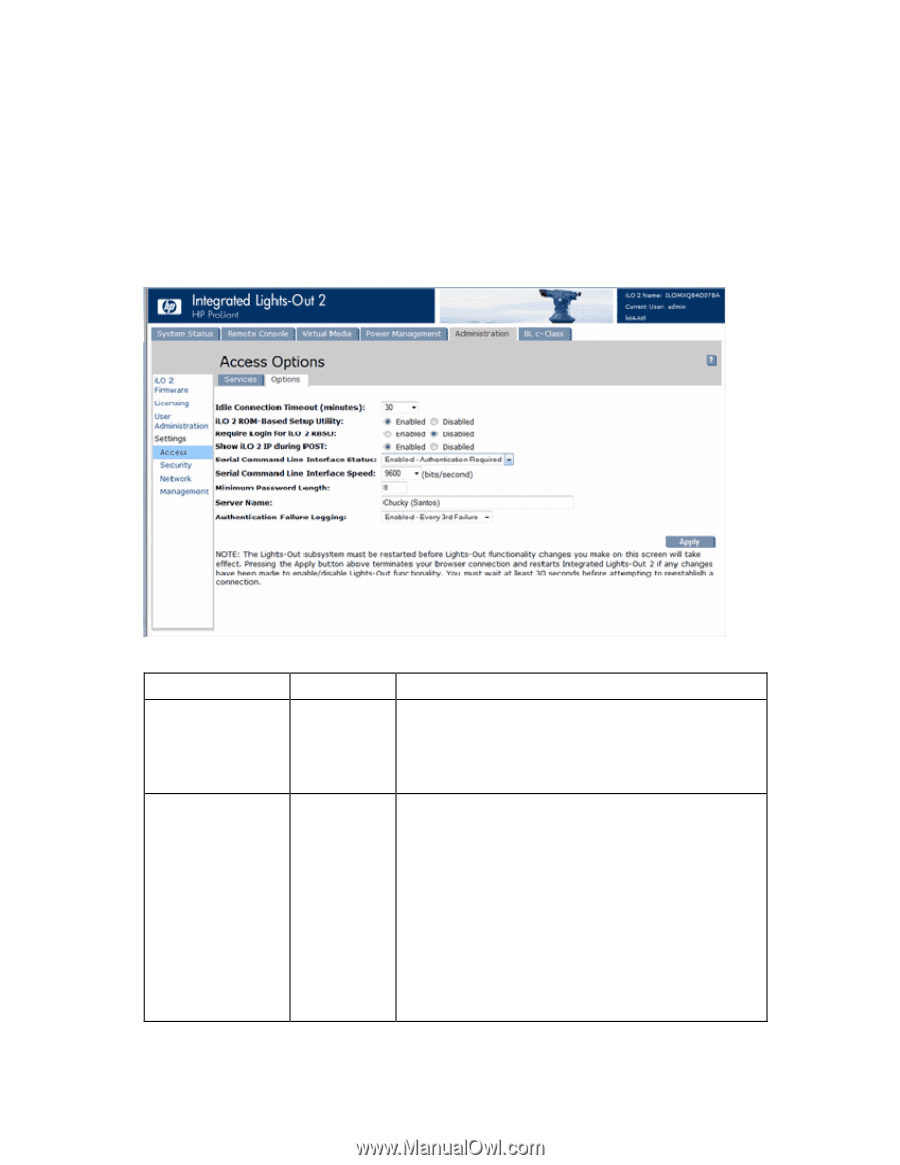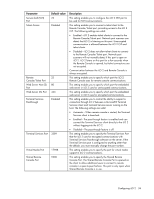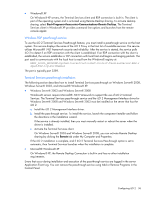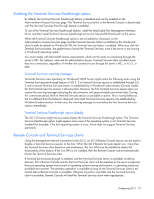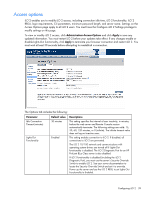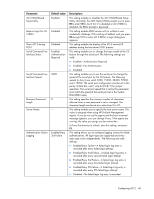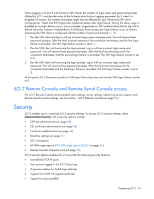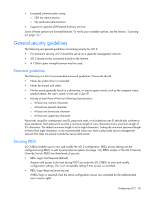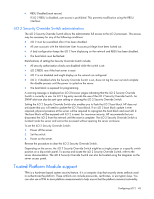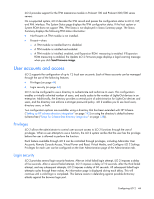HP Xw460c HP Integrated Lights-Out 2 User Guide for Firmware 1.75 and 1.77 - Page 39
Access options, Apply, Parameter, Default value, Descriptions
 |
View all HP Xw460c manuals
Add to My Manuals
Save this manual to your list of manuals |
Page 39 highlights
Access options iLO 2 enables you to modify iLO 2 access, including connection idle time, iLO 2 functionality, iLO 2 RBSU, login requirements, CLI parameters, minimum password length, and server name. Settings on the Access Options page apply to all iLO 2 users. You must have the Configure iLO 2 Settings privilege to modify settings on this page. To view or modify iLO 2 access, click Administration>Access>Options and click Apply to save any updated information. You must restart iLO 2 before your updates take effect. If any changes enable or disable Lights-Out functionality, click Apply to terminate your browser connection and restart iLO 2. You must wait at least 30 seconds before attempting to reestablish a connection. The Options tab includes the following: Parameter Idle Connection Timeout (minutes) Lights-Out Functionality Default value 30 minutes Enabled Descriptions This setting specifies the interval of user inactivity, in minutes, before the web server and Remote Console session automatically terminate. The following settings are valid: 15, 30, 60, 120 minutes, or 0 (infinite). The infinite timeout value does not log out inactive users. This setting enables connection to iLO 2. If disabled, all connections to iLO 2 are prevented. The iLO 2 10/100 network and communications with operating system drivers are turned off if Lights-Out functionality is disabled. The iLO 2 Diagnostic Port for an HP ProLiant BL p Class server is also disabled. If iLO 2 functionality is disabled (including the iLO 2 Diagnostic Port), you must use the server's Security Override Switch to enable iLO 2. See your server documentation to locate the Security Override Switch and set it to override. Power up the server and use the iLO 2 RBSU to set Lights-Out Functionality to Enabled. Configuring iLO 2 39