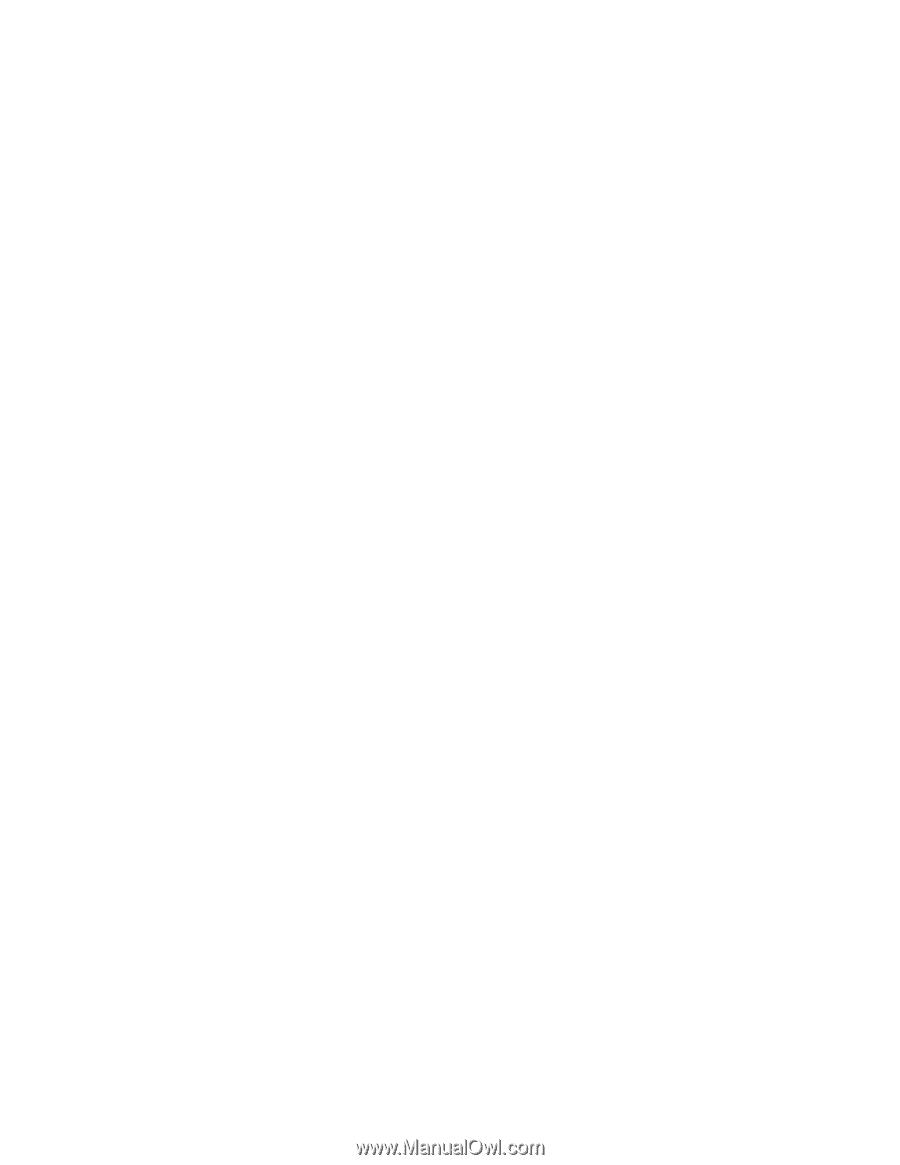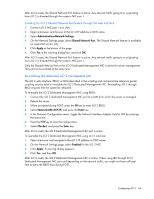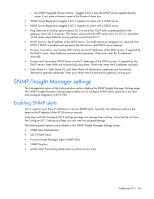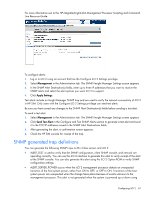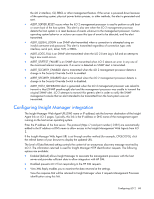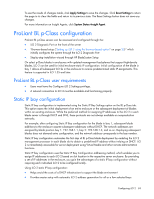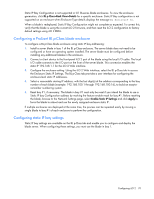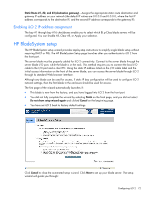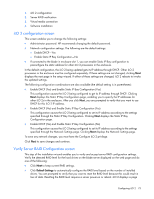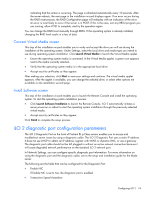HP Xw460c HP Integrated Lights-Out 2 User Guide for Firmware 1.75 and 1.77 - Page 69
ProLiant BL p Class configuration, ProLiant BL p Class user requirements, Static IP bay configuration
 |
View all HP Xw460c manuals
Add to My Manuals
Save this manual to your list of manuals |
Page 69 highlights
To see the results of changes made, click Apply Settings to save the changes. Click Reset Settings to return the page to its clear the fields and return to its previous state. The Reset Settings button does not save any changes. For more information on Insight Agents, click System Status>Insight Agent. ProLiant BL p-Class configuration ProLiant BL p-Class servers can be accessed and configured through the: • iLO 2 Diagnostic Port on the front of the server • "Browser-based setup ("Setting up iLO 2 using the browser-based option" on page 20)" which initially configures the system through the iLO 2 Diagnostic Port • Step-by-step installation wizard through HP BladeSystem Setup On select p-Class blades in enclosures with updated management backplanes that support high-density blades, iLO 2 can be used for initial enclosure static IP configuration. Initial configuration of the blade in bay 1 allows all subsequent iLO 2s in the enclosure to receive predetermined static IP assignments. This feature is supported in iLO 1.55 and later. ProLiant BL p-Class user requirements • Users must have the Configure iLO 2 Settings privilege. • A network connection to iLO 2 must be available and functioning properly. Static IP bay configuration Static IP bay configuration is implemented using the Static IP Bay Settings option on the BL p-Class tab. This option eases the initial deployment of an entire enclosure or the subsequent deployment of blades within an existing enclosure. While the preferred method for assigning IP addresses to the iLO 2 in each blade server is through DHCP and DNS, these protocols are not always available on nonproduction networks. For example, after configuring Static IP Bay configuration for the blade in bay 1, subsequent blade additions to the enclosure assume subsequent addresses without DHCP. The network addresses are assigned by blade position bay 1: 192.168.1.1, bay 2: 192.168.1.2, and so on. Deploying subsequent blades does not demand extra configuration, and the network address corresponds to the bay number. Static IP bay configuration automates the first step of BL p-Class blade deployment by enabling the iLO 2 management processor in each blade slot to obtain a predefined IP address without relying on DHCP. iLO 2 is immediately accessible for server deployment using Virtual Media and other remote administration functions. Static IP bay configuration uses the Static IP Bay Configuration addressing method, which enables you to assign IP addresses to each iLO 2 based on slot location in the respective server enclosure. By providing a set of IP addresses in the enclosure, you gain the advantages of a static IP bay configuration without requiring each individual iLO 2 to be configured locally. Using iLO 2 static IP bay configuration: • Helps avoid the costs of a DHCP infrastructure to support the blade environment • Provides easier setup with automatic iLO 2 address generation for all or a few selected bays Configuring iLO 2 69