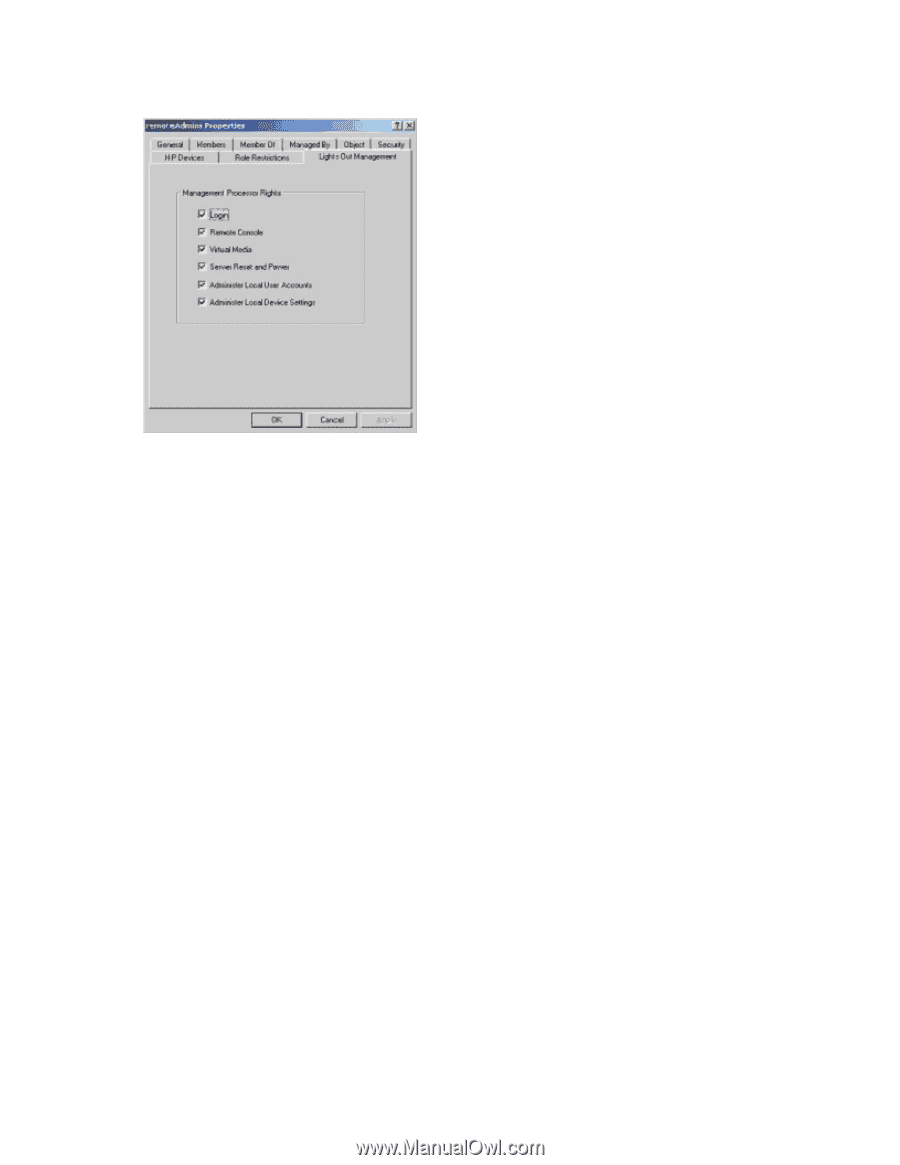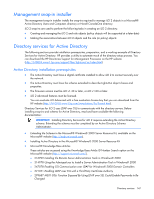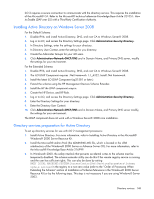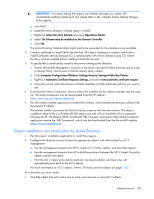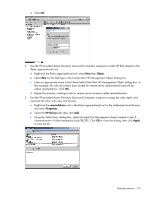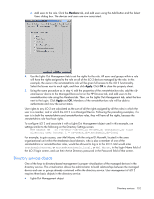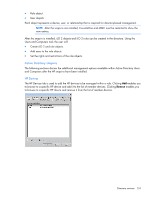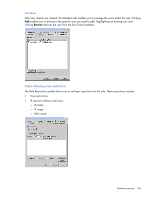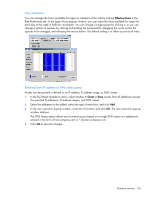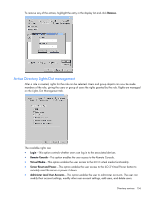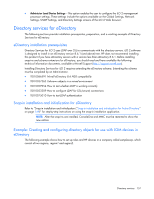HP Xw460c HP Integrated Lights-Out 2 User Guide for Firmware 1.75 and 1.77 - Page 152
Directory services objects, Lights-Out Management object
 |
View all HP Xw460c manuals
Add to My Manuals
Save this manual to your list of manuals |
Page 152 highlights
d. Add users to the role. Click the Members tab, and add users using the Add button and the Select Users dialog box. The devices and users are now associated. 4. Use the Lights Out Management tab to set the rights for the role. All users and groups within a role will have the rights assigned to the role on all of the iLO 2 devices managed by the role. In this example, the users in the remoteAdmins role will be given full access to the iLO 2 functionality. Select the boxes next to each right, and then click Apply. Click OK to close the property sheet. 5. Using the same procedure as in step 4, edit the properties of the remoteMonitors role, add the ribemail-server device to the Managed Devices list on the HP Devices tab, and add users to the remoteMonitors role using the Members tab. Then, on the Lights Out Management tab, select the box next to the Login. Click Apply and OK. Members of the remoteMonitors role will be able to authenticate and view the server status. User rights to any iLO 2 are calculated as the sum of all the rights assigned by all the roles in which the user is a member, and in which the iLO 2 is a Managed Device. Following the preceding examples, if a user is in both the remoteAdmins and remoteMonitors roles, they will have all the rights, because the remoteAdmins role has those rights. To configure iLO 2 and associate it with a Lights-Out Management object used in this example, use settings similar to the following on the Directory Settings screen. RIB Object DN = cn=rib-email-server,ou=RILOES,dc=testdomain,dc=local Directory User Context 1 = cn=Users,dc=testdomain,dc=local For example, to gain access, user Mel Moore, with the unique ID MooreM, located in the users organizational unit within the testdomain.local domain, who is also a member of one of the remoteAdmins or remoteMonitors roles, would be allowed to log in to the iLO 2. Mel would enter testdomain\moorem, or [email protected], or Mel Moore, in the Login Name field of the iLO 2 login screen, and use their Active Directory password in the Password field of that screen. Directory services objects One of the keys to directory-based management is proper virtualization of the managed devices in the directory service. This virtualization allows the administrator to build relationships between the managed device and user or groups already contained within the directory service. User management of iLO 2 requires three basic objects in the directory service: • Lights-Out Management object Directory services 152