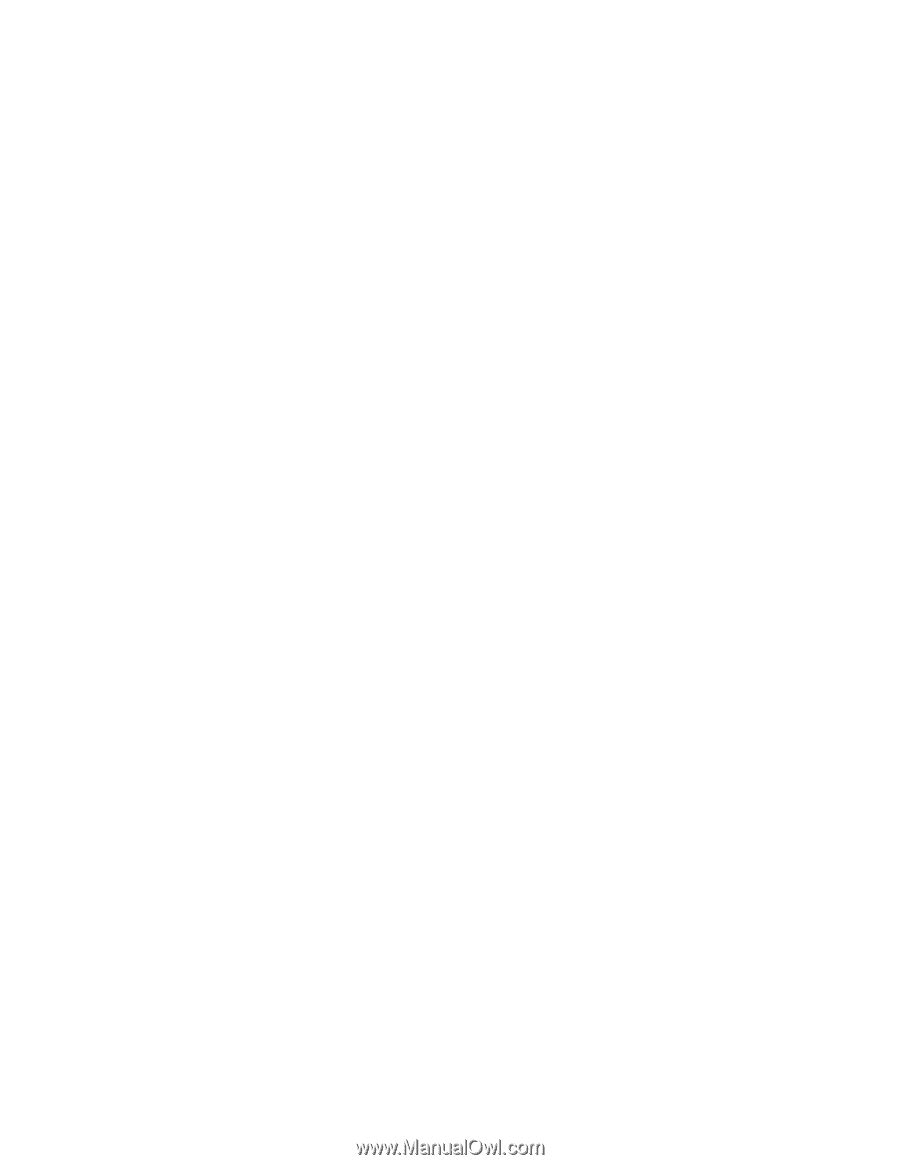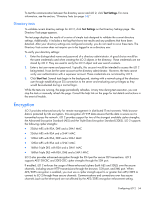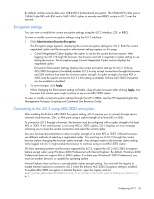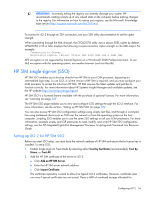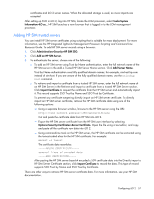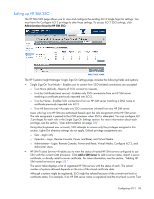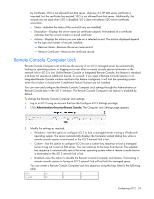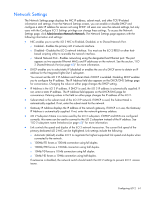HP Xw460c HP Integrated Lights-Out 2 User Guide for Firmware 1.75 and 1.77 - Page 57
Adding HP SIM trusted servers, Tools>System, Administration>Security>HP SIM SSO.
 |
View all HP Xw460c manuals
Add to My Manuals
Save this manual to your list of manuals |
Page 57 highlights
certificates and iLO 2 server names. When the allocated storage is used, no more imports are accepted. After setting up SSO in iLO 2, log into HP SIM, locate the LOM processor, select Tools>System Information>iLO as... HP SIM launches a new browser that is logged in to the LOM management processor. Adding HP SIM trusted servers You can install HP SIM server certificates using scripting that is suitable for mass deployment. For more information, see the HP Integrated Lights-Out Management Processor Scripting and Command Line Resource Guide. To add HP SIM server records using a browser: 1. Click Administration>Security>HP SIM SSO. 2. Click Add an HP SIM Server. 3. To authenticate the server, choose one of the following: o To add an HP SIM server using Trust by Name authentication, enter the full network name of the HP SIM server in the Add a Trusted HP SIM Server Name section. Click Add Server Name. Trust by Name authentication uses fully qualified domain names; for example, sim-host.hp.com instead of sim-host. If you are unsure of the fully qualified domain name, use the nslookup host command. o To retrieve and import a certificate from a trusted HP SIM server, enter the full network name of an HP SIM Server in the Retrieve and import a certificate from a trusted HP SIM Server section. Click Import Certificate to request the certificate from the HP SIM server and automatically import it. This record supports SSO Trust by Name and SSO Trust by Certificate. To prevent any certificate tampering directly import an HP SIM server certificate. To directly import an HP SIM server certificate, retrieve the HP SIM certificate date using one of the following options: - Using a separate browser window, browse to the HP SIM server using the URL: http://:280/GetCertificate Cut and paste the certificate data from HP SIM into iLO 2. - Export the HP SIM server certificate from the HP SIM user interface by selecting Options>Security>Certificates>Server Certificate. Open the file using a text editor, and copy and paste all the certificate raw data into iLO 2. - Using command-line tools on the HP SIM server, the HP SIM certificate can be extracted using the tomcat-coded alias for the HP SIM certificate. For example: mxcert -l tomcat The certificate data resembles: -----BEGIN CERTIFICATE----several lines of encoded data -----END CERTIFICATE----- After pasting the HP SIM server base-64 encoded x.509 certificate data into the Directly import a HP SIM Server Certificate section, click Import Certificate to record the data. This type of record supports SSO Trust by Name and SSO Trust by Certificate. There are other ways to retrieve HP SIM server certificate data. For more information, see your HP SIM documentation. Configuring iLO 2 57