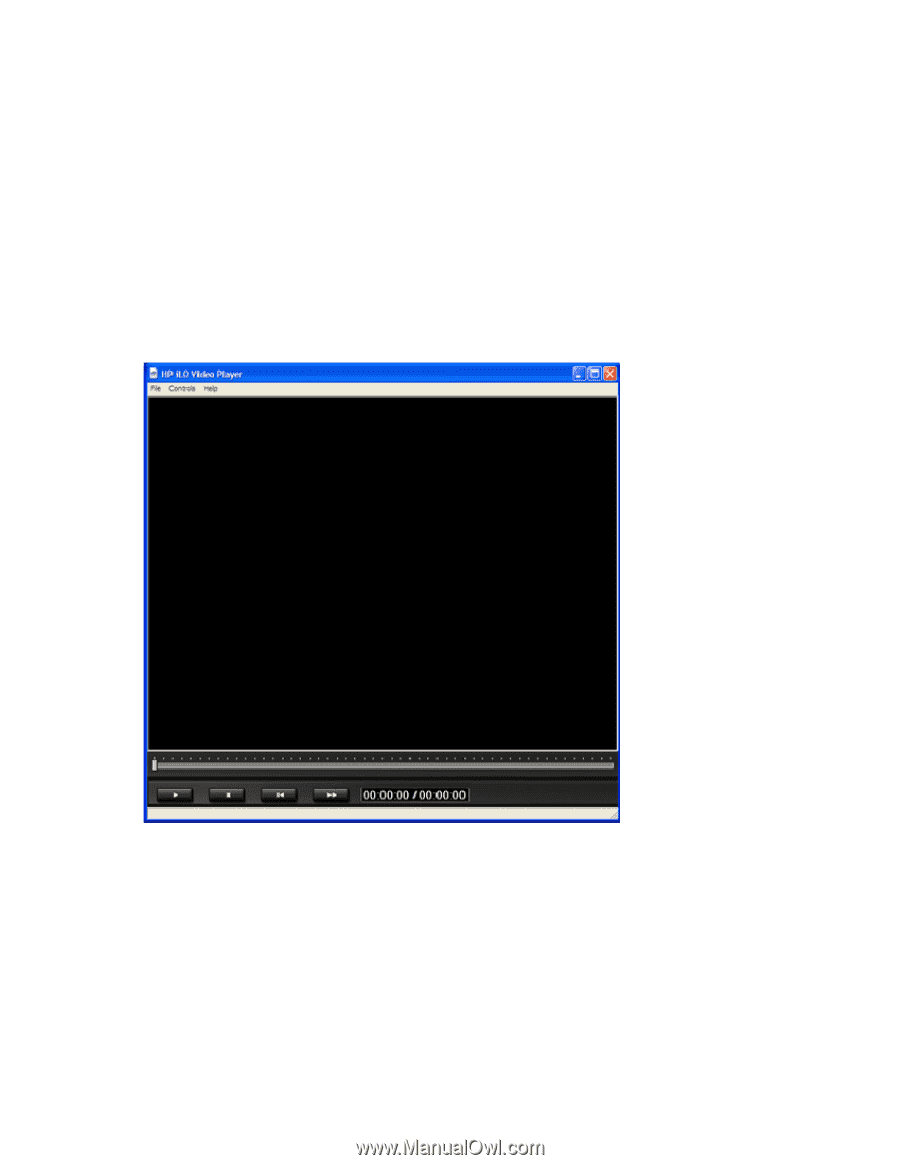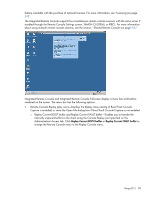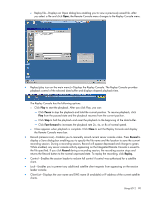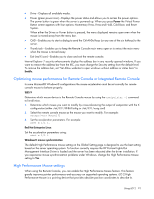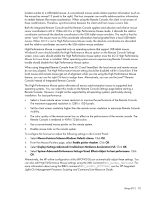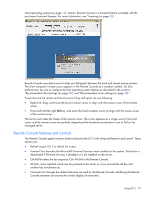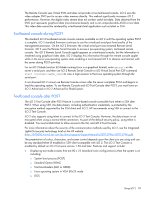HP Xw460c HP Integrated Lights-Out 2 User Guide for Firmware 1.75 and 1.77 - Page 94
Using HP iLO Video Player, iLO Video Player user interface
 |
View all HP Xw460c manuals
Add to My Manuals
Save this manual to your list of manuals |
Page 94 highlights
Using HP iLO Video Player HP iLO Video Player enables you to playback iLO 2 console capture files without installing iLO 2 on your local system. iLO Video Player is designed as a typical media player with similar controls. You can run iLO Video Player as a standalone application on either a server or client. Typically, the application is located on the client. iLO 2 capture files are created using iLO 2 Console Capture feature, see "Using Console Capture (on page 93)." To use iLO Video Player, you must have a Microsoft Windows® 2000, Windows® XP, or Windows Vista® operating systems, and Internet Explorer (version 6 or later) installed on your system. iLO Video Player user interface When you launch HP iLO Video Player, the user interface appears and serves as the control point for all playback functions. iLO Video Player menu options: • File o Open-Opens a video capture file. o Exit-Closes the iLO Video Player. • Controls o Play-Plays or restart the current video capture file. o Stop-Stop playback of the current video capture file. o Skip to Start-Restarts playback of the current video capture file. o Change Speed-Changes playback speed of the current iLO video capture file. Using iLO 2 94