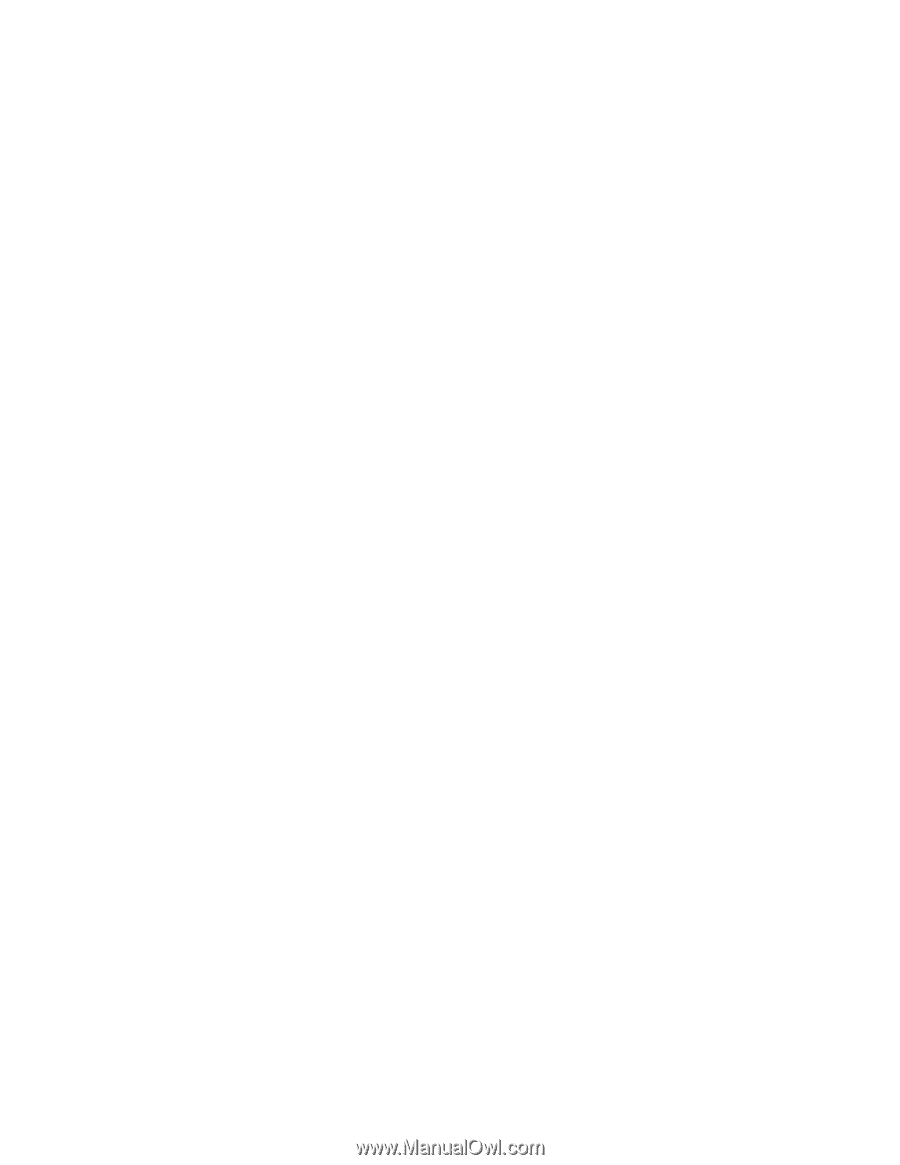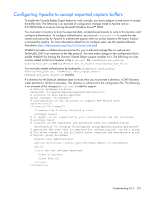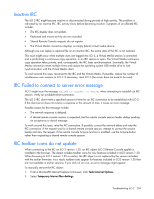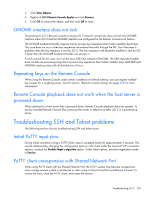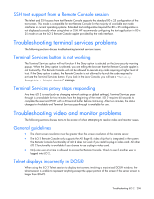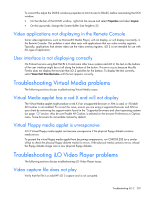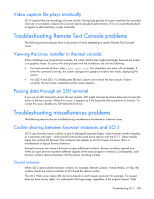HP Xw460c HP Integrated Lights-Out 2 User Guide for Firmware 1.75 and 1.77 - Page 205
GNOME interface does not lock, Repeating keys on the Remote Console
 |
View all HP Xw460c manuals
Add to My Manuals
Save this manual to your list of manuals |
Page 205 highlights
3. Click View Objects. 4. Right-click iLO 2 Remote Console Applet and click Remove. 5. Click OK to remove the object, and then click OK to close. GNOME interface does not lock Terminating an iLO 2 Remote Console or losing iLO 2 network connectivity does not lock the GNOME interface when iLO 2 and the GNOME interface are configured for the Remote Console Lock feature. The GNOME keyboard handler requires time to process key sequences that contain modifier keystrokes. This issue does not occur when key sequences are entered manually through the IRC, but it becomes a problem when the key sequence is sent by iLO 2. The key sequence with keystroke modifier is sent by iLO 2 faster than the GNOME keyboard handler can process it. A work around for this issue is to use the Linux KDE GUI instead of GNOME. The KDE keystroke handler does not take an excessively long time to process key sequences that contain modifier keys. Both KDE and GNOME interfaces ship with all distributions of Linux. Repeating keys on the Remote Console When using the Remote Console under certain conditions of network latency, you can register multiple key presses for a single key press. See the section, "Remote Console settings (on page 84)" for more information. Remote Console playback does not work when the host server is powered down When attached to a host server that is powered down, Remote Console playback does not operate. To access recorded Remote Console files, power-up the server or attach to another iLO 2 in a powered up server. Troubleshooting SSH and Telnet problems The following sections discuss troubleshooting SSH and telnet issues. Initial PuTTY input slow During initial connection using a PuTTY client, input is accepted slowly for approximately 5 seconds. This can be addressed by changing the configuration options in the client under the Low-level TCP connection options, uncheck the Disable Nagle's algorithm option. Under telnet options, set telnet negotiation mode to Passive. PuTTY client unresponsive with Shared Network Port When using PuTTY client with the Shared Network Port, the PuTTY session may become unresponsive when a large amount a data is transferred or when using a Virtual Serial Port and Remote Console. To correct the issue, close the PuTTY client, and restart the session. Troubleshooting iLO 2 205