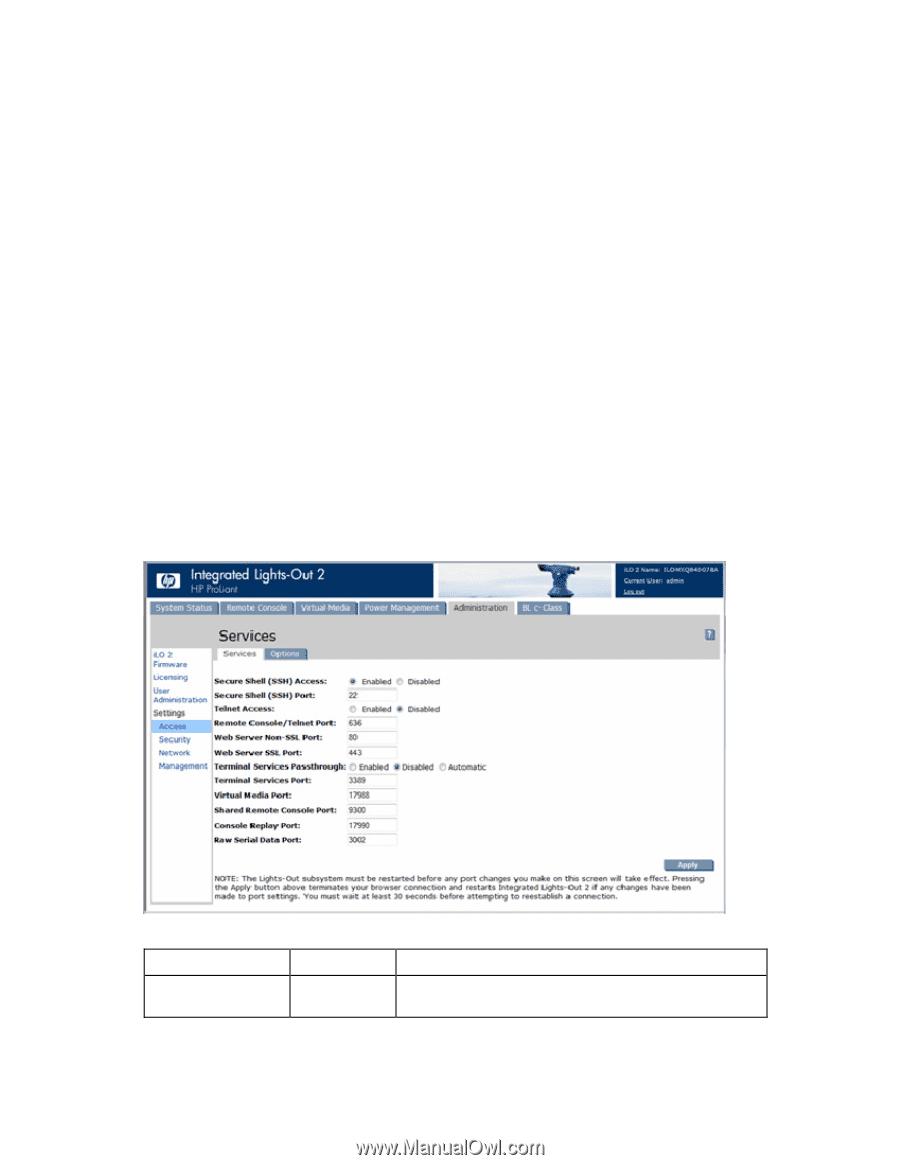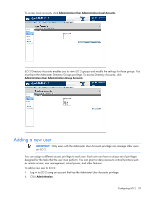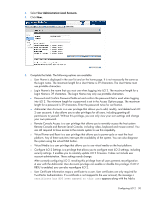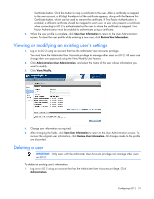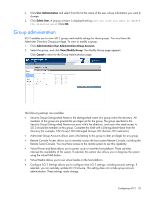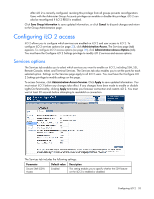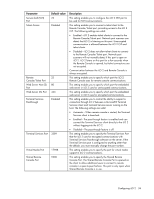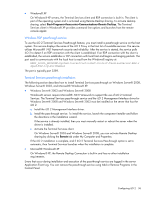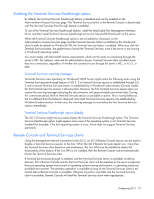HP Xw460c HP Integrated Lights-Out 2 User Guide for Firmware 1.75 and 1.77 - Page 33
Configuring iLO 2 access, Services options
 |
View all HP Xw460c manuals
Add to My Manuals
Save this manual to your list of manuals |
Page 33 highlights
After iLO 2 is correctly configured, revoking this privilege from all groups prevents reconfiguration. Users with the Administer Group Accounts privilege can enable or disable this privilege. iLO 2 can also be reconfigured if iLO 2 RBSU is enabled. Click Save Group Information to save updated information, or click Cancel to discard changes and return to the Group Administration page. Configuring iLO 2 access iLO 2 allows you to configure which services are enabled on iLO 2 and user access to iLO 2. To configure iLO 2 services options (on page 33), click Administration>Access. The Services page (tab) appears. To configure iLO 2 access options (on page 39), click Administration>Access>Options (tab). You must have the Configure iLO 2 Settings privilege to modify iLO 2 services and access options. Services options The Services tab enables you to select which services you want to enable on iLO 2, including SSH, SSL, Remote Console, telnet, and Terminal Services. The Services tab also enables you to set the ports for each selected option. Settings on the Services page apply to all iLO 2 users. You must have the Configure iLO 2 Settings privilege to modify settings on this page. To access Services, click Administration>Access>Services. Click Apply to save updated information. You must restart iLO 2 before any changes take effect. If any changes have been made to enable or disable Lights-Out functionality, clicking Apply terminates your browser connection and restarts iLO 2. You must wait at least 30 seconds before attempting to reestablish a connection. The Services tab includes the following settings: Parameter Secure Shell (SSH) Access Default value Enabled Description This setting enables you to specify whether the SSH feature on the iLO 2 is enabled or disabled. Configuring iLO 2 33