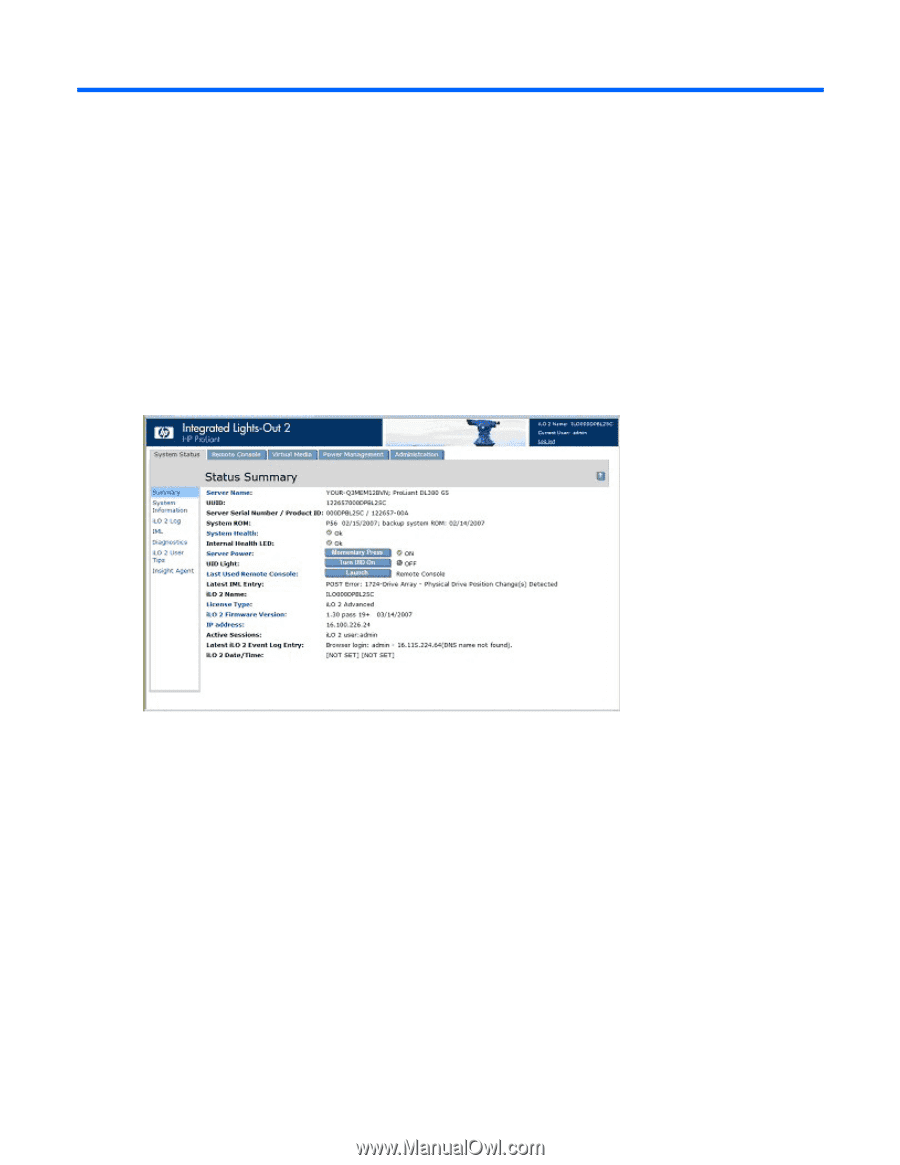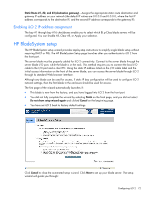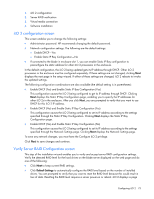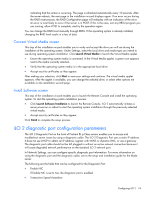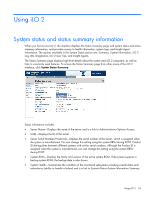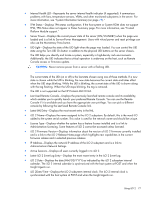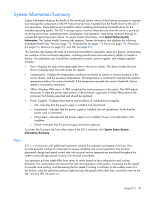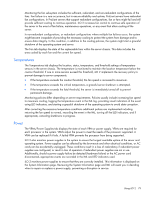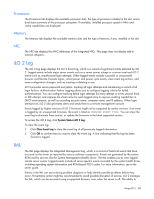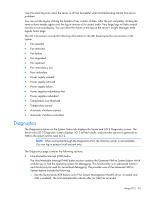HP Xw460c HP Integrated Lights-Out 2 User Guide for Firmware 1.75 and 1.77 - Page 76
Using iLO 2, System status and status summary information
 |
View all HP Xw460c manuals
Add to My Manuals
Save this manual to your list of manuals |
Page 76 highlights
Using iLO 2 System status and status summary information When you first access iLO 2, the interface displays the Status Summary page with system status and status summary information, and provides access to health information, system logs, and Insight Agent information. The options available in the System Status section are: Summary, System Information, iLO 2 Log, IML, Diagnostics, iLO 2 User Tips, and Insight Agents. The Status Summary page displays high-level details about the system and iLO 2 subsystem, as well as links to commonly used features. To access the Status Summary page from other areas of the iLO 2 interface, click System Status>Summary. Status information includes: • Server Name-Displays the name of the server and is a link to Administration>Options>Access. • UUID-Displays the ID of the server. • Server Serial Number/Product ID-Displays the serial number of the server, which is assigned when the system is manufactured. You can change this setting using the system RBSU during POST. Product ID distinguishes between different systems with similar serial numbers. Although the Product ID is assigned when the system is manufactured, you can change this setting using the system RBSU during POST. • System ROM-Displays the family and version of the active system ROM. If the system supports a backup system ROM, the backup date is also shown. • System Health-Summarizes the condition of the monitored subsystems including overall status and redundancy (ability to handle a failure) and is a link to System>Status>System Information Summary. Using iLO 2 76