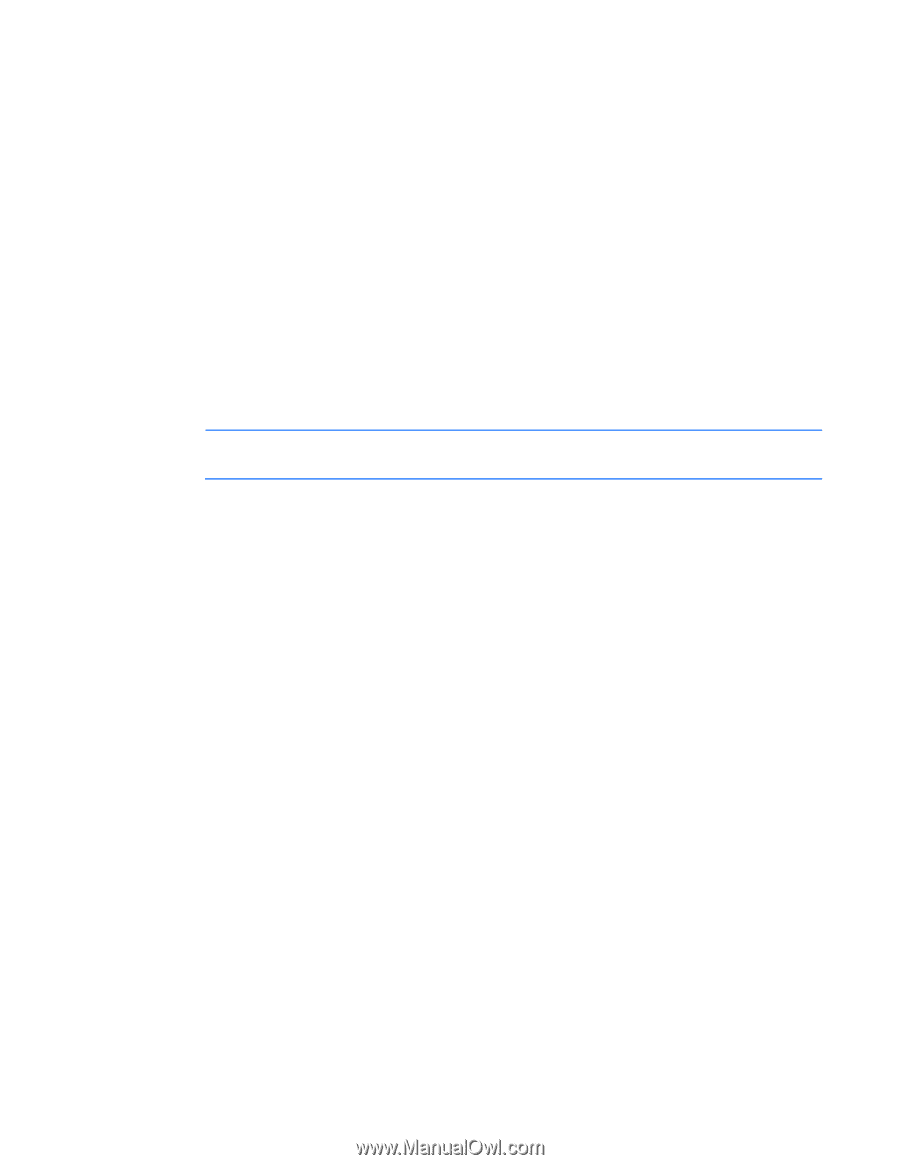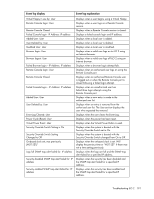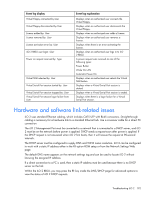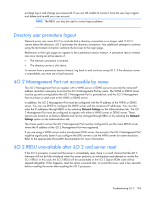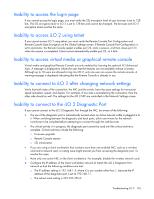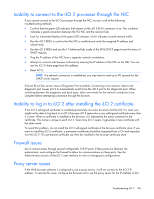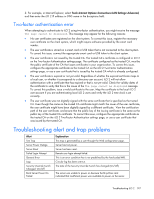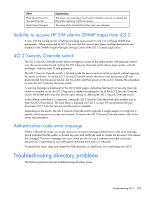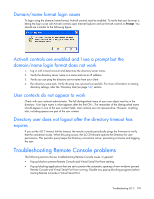HP Xw460c HP Integrated Lights-Out 2 User Guide for Firmware 1.75 and 1.77 - Page 196
Inability to connect to the iLO 2 processor through the NIC
 |
View all HP Xw460c manuals
Add to My Manuals
Save this manual to your list of manuals |
Page 196 highlights
Inability to connect to the iLO 2 processor through the NIC If you cannot connect to the iLO 2 processor through the NIC, try any or all of the following troubleshooting methods: • Confirm that the green LED indicator (link status) on the iLO 2 RJ-45 connector is on. This condition indicates a good connection between the PCI NIC and the network hub. • Look for intermittent flashes of the green LED indicator, which indicates normal network traffic. • Run the iLO 2 RBSU to confirm that the NIC is enabled and verify the assigned IP address and subnet mask. • Run the iLO 2 RBSU and use the F1-Advanced tab inside of the DNS/DHCP page to see the status of DHCP requests. • Ping the IP address of the NIC from a separate network workstation. • Attempt to connect with browser software by entering the IP address of the NIC as the URL. You can see the iLO 2 Home page from this address. • Reset iLO 2. NOTE: If a network connection is established, you may have to wait up to 90 seconds for the DHCP server request. ProLiant BL p-Class servers have a Diagnostic Port available. Connecting a live network cable to the diagnostic port causes iLO 2 to automatically switch from the iLO 2 port to the diagnostic port. When switching between the diagnostic and back ports, allow one minute for the network switchover to be complete before attempting connection through the browser. Inability to log in to iLO 2 after installing the iLO 2 certificate If the iLO 2 self-signed certificate is installed permanently into some browsers and the iLO 2 is reset, you might not be able to log back in to iLO 2 because iLO 2 generates a new self-signed certificate every time it is reset. When a certificate is installed in the browser, it is indexed by the name contained in the certificate. This name is unique to each iLO 2. Every time iLO 2 resets, it generates a new certificate with the same name. To avoid this problem, do not install the iLO 2 self-signed certificate in the browser certificate store. If you want to install the iLO 2 certificate, a permanent certificate should be requested from a CA and imported into the iLO 2. This permanent certificate can then be installed in the browser certificate store. Firewall issues iLO 2 communicates through several configurable TCP/IP ports. If these ports are blocked, the administrator must configure the firewall to allow for communications on these ports. See the Administration section of the iLO 2 user interface to view or change port configurations. Proxy server issues If the Web browser software is configured to use a proxy server, it will not connect to the iLO 2 IP address. To resolve this issue, configure the browser not to use the proxy server for the IP address of iLO Troubleshooting iLO 2 196