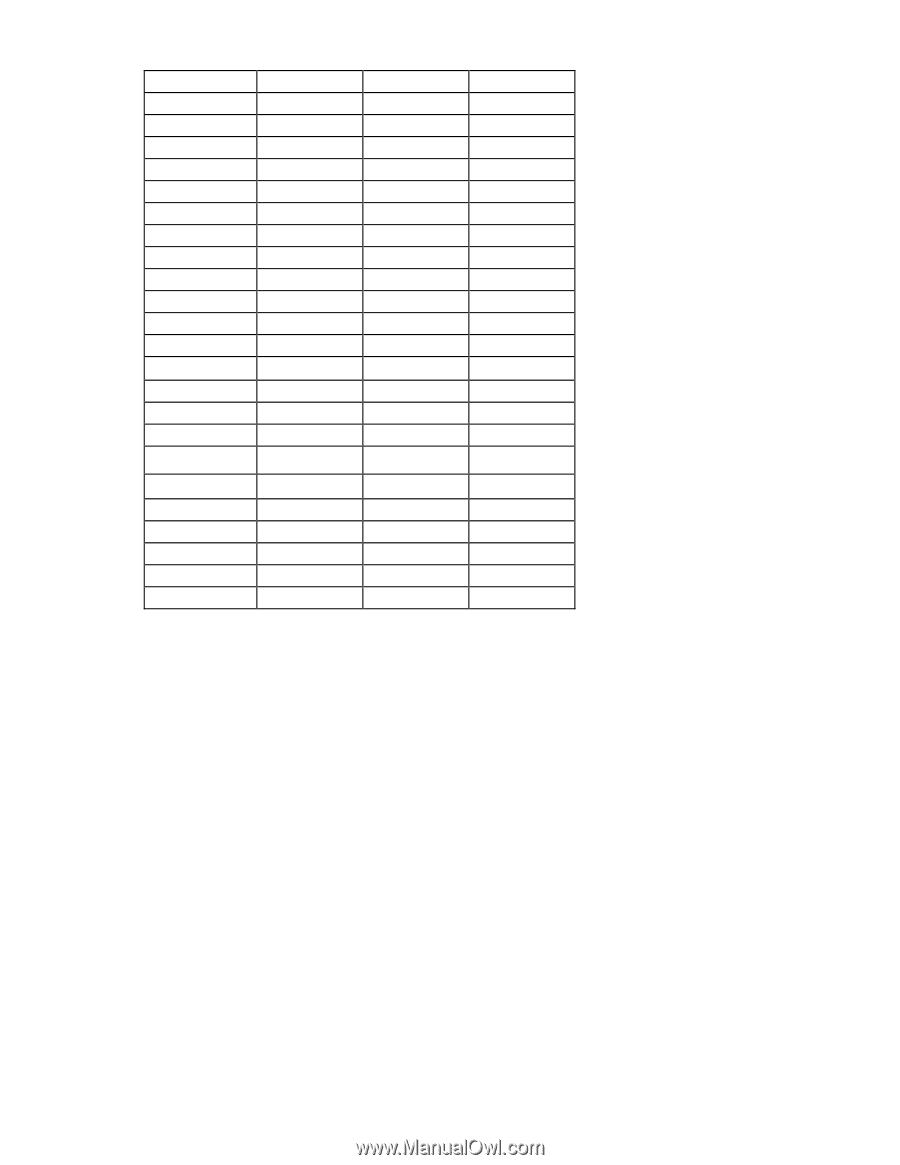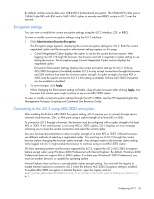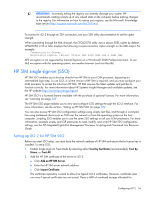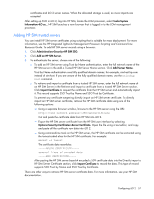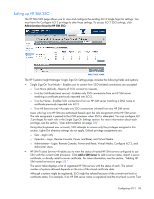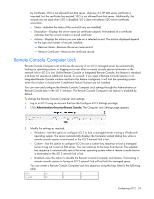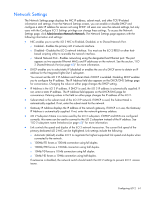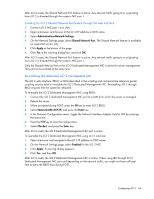HP Xw460c HP Integrated Lights-Out 2 User Guide for Firmware 1.75 and 1.77 - Page 60
Network
 |
View all HP Xw460c manuals
Add to My Manuals
Save this manual to your list of manuals |
Page 60 highlights
R_ALT F6 3 g L_SHIFT F7 4 h R_SHIFT F8 5 i L-CTRL F9 6 j R_CTRL F10 7 k L_GUI F11 8 l R_GUI F12 9 m INS " " (Space) : n DEL ! ; o HOME " < p END # = q PG_UP $ > r PG_DN % ? s ENTER & @ t TAB ' [ u BREAK ( \ v BACKSPACE ) ] w NUM PLUS * ^ x NUM MINUS + _ y SCRL LCK , ' z SYS RQ - a { F1 . b } F2 / c | F3 0 d ~ 4. Click Apply to save changes. This feature can also be configured using scripting or command lines. For more information, see the HP Integrated Lights-Out Management Processor Scripting and Command Line Resource Guide. Network The Network Settings and DCHP/DNS tabs of the Network section enable you to view and modify network settings for iLO 2. Only users with the Configure iLO 2 Settings privilege can change these settings. Users that do not have the Configure iLO 2 Settings privilege can view the assigned settings. To change network settings for iLO 2: 1. Log in to iLO 2 using an account that has the Configure iLO 2 Settings privilege. Click Administration>Network. 2. Select Network Settings or DHCP/DNS. 3. Change the settings as needed. 4. After completing any parameter changes, click Apply to complete the changes. iLO 2 restarts, and the connection of your browser to iLO 2 terminates. To reestablish a connection, wait 60 seconds before launching another browser session and logging in. Configuring iLO 2 60