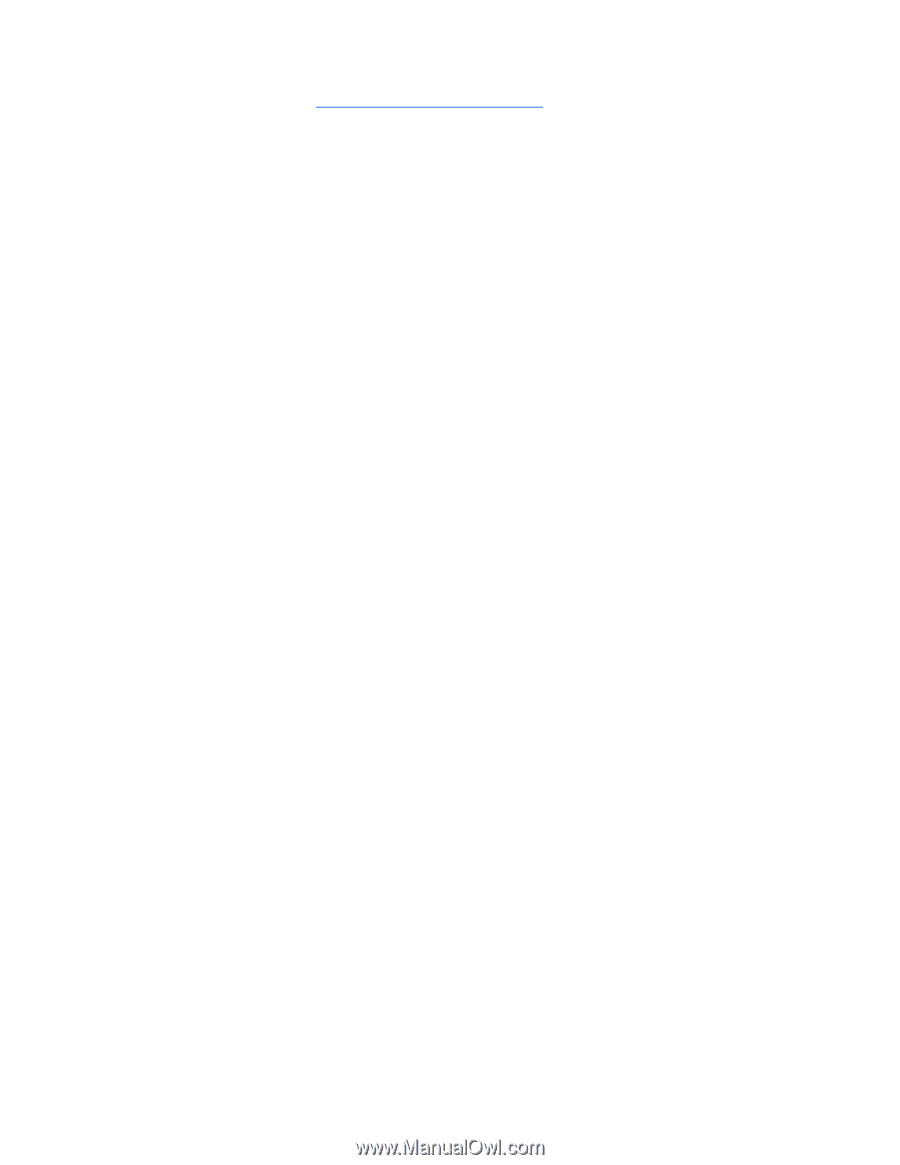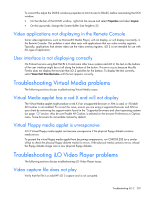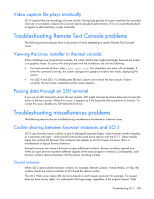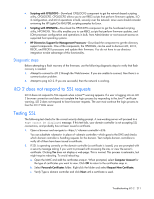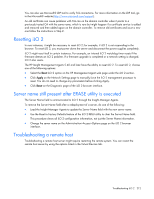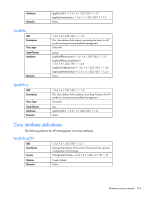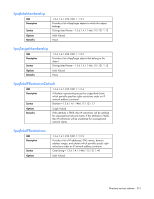HP Xw460c HP Integrated Lights-Out 2 User Guide for Firmware 1.75 and 1.77 - Page 212
Resetting iLO 2, Server name still present after ERASE utility is executed
 |
View all HP Xw460c manuals
Add to My Manuals
Save this manual to your list of manuals |
Page 212 highlights
You can also use Microsoft® LDP tool to verify SSL connections. For more information on the LDP tool, go to the Microsoft® website (http://www.microsoft.com/support). An old certificate can cause problems with SSL can on the domain controller when it points to a previously trusted CA with the same name, which is rare but might happen if a certificate service is added and removed and then added again on the domain controller. To remove old certificates and issue a new one follow the instructions in Step 2. Resetting iLO 2 In rare instances, it might be necessary to reset iLO 2; for example, if iLO 2 is not responding to the browser. To reset iLO 2, you must power down the server and disconnect the power supplies completely. iLO 2 might reset itself in certain instances. For example, an internal iLO 2 watchdog timer resets if the firmware detects an iLO 2 problem. If a firmware upgrade is completed or a network setting is changed, iLO 2 also resets. The HP Insight Management Agents 5.40 and later have the ability to reset iLO 2. To reset iLO 2, choose one of the following options: • Select the Reset iLO 2 option on the HP Management Agent web page under the iLO 2 section. • Click Apply on the Network Settings page to manually force the iLO 2 management processor to reset. You do not need to change any parameters before clicking Apply. • Click Reset on the Diagnostic page of the iLO 2 browser interface. Server name still present after ERASE utility is executed The Server Name field is communicated to iLO 2 through the Insight Manager Agents. To remove the Server Name field after a redeployment of a server, do one of the following: • Load the Insight Manager Agents to update the Server Name field with the new server name. • Use the Reset to Factory Defaults feature of the iLO 2 RBSU utility to clear the Server Name field. This procedure clears all iLO 2 configuration information, not just the Server Name information. • Change the server name on the Administration>Access>Options page on the iLO 2 browser interface. Troubleshooting a remote host Troubleshooting a remote host server might require restarting the remote system. You can restart the remote host server by using the options listed in the Virtual Devices tab. Troubleshooting iLO 2 212