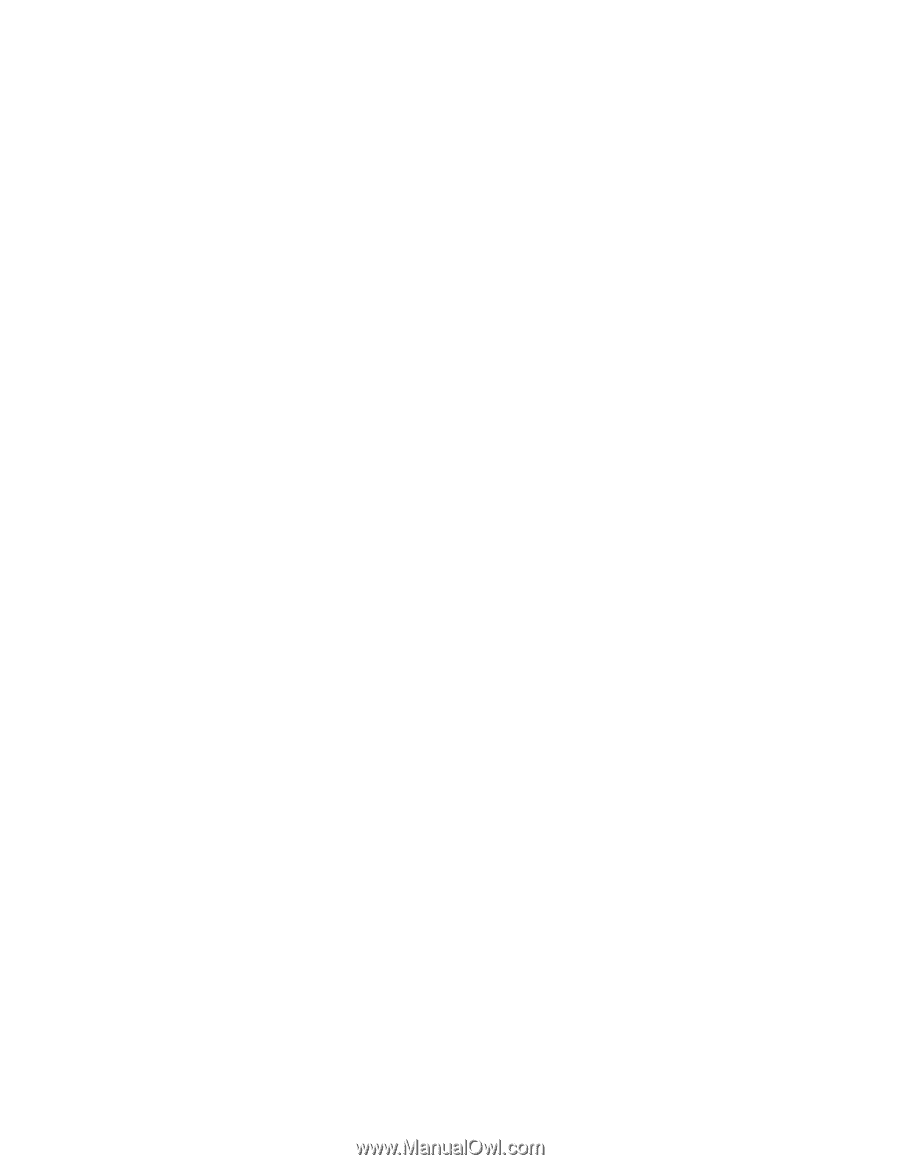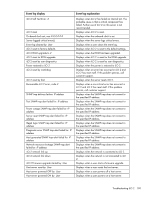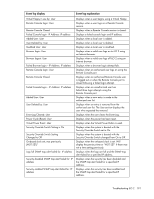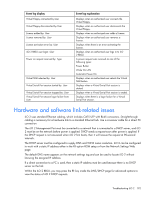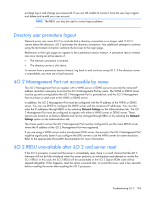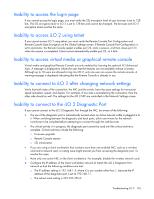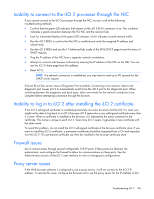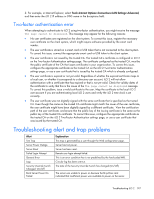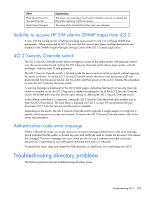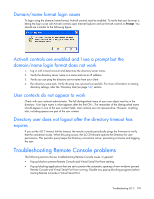HP Xw460c HP Integrated Lights-Out 2 User Guide for Firmware 1.75 and 1.77 - Page 195
Inability to access the login Inability to access iLO 2 using telnet
 |
View all HP Xw460c manuals
Add to My Manuals
Save this manual to your list of manuals |
Page 195 highlights
Inability to access the login page If you cannot access the login page, you must verify the SSL encryption level of your browser is set to 128 bits. The SSL encryption level in iLO 2 is set to 128 bits and cannot be changed. The browser and iLO 2 encryption levels must be the same. Inability to access iLO 2 using telnet If you cannot access iLO 2 using telnet, you must verify the Remote Console Port Configuration and Remote Console Data Encryption on the Global Settings screen. If Remote Console Port Configuration is set to Automatic, the Remote Console applet enables port 23, starts a session, and then closes port 23 when the session is completed. Telnet cannot automatically enable port 23, so it fails. Inability to access virtual media or graphical remote console Virtual media and graphical Remote Console are only enabled by licensing the optional iLO Advanced Pack. A message is displayed to inform the user that the features are not available without a license. Although up to 10 users are allowed to log into iLO 2, only one user can access the remote console. A warning message is displayed indicating that the Remote Console is already in use. Inability to connect to iLO 2 after changing network settings Verify that both sides of the connection, the NIC and the switch, have the same settings for transceiver speed autoselect, speed, and duplex. For example, if one side is autoselecting the connection, then the other side should as well. The settings for the iLO 2 NIC are controlled in the Network Settings screen. Inability to connect to the iLO 2 Diagnostic Port If you cannot connect to the iLO 2 Diagnostic Port through the NIC, be aware of the following: • The use of the diagnostic port is automatically sensed when an active network cable is plugged in to it. When switching between the diagnostic and back ports, allow one minute for the network switchover to be complete before attempting to connect through the web browser. • If a critical activity is in progress, the diagnostic port cannot be used until the critical activity is complete. Critical activities include the following: o Firmware upgrade o Remote Console session o SSL initialization • If you are using a client workstation that contains more than one enabled NIC, such as a wireless card and a network card, a routing issue might prevent you from accessing the diagnostic port. To resolve this issue: 1. Have only one active NIC on the client workstation. For example, disable the wireless network card. 2. Configure the IP address of the client workstation network to match the iLO 2 Diagnostic Port network so that the following conditions are met: o The IP address setting is 192.168.1.X, where X is any number other than 1, because the IP address of the diagnostic port is set at 192.168.1.1. o The subnet mask setting is 255.255.255.0. Troubleshooting iLO 2 195