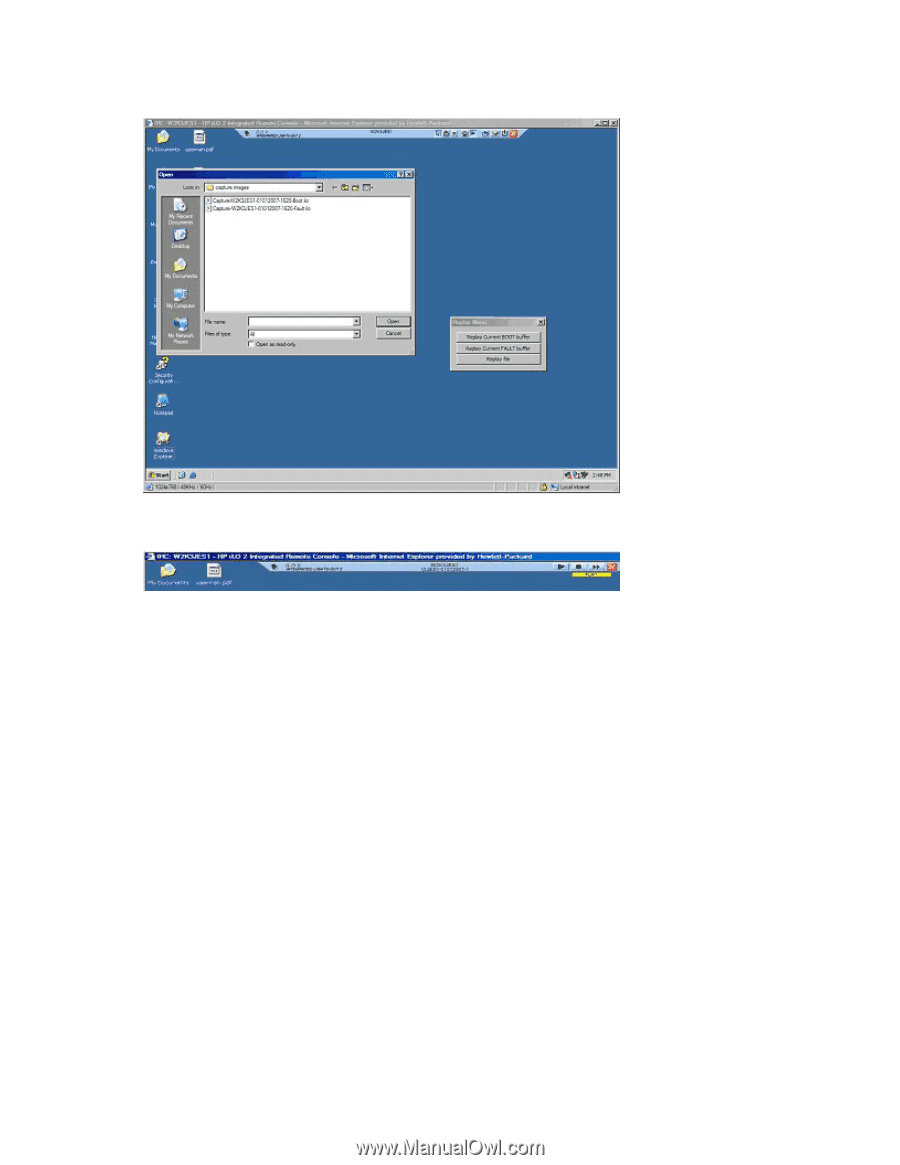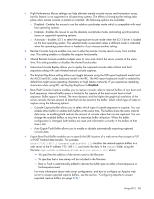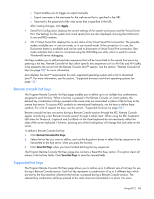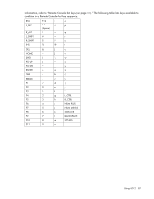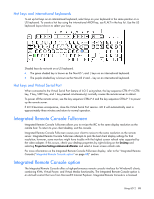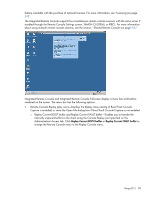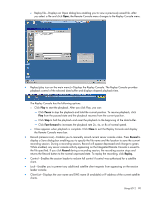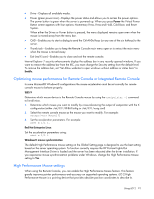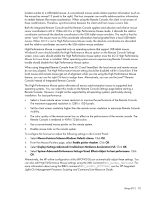HP Xw460c HP Integrated Lights-Out 2 User Guide for Firmware 1.75 and 1.77 - Page 90
Pause, Fast-forward, Close, Record, Replay., recording session. During a recording session
 |
View all HP Xw460c manuals
Add to My Manuals
Save this manual to your list of manuals |
Page 90 highlights
o Replay file-Displays an Open dialog box enabling you to view a previously saved file. After you select a file and click Open, the Remote Console menu changes to the Replay Console menu. • Replay (play icon on the main menu)-Displays the Replay Console. The Replay Console provides playback control of the selected data buffer and displays elapsed playback time. The Replay Console has the following options: o Click Play to start the playback. After you click Play, you can: - Click Pause to stop the playback and hold the current position. To resume playback, click Play from the paused state and the playback resumes from the current position. - Click Stop to halt the playback and reset the playback to the beginning of the data buffer. - Click Fast-forward to increases the playback rate 2x, 4x, or 8x of normal speed. o Close appears when playback is complete. Click Close to exit the Replay Console and display the Remote Console menu bar. • Record (camera icon)-Enables you to manually record current server console video. Press Record to display a Save dialog box enabling you to specify the file name and the location to save the current recording session. During a recording session, Record will appear depressed and change to green. While enabled, any server console activity appearing on the Integrated Remote Console is saved to the file specified. If you click Record during a recording session, the recording session stops and returns the Record button to the normal unpressed state. To replay the recording, click Replay. • Control-Enables the session leader to reclaim full control if control was authorized for a satellite client. • Lock-Enables you to prevent any additional satellite client requests from appearing on the session leader console. • Client List-Displays the user name and DNS name (if available) or IP address of the current satellite clients. Using iLO 2 90