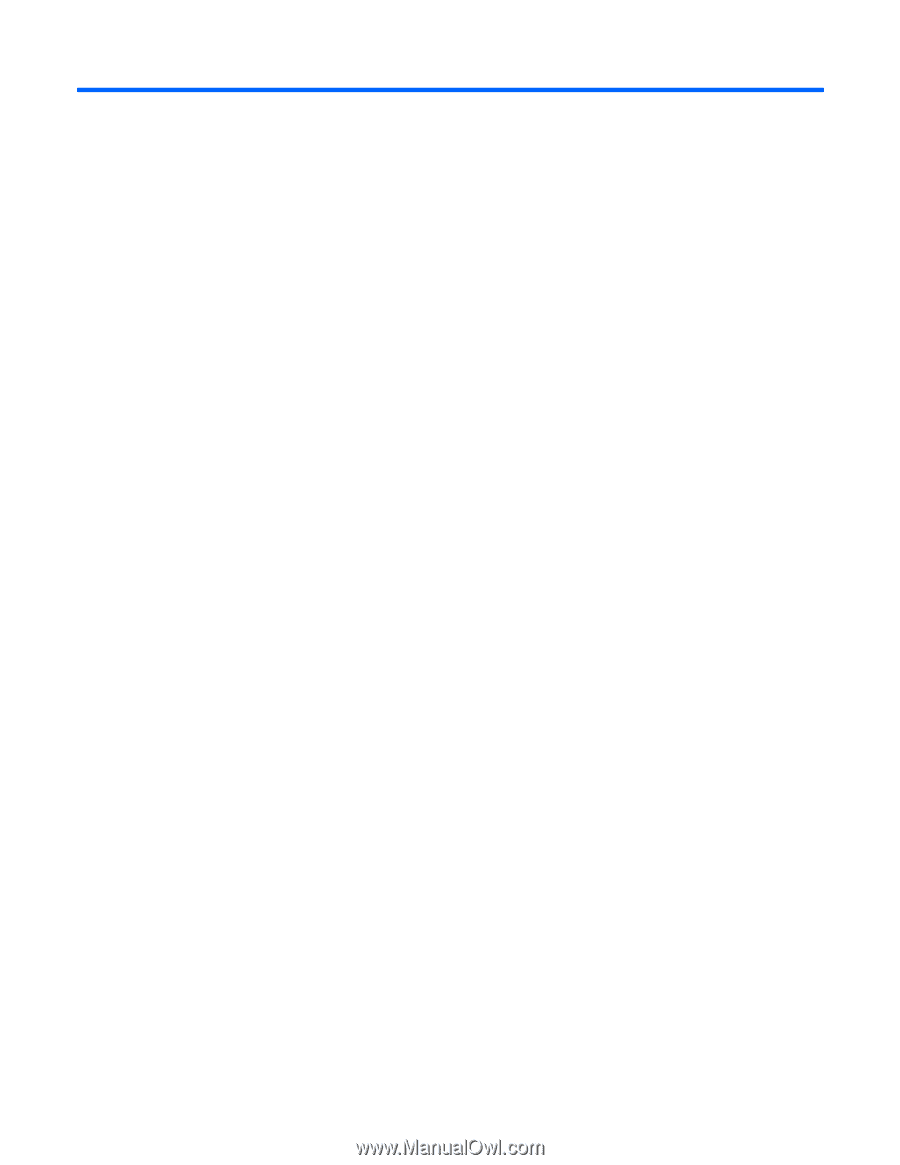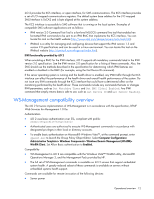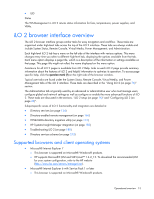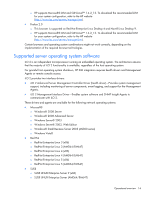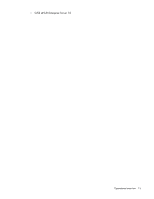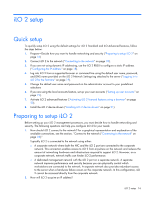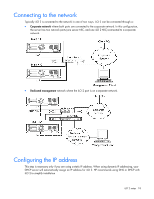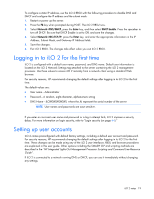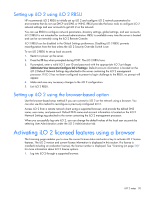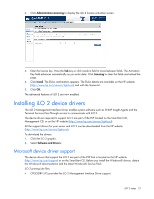HP Xw460c HP Integrated Lights-Out 2 User Guide for Firmware 1.75 and 1.77 - Page 16
iLO 2 setup, Quick setup, Preparing to setup iLO 2
 |
View all HP Xw460c manuals
Add to My Manuals
Save this manual to your list of manuals |
Page 16 highlights
iLO 2 setup Quick setup To quickly setup iLO 2 using the default settings for iLO 2 Standard and iLO Advanced features, follow the steps below: 1. Prepare-Decide how you want to handle networking and security ("Preparing to setup iLO 2" on page 16) 2. Connect iLO 2 to the network ("Connecting to the network" on page 18). 3. If you are not using dynamic IP addressing, use the iLO 2 RBSU to configure a static IP address ("Configuring the IP address" on page 18). 4. Log into iLO 2 from a supported browser or command line using the default user name, password, and DNS name provided on the iLO 2 Network Settings tag attached to the server ("Logging in to iLO 2 for the first time" on page 19). 5. Change the default user name and password on the administrator account to your predefined selections 6. If you are using the local accounts feature, set up your user accounts ("Setting up user accounts" on page 19). 7. Activate iLO 2 advanced features ("Activating iLO 2 licensed features using a browser" on page 20). 8. Install the iLO 2 device drivers ("Installing iLO 2 device drivers" on page 21). Preparing to setup iLO 2 Before setting up your iLO 2 management processors, you must decide how to handle networking and security. The following questions can help you configure iLO 2 for your needs: 1. How should iLO 2 connect to the network? For a graphical representation and explanation of the available connections, see the section, "Connect to the network ("Connecting to the network" on page 18)." Typically iLO 2 is connected to the network using either: o A corporate network where both the NIC and the iLO 2 port are connected to the corporate network. This connection enables access to iLO 2 from anywhere on the network and reduces the amount of networking hardware and infrastructure required to support iLO 2. However, on a corporate network, network traffic can hinder iLO 2 performance. o A dedicated management network with the iLO 2 port on a separate network. A separate network improves performance and security because you can physically control which workstations are connected to the network. A separate network also provides redundant access to the server when a hardware failure occurs on the corporate network. In this configuration, iLO 2 cannot be accessed directly from the corporate network. 2. How will iLO 2 acquire an IP address? iLO 2 setup 16