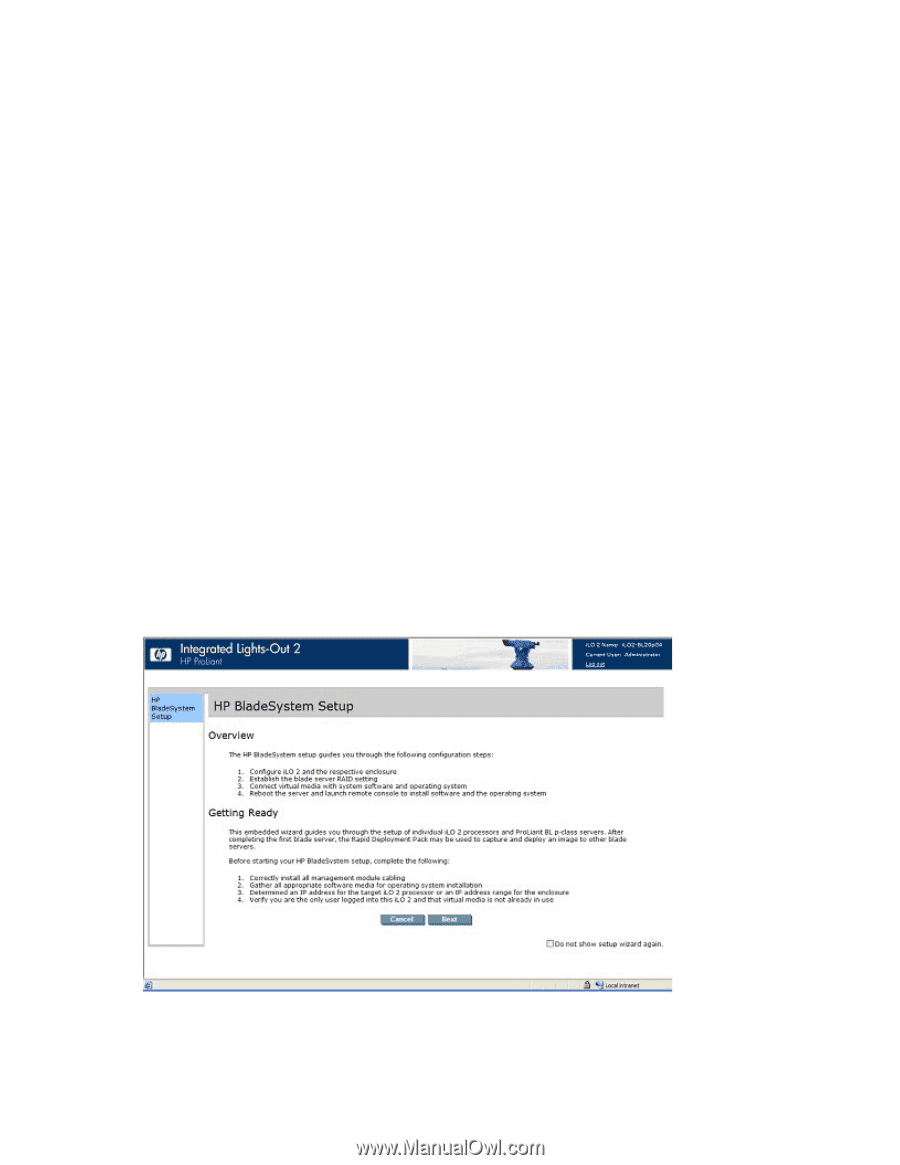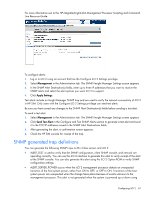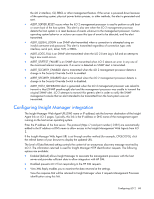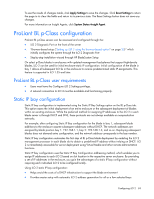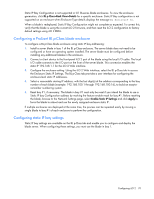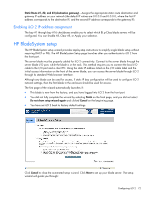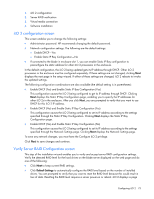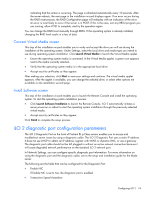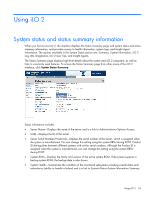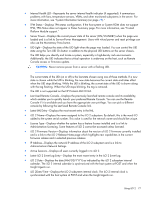HP Xw460c HP Integrated Lights-Out 2 User Guide for Firmware 1.75 and 1.77 - Page 72
Enabling iLO 2 IP address assignment, HP BladeSystem setup
 |
View all HP Xw460c manuals
Add to My Manuals
Save this manual to your list of manuals |
Page 72 highlights
Static Route #1, #2, and #3 (destination gateway)-Assigns the appropriate static route destination and gateway IP address on your network (the default IP values are 0.0.0.0 and 0.0.0.0, where the first IP address corresponds to the destination IP, and the second IP address corresponds to the gateway IP). Enabling iLO 2 IP address assignment The bay #1 through bay #16 checkboxes enable you to select which BL p-Class blade servers will be configured. You can Enable All, Clear All, or Apply your selection. HP BladeSystem setup The HP BladeSystem setup wizard provides step-by-step instructions to simplify single blade setup without requiring DHCP or PXE. The HP BladeSystem Setup page launches after you authenticate to iLO 2 from the front port. The server blade must be properly cabled for iLO 2 connectivity. Connect to the server blade through the server blade I/O port, while the blade is in the rack. This method requires you to connect the local I/O cable to the I/O port and a client PC. Using the static IP address listed on the I/O cable label and the initial access information on the front of the server blade, you can access the server blade through iLO 2 through its standard Web browser interface. Although any blade can be used for access, if static IP bay configuration will be used to configure iLO 2 network settings, then the first blade in the enclosure should be used for access. The first page of the wizard automatically launches if: • This blade is new from the factory, and you have logged into iLO 2 from the front port. • You did not fully complete the wizard by selecting Finish on the final page, and you did not select Do not show setup wizard again and clicked Cancel on the beginning page. • You have set iLO 2 back to factory default settings. Click Cancel to close the automated setup wizard. Click Next to set up your blade server. The setup wizard will guide you through: Configuring iLO 2 72