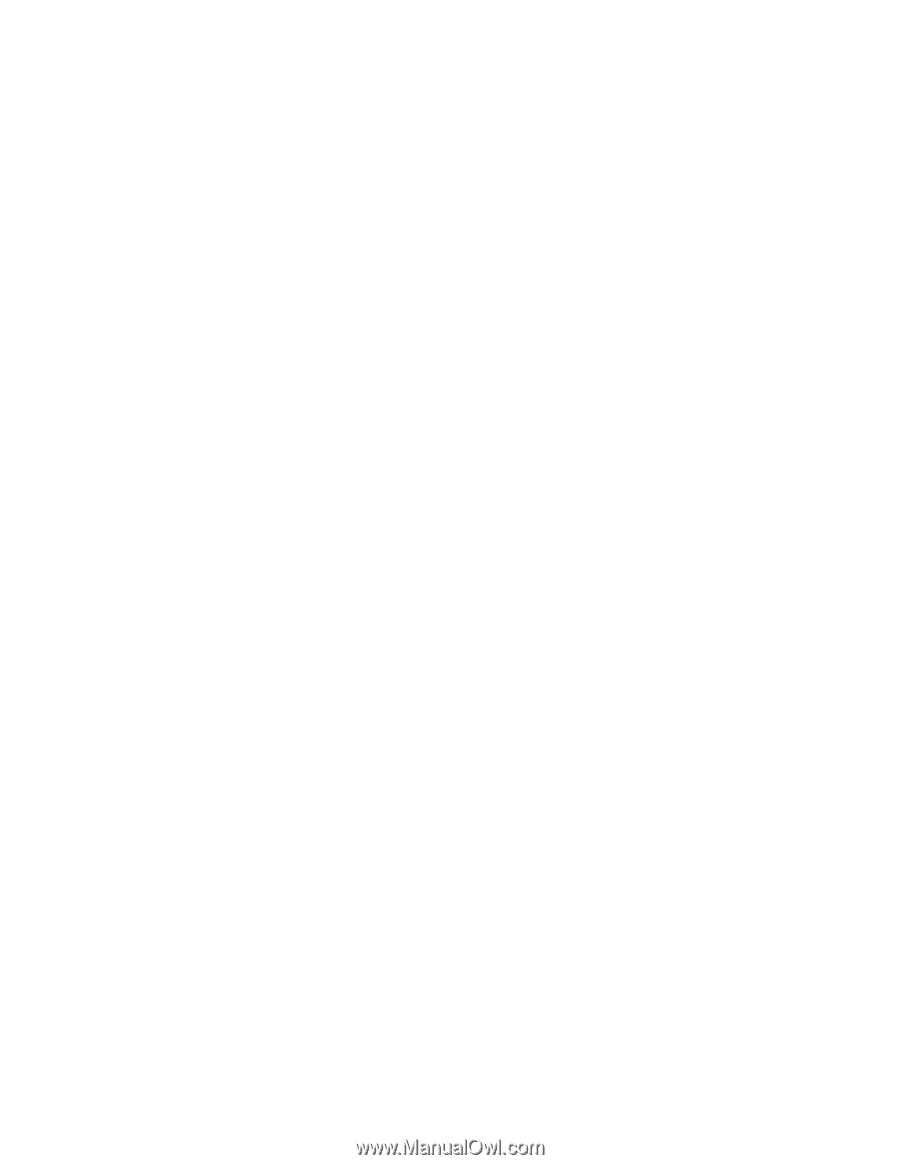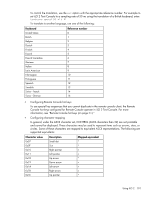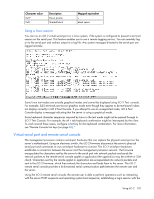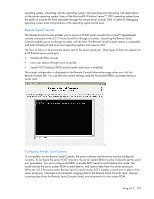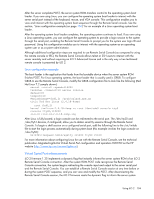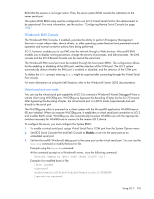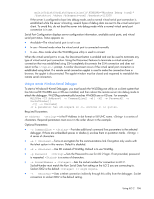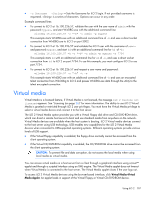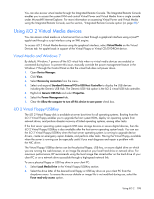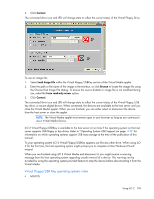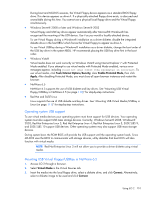HP Xw460c HP Integrated Lights-Out 2 User Guide for Firmware 1.75 and 1.77 - Page 106
Using a remote Windows Kernel Debugger, IP Address = <String>
 |
View all HP Xw460c manuals
Add to My Manuals
Save this manual to your list of manuals |
Page 106 highlights
multi(0)disk(0)rdisk(0)partition(1)\WINDOWS="Windows Debug (com2)" /fastdetect /debug /debugport=com2 /baudrate=115200 If the server is configured to boot into debug mode, and a normal virtual serial port connection is established while the server is booting, several bytes of debug data are sent to the virtual serial port client. To avoid this, do not boot the server into debug mode while a normal virtual serial port connection is in use. Serial Port Configuration displays server configuration information, available serial ports, and virtual serial port status. Status appears as: • Available-The virtual serial port is not in use • In use-Normal mode when the virtual serial port is connected normally • In use-Raw mode when the WiLODbg.exe utility is used to connect When the virtual serial port is in use, the Disconnect button is enabled and can be used to terminate any type of virtual serial port connection. Using the Disconnect features to terminate a virtual serial port connection that was established using SSH completely disconnects the SSH connection and does not return to the hpiLO-> prompt. A similar disconnect occurs if the virtual serial port connection is established using telnet. If a remote serial connection applet is used to make the connection from a browser, the applet is disconnected. The applet window must be closed and reopened to reestablish the remote serial connection. Using a remote Windows Kernel Debugger To start a Windows® Kernel Debugger, you must launch the WiLODbg.exe utility on a client system that has Microsoft® WinDBG.exe or KD.exe installed, and then reboot the remote server into debug mode to attach the debugger. WiLODbg automatically launches WinDBG.exe or KD.exe. For example: WiLODbg [ -c CommandLine][ -e][ -k][ -p Password][ -s SocketNumber][ -t][ -u Username] If a parameter has whitespace in it, enclose it in quotes. Required Parameters: IP Address = -is the IP Address in dot format or full UNC name. is a series of characters. Required parameters must occur in the order shown in the example. Optional Parameters: • -c CommandLine = -Provides additional command line parameters to the selected debugger. If there are embedded spaces or dashes (-) enclose them in quotation marks. = A series of characters. • -e = -Turns on encryption for the communications link. Encryption only works with the telnet option in this version. Default is disabled. • -k = -Use KD instead of WinDbg. Default is to use WinDbg. • -p Password = -Sets the Password to use for iLO 2 login. If not provided, password is requested. is a series of characters. • -s SocketNumber = -Sets the socket number for connection to iLO 2. SocketNumber must match the Raw Serial Data Port setting on the iLO 2 you are connecting to. Socket 3002 is the default. = [sign]digits. • -t = -Uses a telnet connection indirectly through this utility from the debugger. Socket connection to socket 3002 is the default setting. Using iLO 2 106