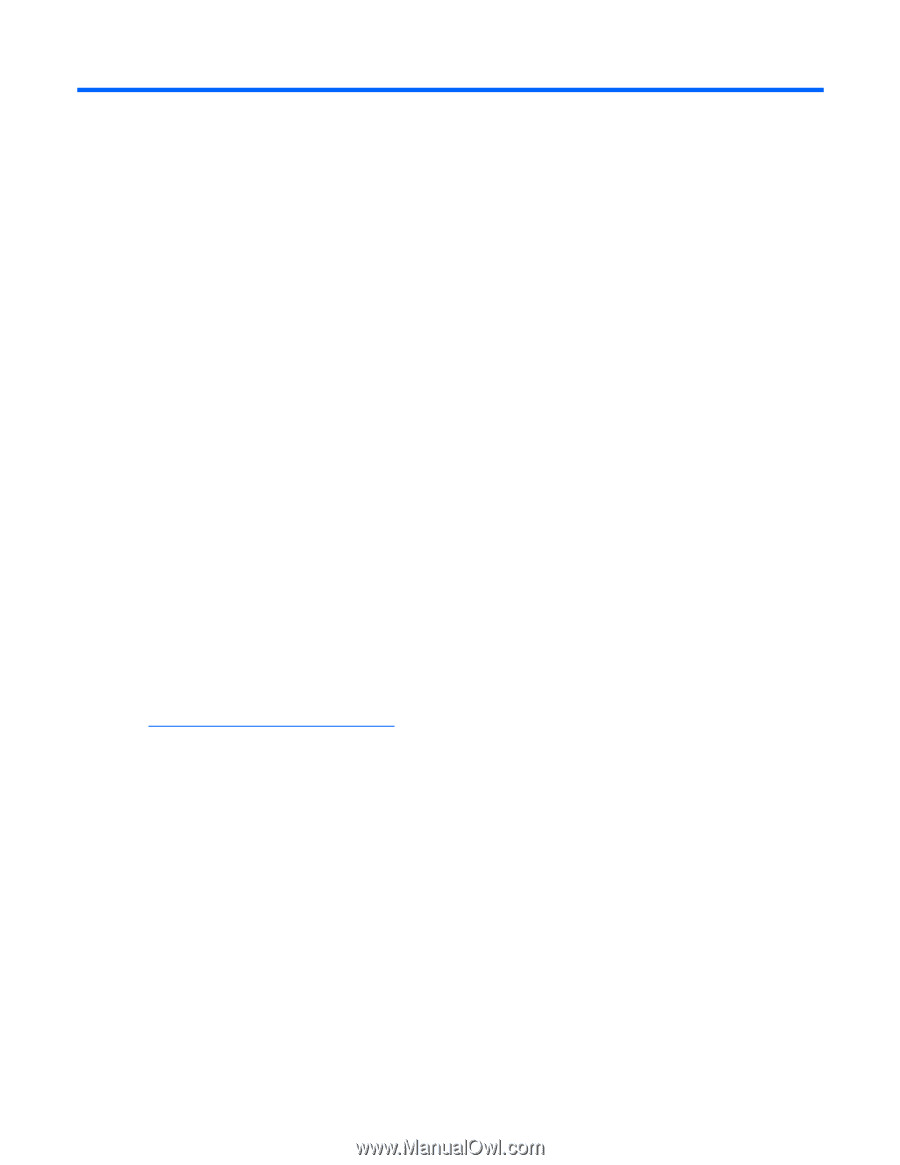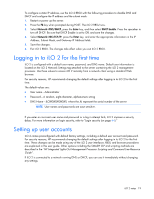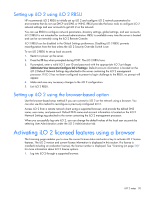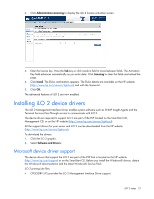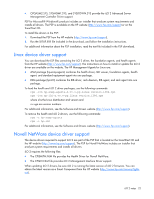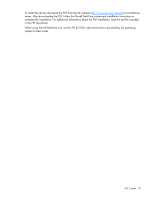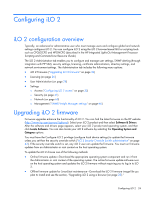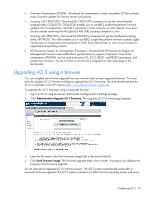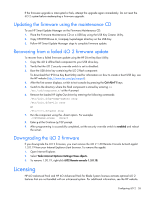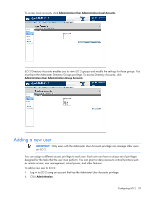HP Xw460c HP Integrated Lights-Out 2 User Guide for Firmware 1.75 and 1.77 - Page 24
Configuring iLO 2, iLO 2 configuration overview, Upgrading iLO 2 firmware
 |
View all HP Xw460c manuals
Add to My Manuals
Save this manual to your list of manuals |
Page 24 highlights
Configuring iLO 2 iLO 2 configuration overview Typically, an advanced or administrative user who must manage users and configure global and network settings configures iLO 2. You can configure iLO 2 using the iLO 2 browser-based GUI or scripting tools such as CPQLOCFG and HPONCFG (described in the HP Integrated Lights-Out Management Processor Scripting and Command Line Resource Guide.) The iLO 2 Administration tab enables you to configure and manage user settings, SNMP alerting (through integration with HP SIM), security settings, licensing, certificate administration, directory settings, and network environment settings. The Administration tab includes the following menu options: • iLO 2 Firmware ("Upgrading iLO 2 firmware" on page 24) • Licensing (on page 26) • User Administration (on page 28) • Settings o Access ("Configuring iLO 2 access" on page 33) o Security (on page 41) o Network (on page 60) o Management ("SNMP/Insight Manager settings" on page 66) Upgrading iLO 2 firmware Firmware upgrades enhance the functionality of iLO 2. You can find the latest firmware on the HP website (http://www.hp.com/servers/lights-out). Select your iLO 2 product and then select Software & Drivers. After the software and drivers page appears, select your iLO 2 product and operating system, and then click Locate Software. You can also locate your iLO 2 software by selecting the Operating System and Category options. You must have the Configure iLO 2 privilege (configure local device settings) to update the firmware unless you set then the security override switch ("iLO 2 Security Override Switch administration" on page 43). If the security override switch is set, any iLO 2 user can update the firmware. You must run firmware updates from an Administrator or root context on the host operating system. To update the iLO 2 choose one of the following methods: • Online firmware update-Download the appropriate operating system component and run it from the Administrator or root context of the operating system. The online firmware update software runs on the host operating system and updates the iLO 2 firmware without requiring you to log in to iLO 2. • Offline firmware update for SmartStart maintenance-Download the iLO 2 firmware image file you plan to install and see the section, "Upgrading iLO 2 using a browser (on page 25)." Configuring iLO 2 24