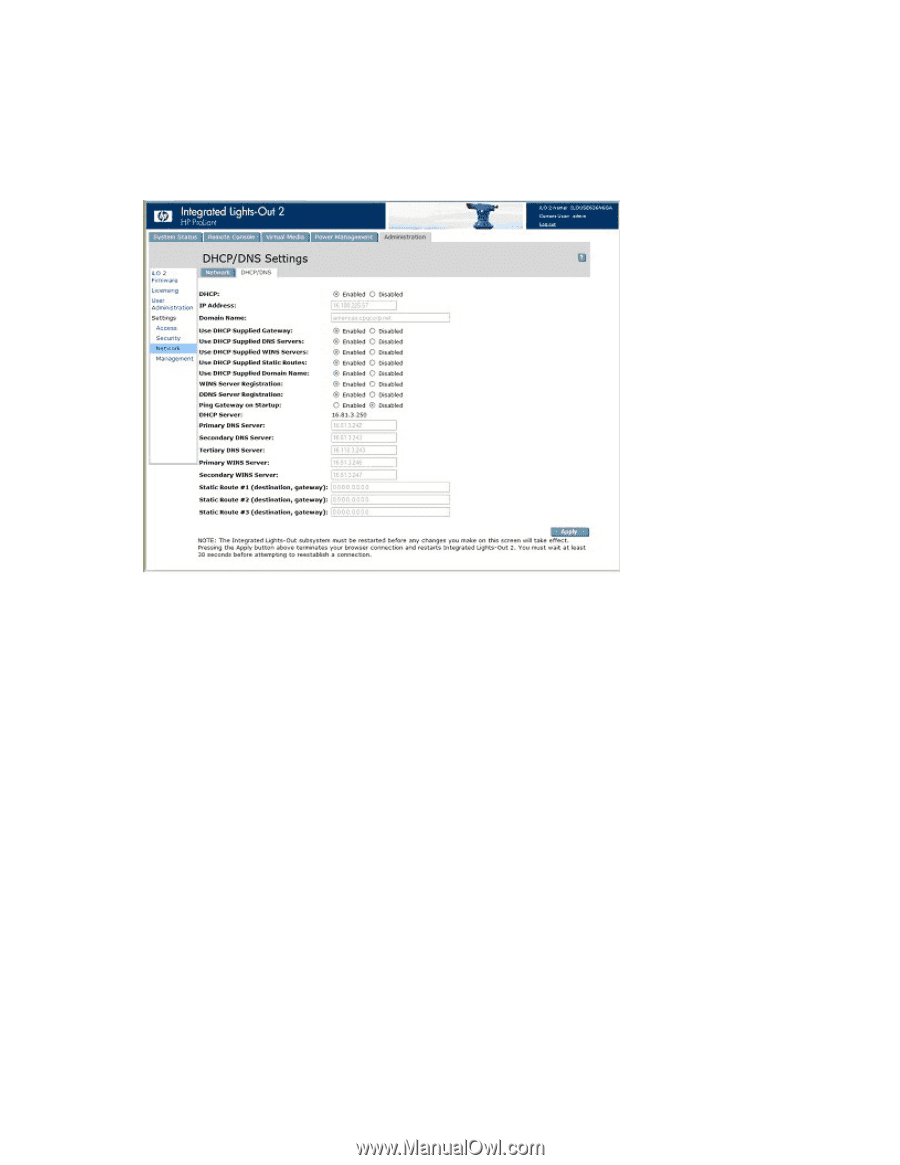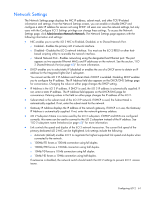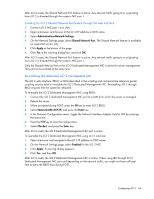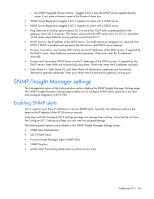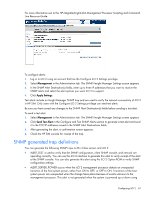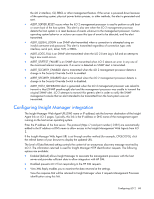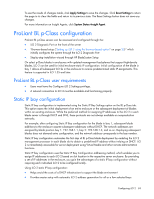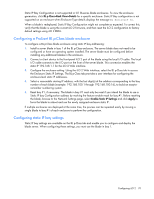HP Xw460c HP Integrated Lights-Out 2 User Guide for Firmware 1.75 and 1.77 - Page 65
DHCP/DNS Settings
 |
View all HP Xw460c manuals
Add to My Manuals
Save this manual to your list of manuals |
Page 65 highlights
DHCP/DNS Settings The iLO 2 DHCP/DNS Settings page displays DHCP/DNS configuration information for iLO 2. All users can view the DHCP/DNS settings, but you must have the Configure iLO 2 Settings privilege to change them. These settings can also be changed using the iLO 2 RBSU (F8 during POST). To access DHCP/DNS settings, click Administration>Network>DHCP/DNS. The DHCP/DNS Settings page appears. The following options are available: • DHCP allows you to select static IP (disabled) or enable the use of a DHCP server to obtain an IP address for the iLO 2 subsystem. You cannot set the iLO 2 IP address if DHCP is enabled. Disabling DHCP allows you to configure the IP address. The IP Address field also appears on the Network Settings page for your convenience. Changing the value on either page changes the DHCP setting. • IP Address is the iLO 2 IP address. If DHCP is used, the iLO 2 IP address is automatically supplied. If not, enter a static IP address. The IP Address field appears on the Network Settings page for your convenience. Changing the value on either page changes the IP address of iLO 2. • Domain Name is the name of the domain where the iLO 2 subsystem resides. This name is assigned by DHCP (if DHCP is enabled). Enabling DHCP allows you to configure the following DHCP options: o Use DHCP Supplied Gateway-Toggles if iLO 2 uses the DHCP server-supplied gateway. If not, enter an gateway address in the Gateway IP Address box. o Use DHCP Supplied DNS Servers-Toggles if iLO 2 uses the DHCP server-supplied DNS server list. If not, enter the DNS server address in the Primary, Secondary, and Tertiary DNS Server fields. o Use DHCP Supplied WINS Servers-Toggles if iLO 2 uses the DHCP server-supplied WINS server list. If not, enter the WINS server address in the Primary and Secondary WINS Server fields. o Use DHCP Supplied Static Routes-Toggles if iLO 2 uses the DHCP server-supplied static route. If not, enter the static route address in Static Route #1, Static Route #2, or Static Route #3 fields. Configuring iLO 2 65