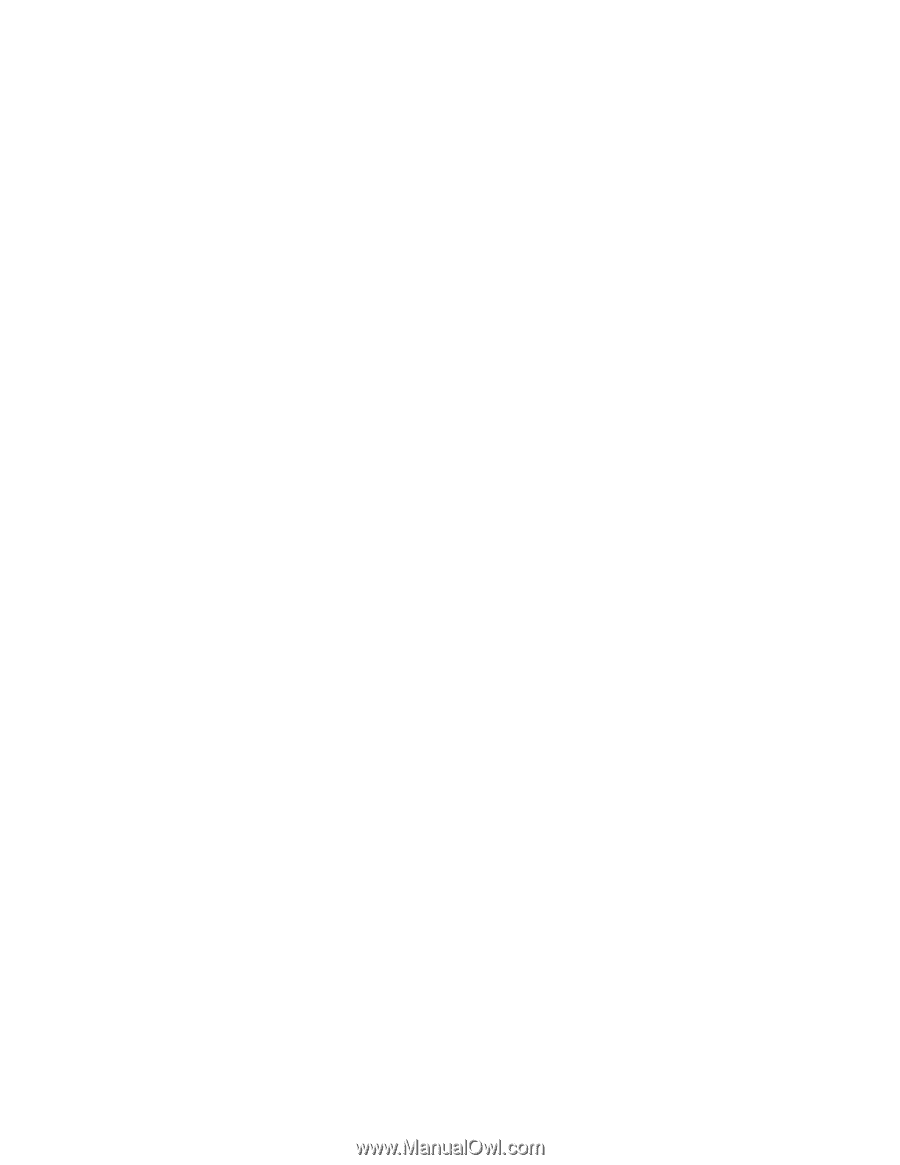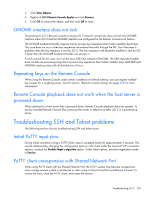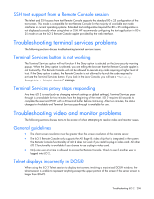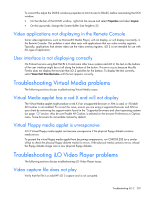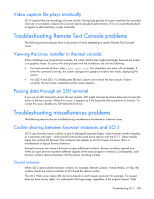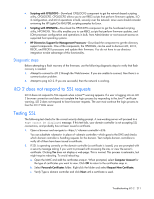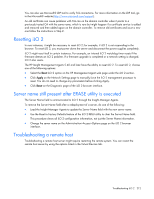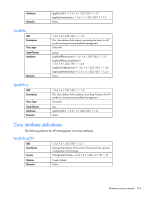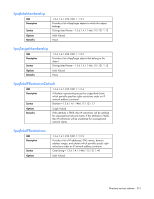HP Xw460c HP Integrated Lights-Out 2 User Guide for Firmware 1.75 and 1.77 - Page 210
Preventing cookie-related user issues, Inability to access ActiveX downloads
 |
View all HP Xw460c manuals
Add to My Manuals
Save this manual to your list of manuals |
Page 210 highlights
Preventing cookie-related user issues To prevent cookie-based behavioral problems: • Start a new browser for each login by double-clicking the browser icon or shortcut. • Click the Log Out link to close the iLO 2 session before closing the browser window. Inability to access ActiveX downloads If your network does not allow ActiveX controls you can capture the DVC.DLL from a single system and then distribute the file to client machines on the network. 1. Log into iLO 2. 2. Type https://ilo_name/dvc.cab in the browser address bar. 3. The file download dialog box displays. Click Open and save the DVC.DLL file to your local drive. 4. Copy the DVC.DLL file to the client system that does not allow ActiveX downloads. 5. From this client system, open a command prompt window. Navigate to the directory containing the DVC.DLL file and enter regsvr32 dvc.dll. Inability to get SNMP information from HP SIM The agents running on the managed server supply SNMP information to HP SIM. For agents to pass information through iLO 2, iLO 2 device drivers must be installed. Refer to the "Installing iLO 2 Device Drivers" section for installation instructions. If you have installed the drivers and agents for iLO 2, verify that iLO 2 and the management PC are on the same subnet. You can verify this quickly by pinging iLO 2 from the management PC. Consult your network administrator for proper routes to access the network interface of iLO 2. Incorrect time or date of the entries in the event log You can update the time and date on iLO 2 by running the RBSU. This utility automatically sets the time and date on the processor using the server time and date. The time and date are also updated by Insight Management agents on supported network operating systems. Inability to upgrade iLO 2 firmware If you attempt to upgrade the iLO 2 firmware and it does not respond, does not accept the firmware upgrade, or is terminated before a successful upgrade, you can use one of the following options to restore your iLO 2 firmware. Consult the iLO 2 scripting and command-line resource guide for details on using the scripting capabilities of iLO 2. • Online firmware update-Download this component and run it from the Administrator or root context of a supported operating system. This software runs on the host operating system and updates the iLO 2 firmware without requiring you to log-in to iLO 2. • Offline firmware update for SmartStart maintenance-Download the component to use with the SmartStart firmware maintenance CD under ROM Update Utility on the Maintenance tab. These components can also be used with the HP Drive key boot utility. • Firmware Maintenance CD-ROM-Download the component to create a bootable CD-ROM that contains many firmware updates for ProLiant servers and options. Troubleshooting iLO 2 210