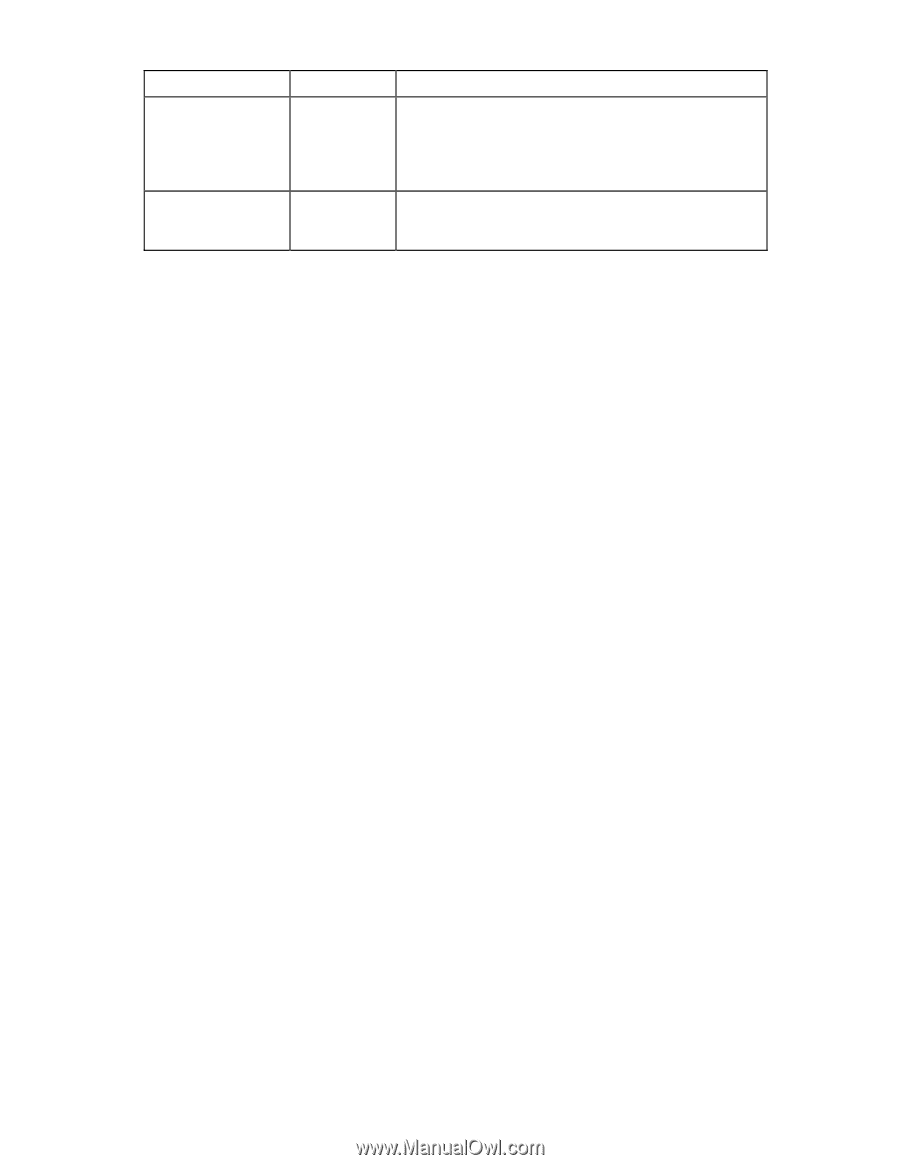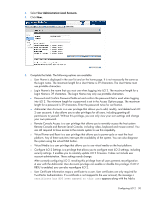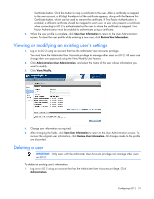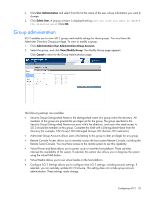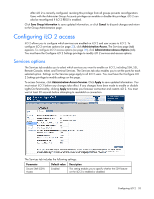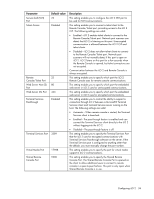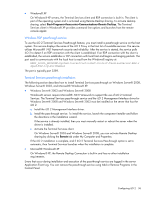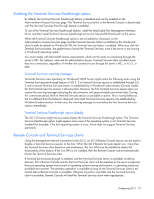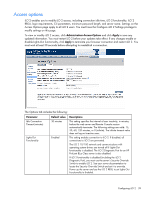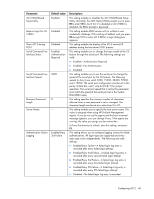HP Xw460c HP Integrated Lights-Out 2 User Guide for Firmware 1.75 and 1.77 - Page 35
Terminal Services Passthrough option, Terminal Services client requirements
 |
View all HP Xw460c manuals
Add to My Manuals
Save this manual to your list of manuals |
Page 35 highlights
Parameter Console Replay Port Raw Serial Data Port Default value 17990 3002 Description This setting enables you to specify the Console Replay Port. The Console Replay Port is opened on the client to enable the transfer of internal capture buffers to the client for replay. This port is only open when a capture buffer is being transferred to the client. This setting specifies the Raw Serial Data port address.The Raw Serial Data port is only open while the WiLODbg.exe utility is being used to debug the host server remotely. Terminal Services Passthrough option Terminal Services is provided by the Microsoft® Windows® operating systems. The iLO 2 Terminal Services Passthrough option provides a connection between the Terminal Services server on the host system and the Terminal Services client on the client system. When the Terminal Services Passthrough option is enabled, the iLO 2 firmware enables a socket, listening by default on port 3389. All data received from Terminal Services on this port is forwarded to the server and all data Terminal Services receives from the server is forwarded back to the socket. The iLO 2 firmware reads anything received on this port as an RDP packet. RDP packets are exchanged between the iLO 2 firmware and the server Terminal Services (RDP) server through the local host address on the server. The service provided facilitates communications between the iLO 2 firmware and the RDP server. The RDP server interprets the service as an established external RDP connection. For more information on RDP service, see the section, "Windows® RDP Passthrough service ("Windows RDP passthrough service" on page 36)." A Terminal Services session provides a performance-enhanced view of the host system console. When the operating system is unavailable (or the Terminal Services server or client is unavailable), the traditional iLO 2 Remote Console provides a view of the host system console. For more information on Remote Console and Terminal Services, see the section, "Remote Console and Terminal Services clients (on page 37)." To configure the Terminal Services Passthrough option, see the sections, "Terminal Services Client requirements (on page 35)" and "Terminal Services Passthrough installation ("Terminal Services passthrough installation" on page 36)." Terminal Services client requirements The Terminal Services client is available on Microsoft® Windows® client machines running: • Windows Server® 2003 On Windows Server® 2003 servers, the Terminal Services client and RDP connection is built-in. The client is part of the operating system and is activated using Remote Desktop sharing. To activate desktop sharing, select My Computer>Properties>Remote>Remote Desktop. The Terminal Services client in Windows Server® 2003 provides command line options and seamless launches from the Remote Console applet. • Windows Server® 2008 On Windows Server® 2008 servers, the Terminal Services client and RDP connection is built-in. The client is part of the operating system and is activated using Remote Desktop sharing. To activate desktop sharing, select My Computer>Properties>Remote>Remote Desktop. The Terminal Services client in Windows Server® 2008 provides command line options and seamless launches from the Remote Console applet. Configuring iLO 2 35