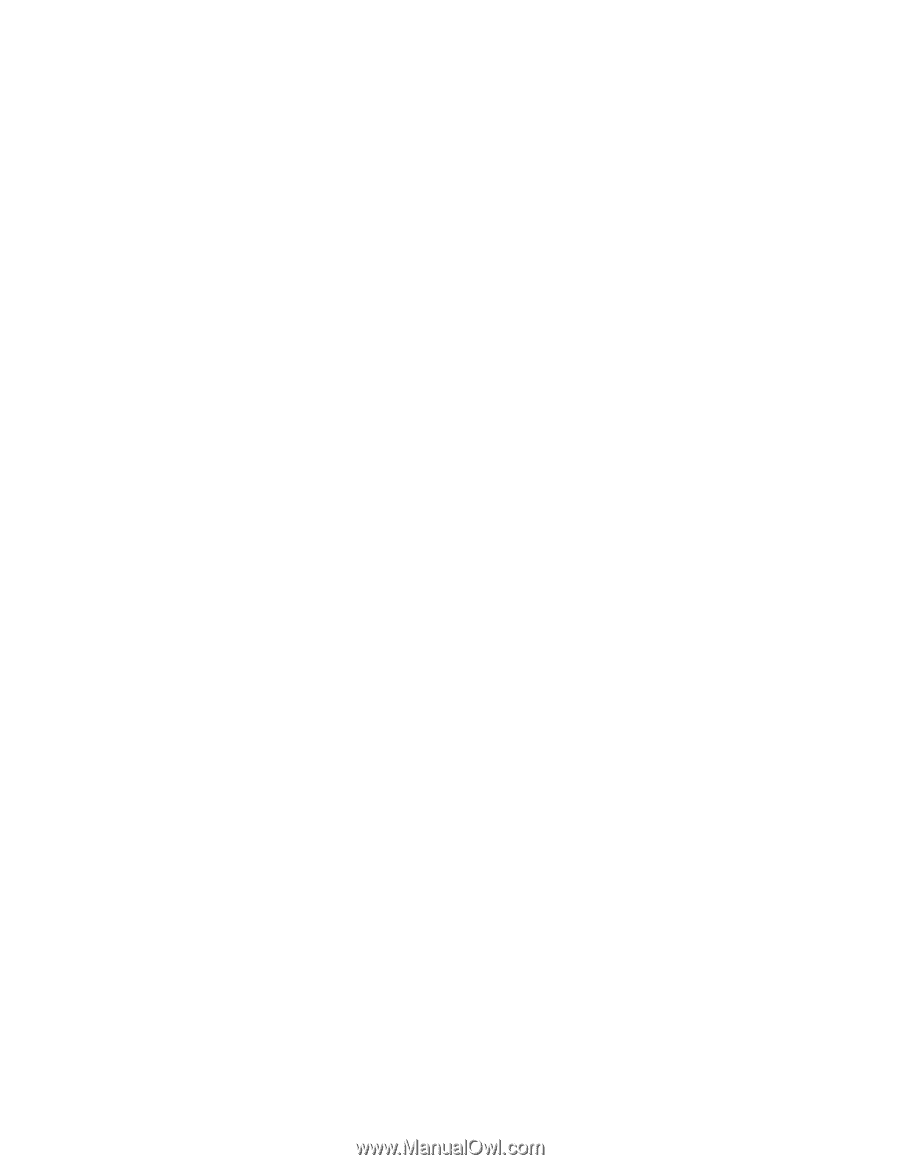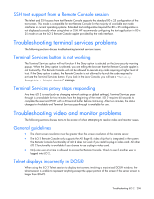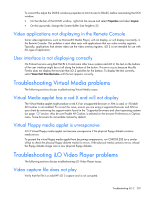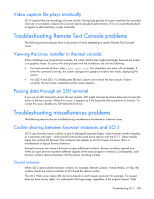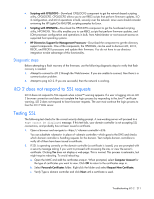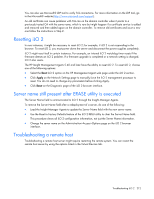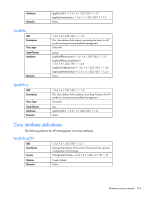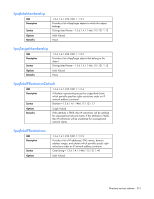HP Xw460c HP Integrated Lights-Out 2 User Guide for Firmware 1.75 and 1.77 - Page 211
Diagnostic steps, iLO 2 does not respond to SSL requests, Testing SSL
 |
View all HP Xw460c manuals
Add to My Manuals
Save this manual to your list of manuals |
Page 211 highlights
• Scripting with CPQLOCFG-Download CPQLOCFG component to get the network-based scripting utility, CPQLOCFG. CPQLOCFG allows you to use RIBCL scripts that perform firmware updates, iLO 2 configuration, and iLO 2 operations in bulk, securely over the network. Linux users should consider reviewing the HP Lights-Out XML PERL scripting samples for Linux. • Scripting with HPONCFG-Download the HPONCFG component to get the host-based scripting utility, HPONCFG. This utility enables you to use RIBCL scripts that perform firmware updates, and LOM processor configuration and operations in bulk, from Administrator or root account access on supported host operating systems. • HP Directories Support for Management Processors-Download the component to get the directory support components. One of the components, the HPLOMIG, can be used to discover iLO, iLO 2, RILOE, and RILOE II processors and update their firmware. You do not have to use directory integration to take advantage of this functionality. Diagnostic steps Before attempting a flash recovery of the firmware, use the following diagnostic steps to verify that flash recovery is needed: 1. Attempt to connect to iLO 2 through the Web browser. If you are unable to connect, then there is a communication problem. 2. Attempt to ping iLO 2. If you are successful, then the network is working. iLO 2 does not respond to SSL requests iLO 2 does not respond to SSL requests when a Java™ warning appears. If a user is logging into an iLO 2 browser connection and does not complete the login process by responding to the Java™ certificate warning, iLO 2 does not respond to future browser requests. The user must continue the login process to free the iLO 2 Web server. Testing SSL The following test checks for the correct security dialog prompt. A non-working server will proceed to a Page cannot be displayed message. If this test fails, your domain controller is not accepting SSL connections, and probably has not been issued a certificate. 1. Open a browser and navigate to