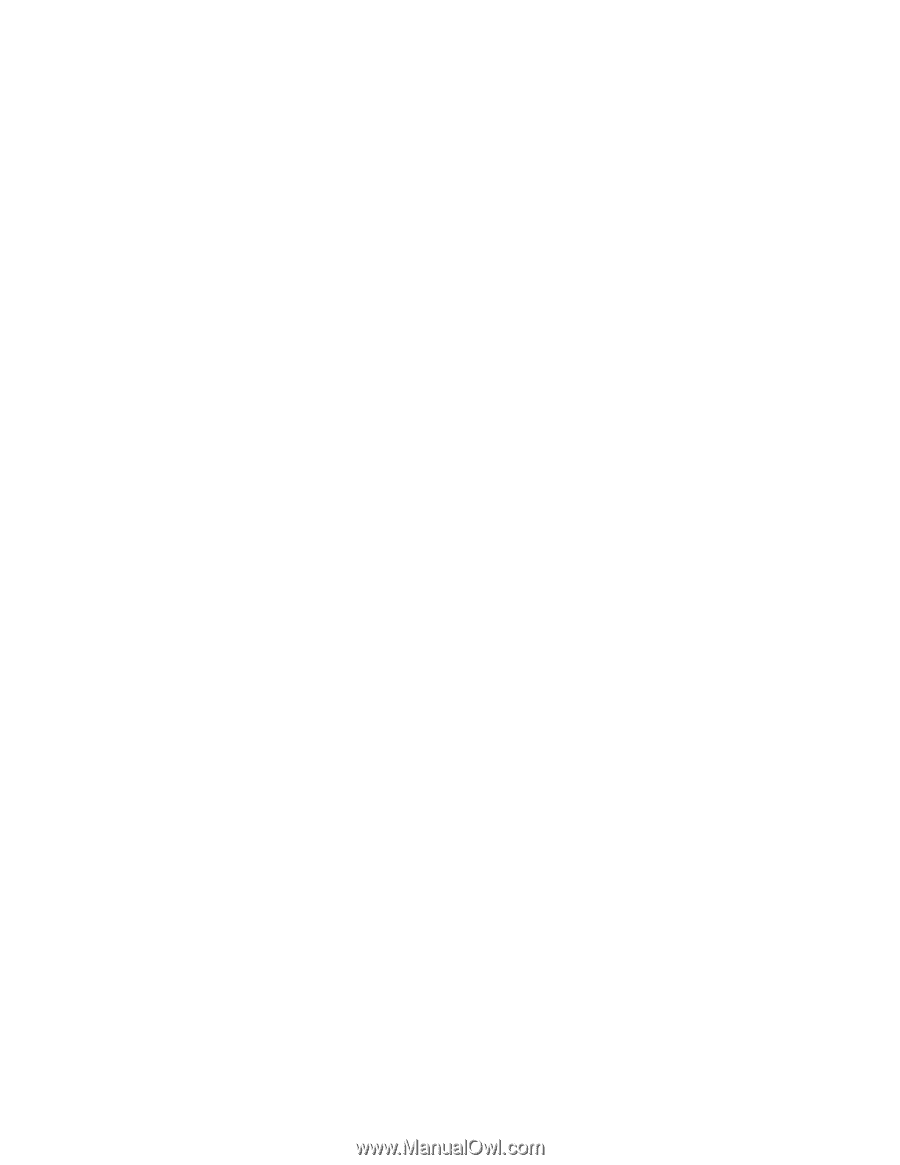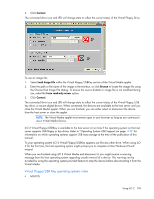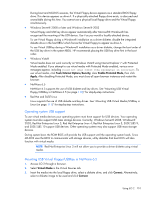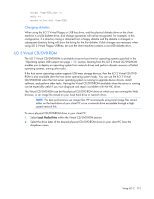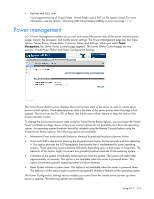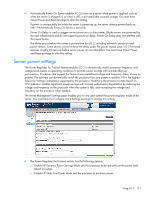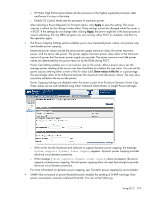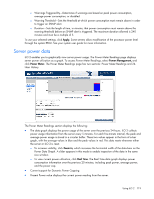HP Xw460c HP Integrated Lights-Out 2 User Guide for Firmware 1.75 and 1.77 - Page 114
Creating iLO 2 disk image files, Mounting USB Virtual Media CD/DVD-ROM in Linux
 |
View all HP Xw460c manuals
Add to My Manuals
Save this manual to your list of manuals |
Page 114 highlights
• Linux o Red Hat Linux On servers with a locally attached IDE CD/DVD-ROM, the virtual CD/DVD-ROM device is accessible at /dev/cdrom1. However, on servers without a locally attached CD/DVD-ROM, such as the BL-class blade systems, the virtual CD/DVD-ROM is the first CD/DVD-ROM accessible at /dev/cdrom. The virtual CD/DVD-ROM can be mounted as a normal CD/DVD-ROM device using: mount /mnt/cdrom1 o SLES 9 The SLES 9 operating system places USB-connected CD/DVD-ROMs in a different location and the virtual CD/DVD-ROM can be found at /dev/scd0, unless there is already a USB-connected local CD/DVD-ROM, in which case, it would be /dev/scd1. The virtual CD/DVD-ROM can be mounted as a normal CD/DVD-ROM device using: mount /dev/scd0 /media/cdrom11 See "Mounting USB Virtual Media CD/DVD-ROM in Linux (on page 114)" for step-by-step instructions. Mounting USB Virtual Media CD/DVD-ROM in Linux 1. Access iLO 2 through a browser. 2. Select Virtual Media in the Virtual Devices tab. 3. Select the CD/DVD-ROM to be used and click Connect. 4. Mount the drive using the following command: mount /dev/cdrom1 /mnt/cdrom1 For SLES 9: mount /dev/scd0 /media/cdrom1 Creating iLO 2 disk image files The iLO 2 virtual media feature enables you to create diskette and CD-ROM image files within the same applet. Creation of DVD image files using the Virtual Media applet is not supported. The image files created from the applet are ISO-9660 file system images. The performance of iLO 2 virtual media is faster when image files are used. The utility to create iLO 2 Virtual Floppy and CD-ROM disk image files is integrated into the Virtual Media applet; however, images can also be created using industry-standard tools, such as DD. To create an image file: 1. Click Create Disk Image. 2. Select the local media drive from the dropdown menu. 3. Enter the path or file name in the text box or click Browse to select an existing image file or to change the directory in which the image file will be created. Using iLO 2 114