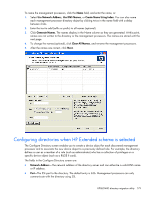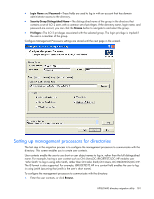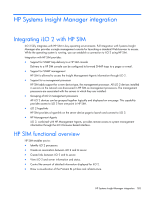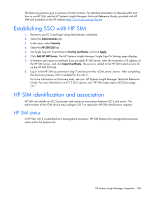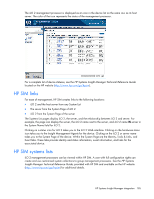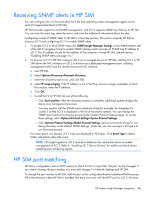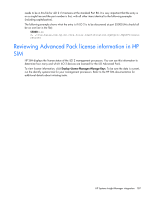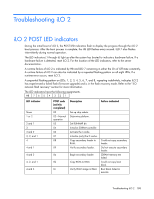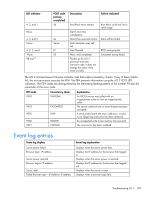HP Xw460c HP Integrated Lights-Out 2 User Guide for Firmware 1.75 and 1.77 - Page 184
Establishing SSO with HP SIM, HP SIM identification and association, HP SIM status
 |
View all HP Xw460c manuals
Add to My Manuals
Save this manual to your list of manuals |
Page 184 highlights
The following sections give a summary of each function. For detailed information on these benefits and how to use HP SIM, see the HP Systems Insight Manager Technical Reference Guide, provided with HP SIM and available on the HP website (http://www.hp.com/go/hpsim). Establishing SSO with HP SIM 1. Browse to an iLO 2 and login using Administrator credentials. 2. Select the Administration tab 3. In the menu, select Security. 4. Select the HP SIM SSO tab. 5. Set Single Sign-On Trust Mode to Trust by Certificate, and click Apply. 6. Click Add HP SIM Server. The HP Systems Insight Manager Single Sign-On Settings page displays. 7. In Retrieve and import a certificate from a trusted HP SIM Server, enter the hostname or IP address of the HP SIM Server, and click Import Certificate. The server is added to the HP SIM trusted servers list on the HP SIM SSO tab. 8. Log in to the HP SIM you entered in step 7 and discover this . After completing the discovery process, SSO is enabled for this iLO 2. For more information on Discovery tasks, see your HP Systems Insight Manager Technical Reference Guide. For more information on iLO 2 SSO options, see "HP SIM single sign-on (SSO) (on page 56)." HP SIM identification and association HP SIM can identify an iLO 2 processor and create an association between iLO 2 and server. The administrator of the LOM device may configure iLO 2 to respond to HP SIM identification requests. HP SIM status In HP SIM, iLO 2 is identified as a management processor. HP SIM displays the management processor status within the Systems List. HP Systems Insight Manager integration 184