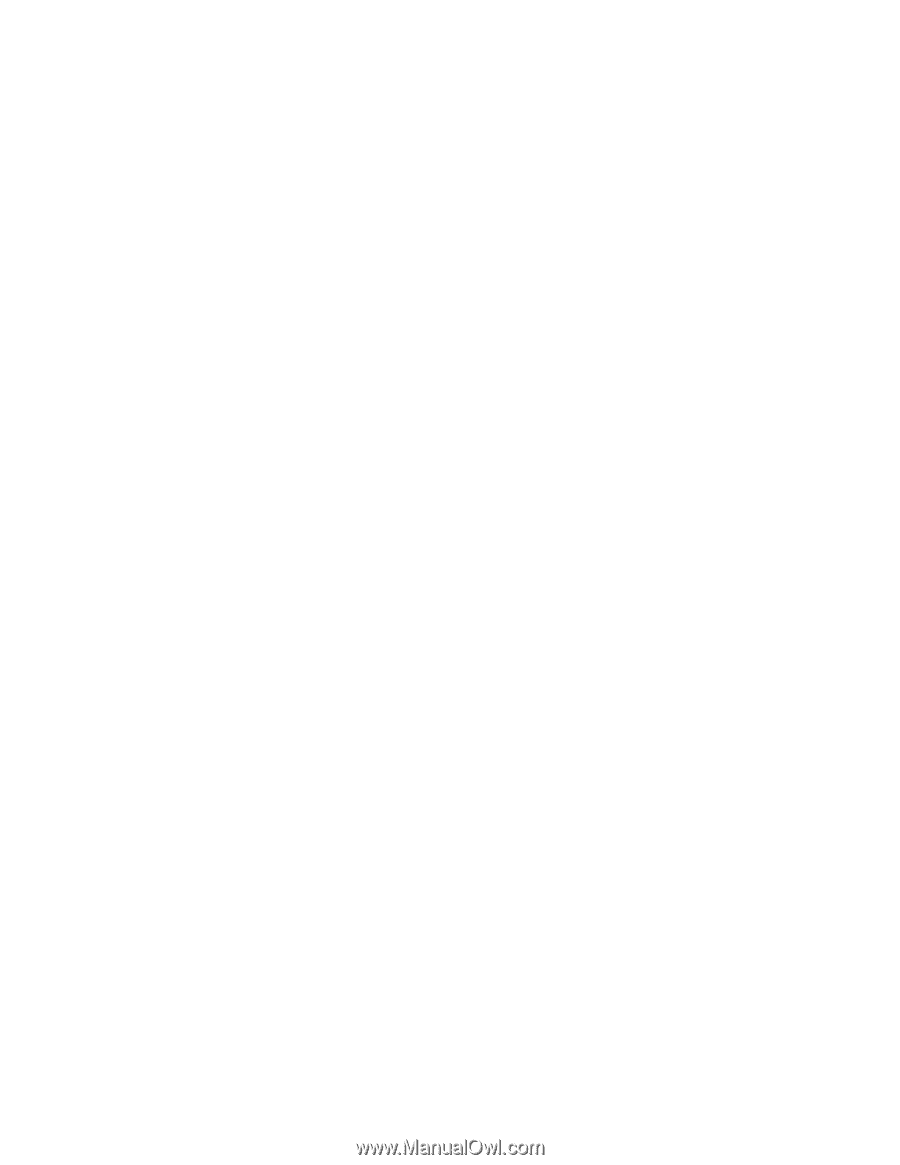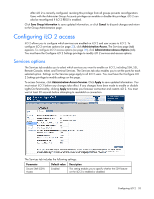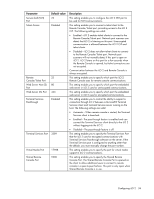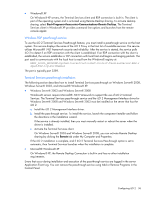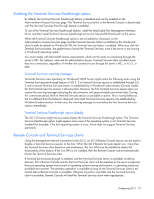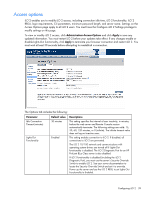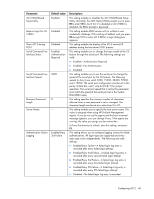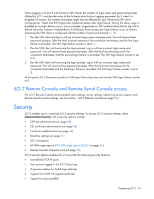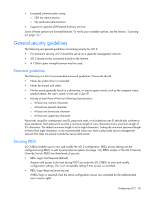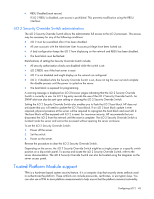HP Xw460c HP Integrated Lights-Out 2 User Guide for Firmware 1.75 and 1.77 - Page 38
Terminal Services troubleshooting
 |
View all HP Xw460c manuals
Add to My Manuals
Save this manual to your list of manuals |
Page 38 highlights
When using the Terminal Services pass-through option with Windows Server® 2003 and Windows Server® 2008, there is approximately a 30-second delay after the CTRL-ALT-DEL dialog box appears before the Terminal Services client launches. The 30-second delay represents how long it takes for the service to connect to the RDP client running on the server. If the server is rebooted from the Terminal Services client, the Remote Console screen turns grey or black for up to one minute while iLO 2 determines that the Terminal Services server is no longer available. If Terminal Services mode is set to Enabled, but you want to use the Remote Console, then launch the Terminal Services client directly from the Terminal Services client menu. Launching directly from the client menu enables simultaneous use of the Terminal Services client and the Remote Console. Terminal Services can be disabled or enabled at any time. Changing the Terminal Services configuration causes the iLO 2 firmware to reset. Resetting the iLO 2 firmware interrupts any open connections to iLO 2. When the Terminal Services client is launched by the Remote Console, Remote Console goes into a sleep mode to avoid consuming CPU bandwidth. Remote Console still listens to the Remote Console default port 23 for any commands from the iLO 2. iLO 2 passes through only one Terminal Services connection at a time. Terminal Services has a limit of two concurrent sessions. The Remote Console activates and becomes available if the Remote Console is in sleep mode and the Terminal Services client is interrupted by any of the following events: • The Terminal Services client is closed by the user. • The Windows® operating system is shut down. • The Windows® operating system locks up. Terminal Services troubleshooting To resolve problems with iLO 2 Terminal Services Passthrough: 1. Verify that Terminal Services is enabled on the host by selecting My Computer>Properties>Remote>Remote Desktop. 2. Verify that the iLO 2 pass-through configuration is enabled or automatic in the iLO 2 Global Settings. 3. Verify that iLO Advanced Pack is licensed. 4. Verify that the iLO 2 Management Interface Driver is installed on the host. To verify the driver, select My Computer>Properties>Hardware>Device Manager>Multifunction Adapters. 5. Verify that the Terminal Services Pass-Through service and iLO 2 Proxy are installed and running on the host. To verify these services, select Control Panel>Administrative Tools>Services and attempting to restart the service. 6. Verify that the Application Event Log is not full. The Terminal Services Pass-Through service might experience start-up problems when the operating system Application Event Log is full. To view the event log, select Computer Management>System Tools>Event Viewer>Application. 7. Verify that the Terminal Services port assignment is correct. 8. Verify that the Terminal Services client, mstsc.exe is located in \WINDOWS\SYSTEM32. If not, set the pass-through configuration to Enabled, and manually activate the terminal services client. Configuring iLO 2 38