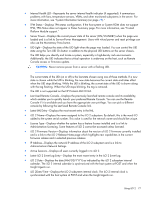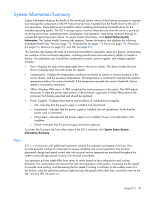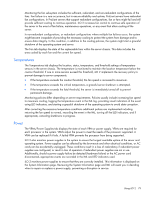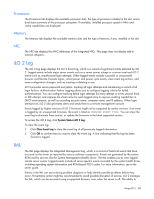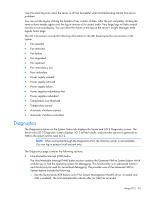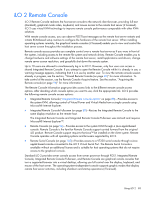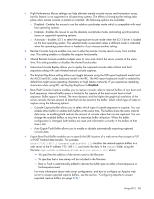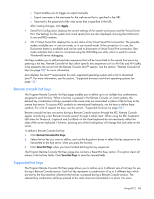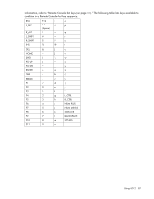HP Xw460c HP Integrated Lights-Out 2 User Guide for Firmware 1.75 and 1.77 - Page 82
Insight Agents
 |
View all HP Xw460c manuals
Add to My Manuals
Save this manual to your list of manuals |
Page 82 highlights
o Use the Debug feature if a software application hangs the system. The Generate NMI to System button can be used to engage the operating system debugger. o Initiate the dump of an unresponsive host if you want to capture the server context. The Virtual Power and Reset privilege is required to generate an NMI. An unexpected NMI typically signals a fatal condition on the host platform. A blue-screen, panic, ABEND, or other fatal exception occurs when an unexpected NMI is received by the host operating system, even when the operating system is unresponsive or locked-up. Generating an unexpected NMI can be used to diagnose a catatonic or deadlocked operating system. Generating an NMI crashes the operating system, resulting in lost service and data. Generating an NMI should only be used in extreme diagnostic cases in which the operating system is not functioning properly and an experienced support organization has recommended that you proceed with an NMI. Generating an NMI as a diagnostic and debugging tool is primarily used when the operating system is no longer available. Generating an NMI should not be used during normal operation of the server. The Generate NMI to System button does not gracefully shut down the operating system. • iLO 2 Self-Test Results The iLO 2 Self-Test Results sections displays the results of iLO 2 internal diagnostics. iLO 2 performs a series of initialization and diagnostic procedures on the subsystems of the iLO 2 system. The results are displayed on the Server and iLO 2 Diagnostics screen. All tested subsystems should display Passed under normal circumstances. Each test displays one of three results: Passed, Fault, or N/A. The status of these self-tests is indicated by the test results and is intended to identify problem areas. If a Fault test condition is indicated, follow information noted on the screen. The specific tests that are run is system-dependant. Not all tests are run on all systems. See the iLO 2 Diagnostics page to verify which tests are automatically performed on your system. • Reset Integrated Lights-Out 2 The Reset Integrated Lights-Out 2 section contains the Reset button which enables you to reboot the iLO 2 processor. Using Reset does not make any configuration changes. Reset disconnects any active connections to iLO 2 and completes any firmware updates in progress. You must have the Configure iLO 2 privilege (configure local device settings) to reset iLO 2 using this option. Insight Agents The HP Insight Management Agents support a browser interface for access to runtime management data through the HP System Management Homepage. The HP System Management Homepage is a secure web-based interface that consolidates and simplifies the management of individual servers and operating systems. By aggregating data from HP Insight Management Agents and other management tools, the System Management Homepage provides an intuitive interface to review in-depth hardware configuration and status data, performance metrics, system thresholds and software version control information. The agents can automatically provide the link to iLO 2, or you can manually enter the link using Administration/Management. For more information, see "HP Systems Insight Manager integration" and the HP web site (http://www.hp.com/servers/manage). Using iLO 2 82