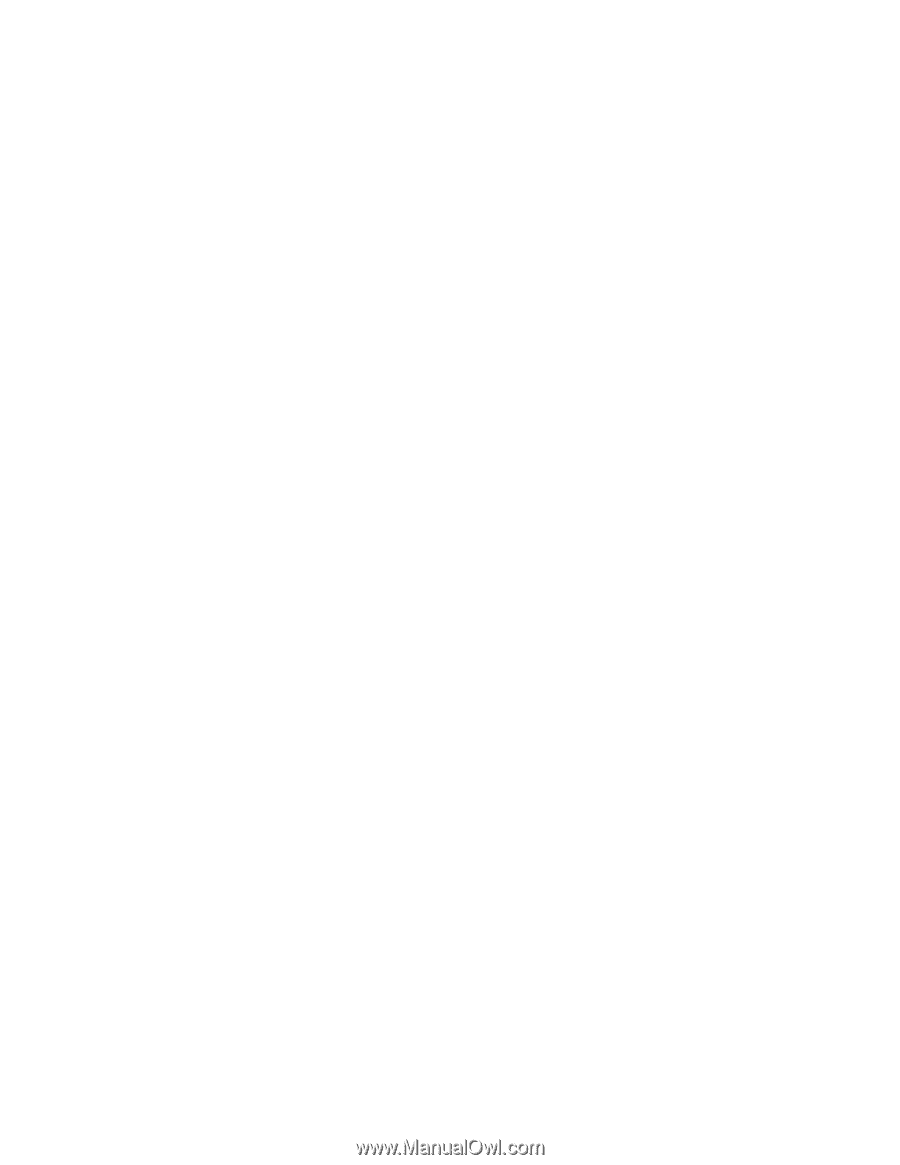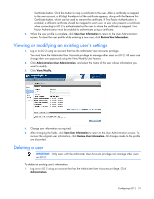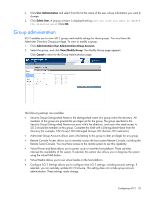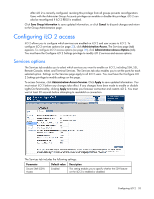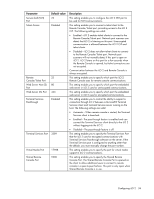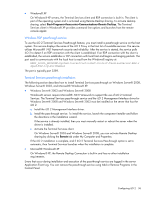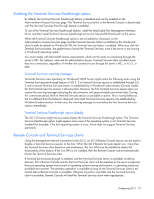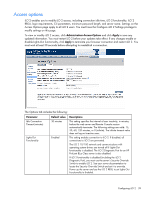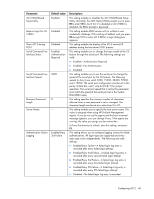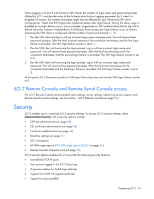HP Xw460c HP Integrated Lights-Out 2 User Guide for Firmware 1.75 and 1.77 - Page 36
On Windows Server® 2003 and Windows Server® 2008, you can activate Remote Desktop
 |
View all HP Xw460c manuals
Add to My Manuals
Save this manual to your list of manuals |
Page 36 highlights
• Windows® XP On Windows® XP servers, the Terminal Services client and RDP connection is built in. The client is part of the operating system and is activated using Remote Desktop sharing. To activate desktop sharing, select Start>Programs>Accessories>Communications>Remote Desktop. The Terminal Services client in Windows® XP provides command line options and launches from the remote console applet. Windows RDP passthrough service To use the iLO 2 Terminal Services Passthrough feature, you must install a passthrough service on the host system. This service displays the name of the iLO 2 Proxy in the host list of available services. The service utilizes Microsoft® .NET framework security and reliability. After the service is started, the service polls iLO 2 to detect if an RDP connection with the client is established. If an RDP connection with the client is established, the service establishes a TCP connection with local host and begins exchanging packets. The port used to communicate with the local host is read from the Windows® registry at: HKEY_LOCAL_MACHINE\System\CurrentControlSet\Control\TerminalServer\Wds\r dpwd\Tds\tcp\PortNumber The port is typically port 3389. Terminal Services pass-through installation The following section describes how to install Terminal Services pass-through on Windows Server® 2008, Windows Server® 2003, and Microsoft® Windows® XP. • Windows Server® 2003 and Windows Server® 2008 Windows® servers require Microsoft® .NET Framework to support the use of iLO 2 Terminal Services. The Terminal Services pass-through service and the iLO 2 Management Interface driver for Windows Server® 2008 and Windows Server® 2003 must be installed on the server that has the iLO 2. a. Install the iLO 2 Management Interface driver. b. Install the pass-through service. To install the service, launch the component installer and follow the directions in the installation wizard. If the service is already installed, then you must manually restart or reboot the server when the driver is installed. c. Activate the Terminal Services client. On Windows Server® 2003 and Windows Server® 2008, you can activate Remote Desktop sharing by clicking the Remote tab under My Computer and Properties. If the iLO 2 installation is complete, and if iLO 2 Terminal Services Pass-through option is set to automatic, then Terminal Services launches when the installation is complete. • Microsoft® Windows® XP On Windows® XP, the Remote Desktop Connection is built-in and has no other installation requirements. Errors that occur during installation and execution of the pass-through service are logged in the server Application Event Log. You can remove the pass-through service using Add or Remove Programs in the Control Panel. Configuring iLO 2 36