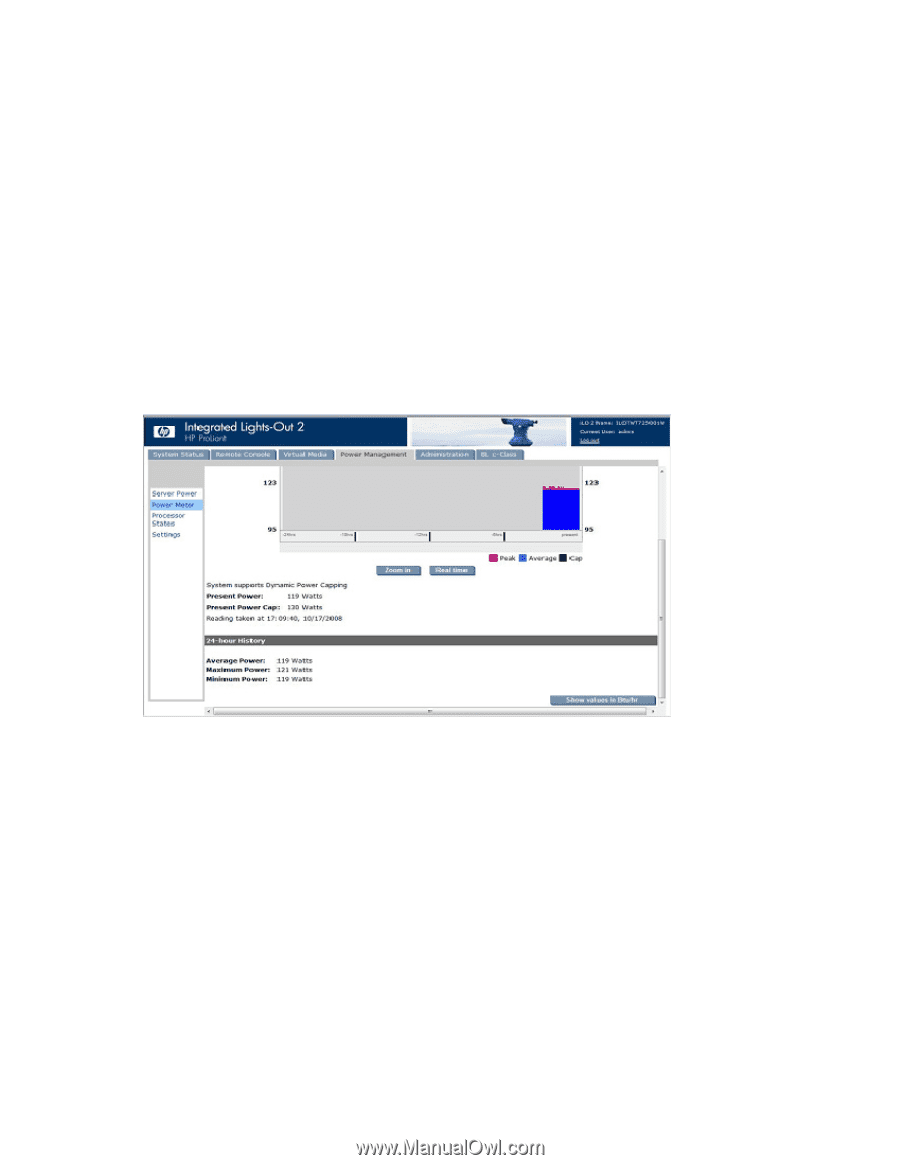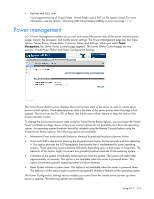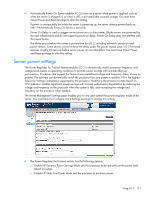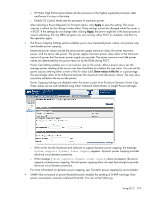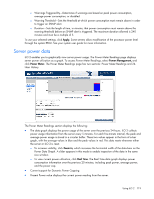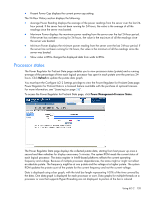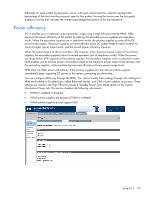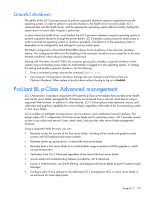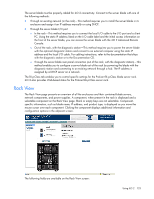HP Xw460c HP Integrated Lights-Out 2 User Guide for Firmware 1.75 and 1.77 - Page 119
Server power data, The Power Meter Readings has two s: Power Meter Readings and 24
 |
View all HP Xw460c manuals
Add to My Manuals
Save this manual to your list of manuals |
Page 119 highlights
o Warnings Triggered By-Determines if warnings are based on peak power consumption, average power consumption, or disabled. o Warning Threshold-Sets the threshold at which power consumption must remain above in order to trigger an SNMP alert. o Duration-Sets the length of time, in minutes, that power consumption must remain above the warning threshold before an SNMP alert is triggered. The maximum duration allowed is 240 minutes and must be a multiple of 5. To use your selected settings, click Apply. Some servers allow modification of the processor power level through the system RBSU. See your system user guide for more information. Server power data iLO 2 enables you to graphically view server power usage. The Power Meter Readings page displays server power utilization as a graph. To access Power Meter Readings, select Power Management, and click Power Meter. The Power Meter Readings page has two sections: Power Meter Readings and 24Hour History. The Power Meter Readings section displays the following: • The data graph displays the power usage of the server over the previous 24 hours. iLO 2 collects power usage information from the server every 5 minutes. For each five-minute interval, the peak and average power usage is stored in a circular buffer. These two values appear in the form of a bar graph, with the average values in blue and the peak values in red. This data resets whenever either the server or iLO 2 is reset. o To increase visibility, click Zoom in, which increases the horizontal width of the data bars on the Power Data Graph. A slider appears in this mode to enable inspection of the data in the same size window. o To view current power utilization, click Real Time. The Real Time data graph displays power consumption information over the previous 20 minutes, including peak power, average power, and the power cap. • Current support for Dynamic Power Capping • Present Power value displays the current power reading from the server. Using iLO 2 119