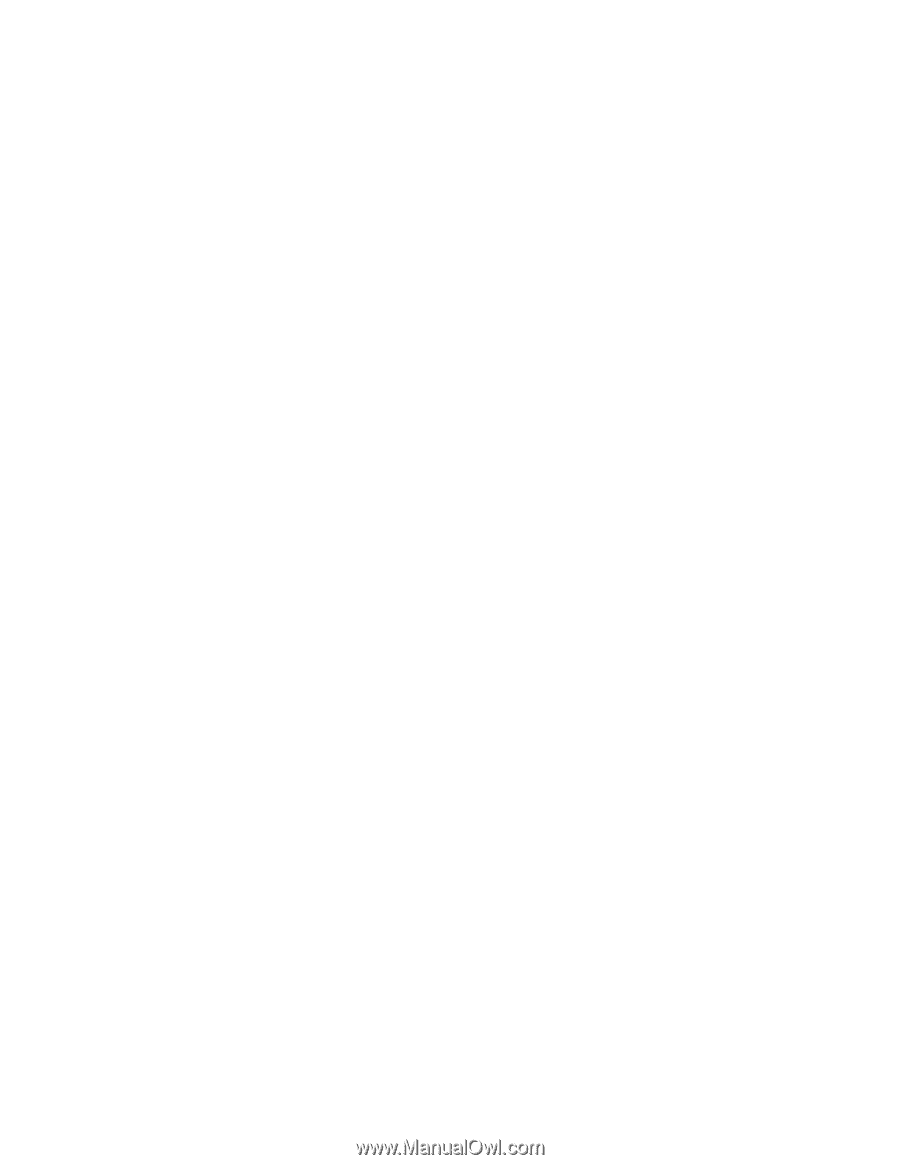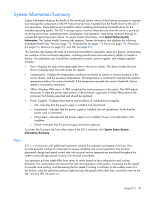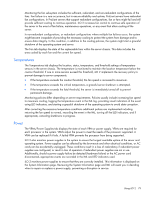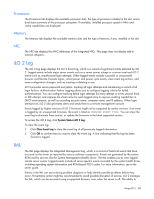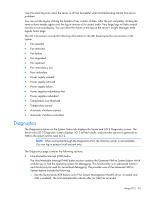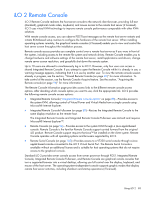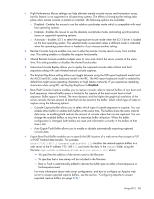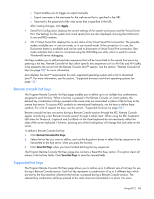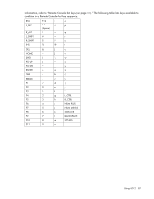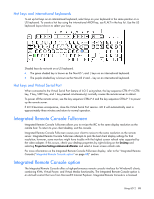HP Xw460c HP Integrated Lights-Out 2 User Guide for Firmware 1.75 and 1.77 - Page 83
iLO 2 Remote Console
 |
View all HP Xw460c manuals
Add to My Manuals
Save this manual to your list of manuals |
Page 83 highlights
iLO 2 Remote Console iLO 2 Remote Console redirects the host server console to the network client browser, providing full text (standard), graphical mode video, keyboard, and mouse access to the remote host server (if licensed). iLO 2 uses virtual KVM technology to improve remote console performance comparable with other KVM solutions. With remote console access, you can observe POST boot messages as the remote host server restarts and initiate ROM-based setup routines to configure the hardware of the remote host server. When installing operating systems remotely, the graphical remote consoles (if licensed) enable you to view and control the host server screen throughout the installation process. Remote console access provides you complete control over a remote host server as if you were in front of the system, including access to the remote file system and network drives. Remote Console enables you to change hardware and software settings of the remote host server, install applications and drivers, change remote server screen resolution, and gracefully shut down the remote system. Up to 10 users are allowed to simultaneously log in to iLO 2. However, only four users can access a shared Integrated Remote Console. If you attempt to open the Remote Console while it is already in use, a warning message appears, indicating that it is in use by another user. To view the remote console session already in progress, see the section, "Shared Remote Console (on page 93)" for more information. To take control of the session, use the Remote Console Acquire feature. See the section, "Acquiring the Remote console (on page 96)" for more information. The Remote Console Information page provides access links to the different remote console access options. After deciding which console option you want to use, click the appropriate link. iLO 2 provides the following remote console access options: • Integrated Remote Console ("Integrated Remote Console option" on page 88)-Provides access to the system KVM, allowing control of Virtual Power and Virtual Media from a single console using Microsoft® Internet Explorer. • Integrated Remote Console Fullscreen (on page 88)-Resizes the Integrated Remote Console to the same display resolution as the remote host. The Integrated Remote Console and Integrated Remote Console Fullscreen uses ActiveX and requires Microsoft® Internet Explorer™. • Remote Console (on page 96)-Provides access to the system KVM through a Java applet-based console. Remote Console is the familiar Remote Console support carried forward from the original iLO product. Remote Console support requires that Java™ be installed on the client system. Remote Console operates with all operating systems and browsers supported by iLO 2. • Remote Serial Console (on page 103)-Provides access to a VT320 serial console through a Java applet-based console connected to the iLO 2 Virtual Serial Port. The Remote Serial Console is available without an additional license and is suitable for host operating systems that do not require access to the graphical console. Standard iLO 2 provides server console access from server power-on through POST. Integrated Remote Console, Integrated Remote Console Fullscreen, and Remote Console are graphical remote consoles that turn a supported browser into a virtual desktop, allowing you full control over the display, keyboard, and mouse of the host server. The operating-system-independent console supports graphic modes that display remote host server activities, including shutdown and startup operations (if licensed). Using iLO 2 83