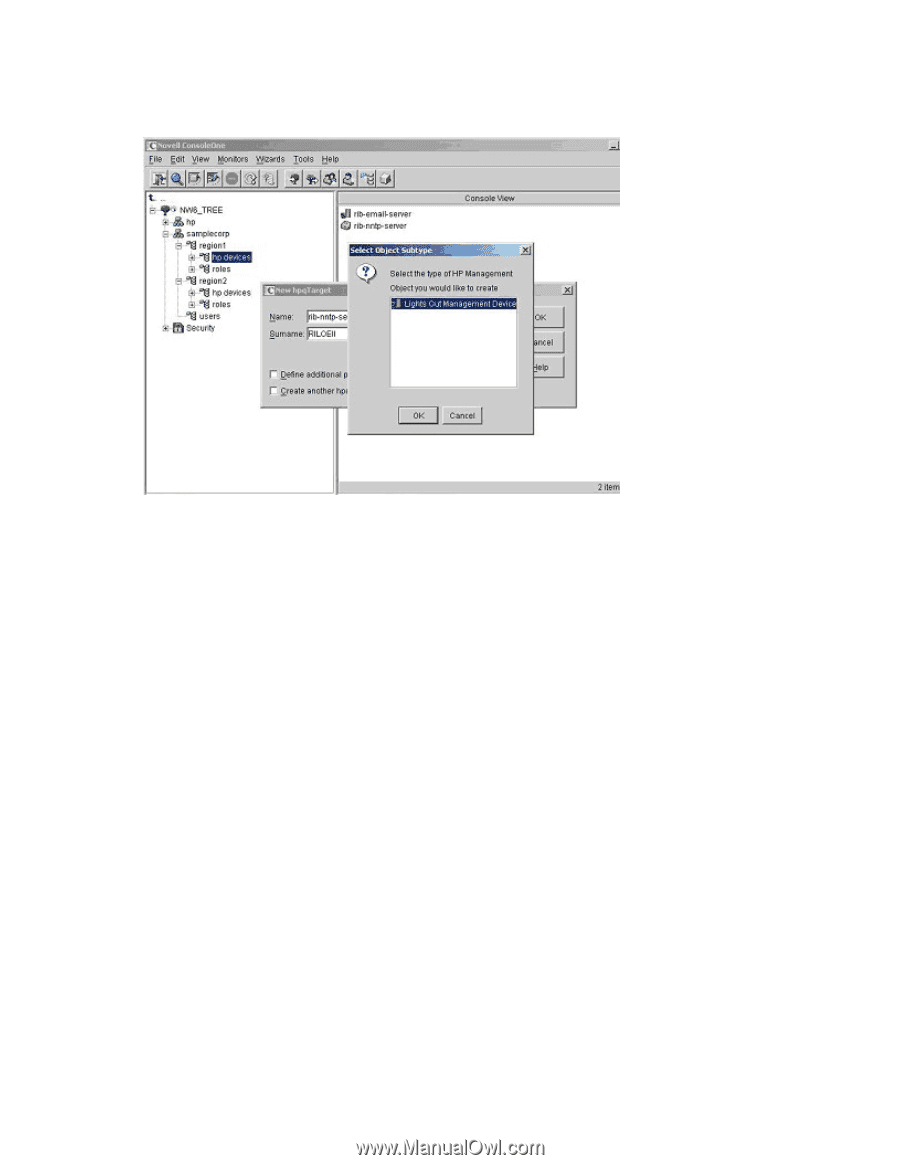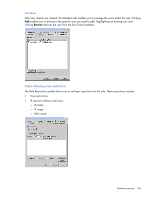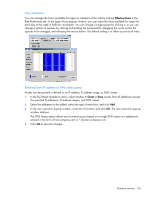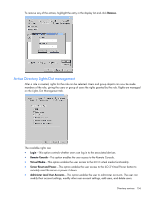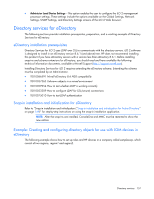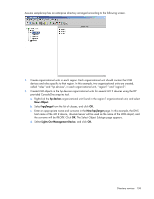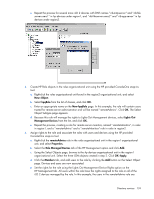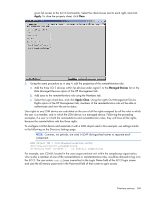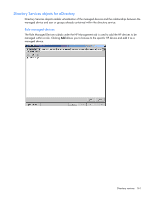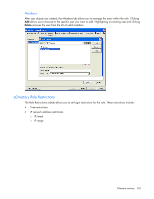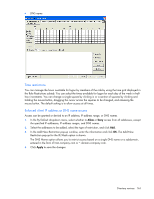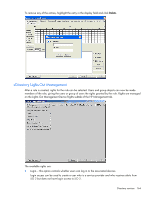HP Xw460c HP Integrated Lights-Out 2 User Guide for Firmware 1.75 and 1.77 - Page 159
Object., hpqRole, New hpqRole, Lights Out, Management Devices, remoteAdmins, Properties.
 |
View all HP Xw460c manuals
Add to My Manuals
Save this manual to your list of manuals |
Page 159 highlights
e. Repeat the process for several more iLO 2 devices with DNS names "rib-nntp-server" and "rib-fileserver-users1" in hp devices under region1, and "rib-file-server-users2" and "rib-app-server" in hp devices under region2. 3. Create HP Role objects in the roles organizational unit using the HP provided ConsoleOne snap-ins tool. a. Right-click the roles organizational unit found in the region2 organizational unit, and select New>Object. b. Select hpqRole from the list of classes, and click OK. c. Enter an appropriate name on the New hpqRole page. In this example, the role will contain users trusted for remote server administration and will be named "remoteAdmins". Click OK. The Select Object Subtype page appears. d. Because this role will manage the rights to Lights-Out Management devices, select Lights Out Management Devices from the list, and click OK. e. Repeat the process, creating a role for remote server monitors, named "remoteMonitors", in roles in region1, and a "remoteAdmins" and a "remoteMonitors" role in roles in region2. 4. Assign rights to the role and associate the roles with users and devices using the HP provided ConsoleOne snap-ins tool. a. Right-click the remoteAdmins role in the roles organizational unit in the region1 organizational unit, and select Properties. b. Select the Role Managed Devices tab of the HP Management option and click Add. c. Using the Select Objects page, browse to the hp devices organizational unit in the region1 organizational unit. Select the three LOM objects created in step 2. Click OK>Apply. d. Click the Members tab, and add users to the role by clicking the Add button on the Select Object page. Devices and users are now associated. e. Set the rights for the role using the Lights Out Management Device Rights option on the HP Management tab. All users within the role have the rights assigned to the role on all of the iLO 2 devices managed by the role. In this example, the users in the remoteAdmins role are Directory services 159