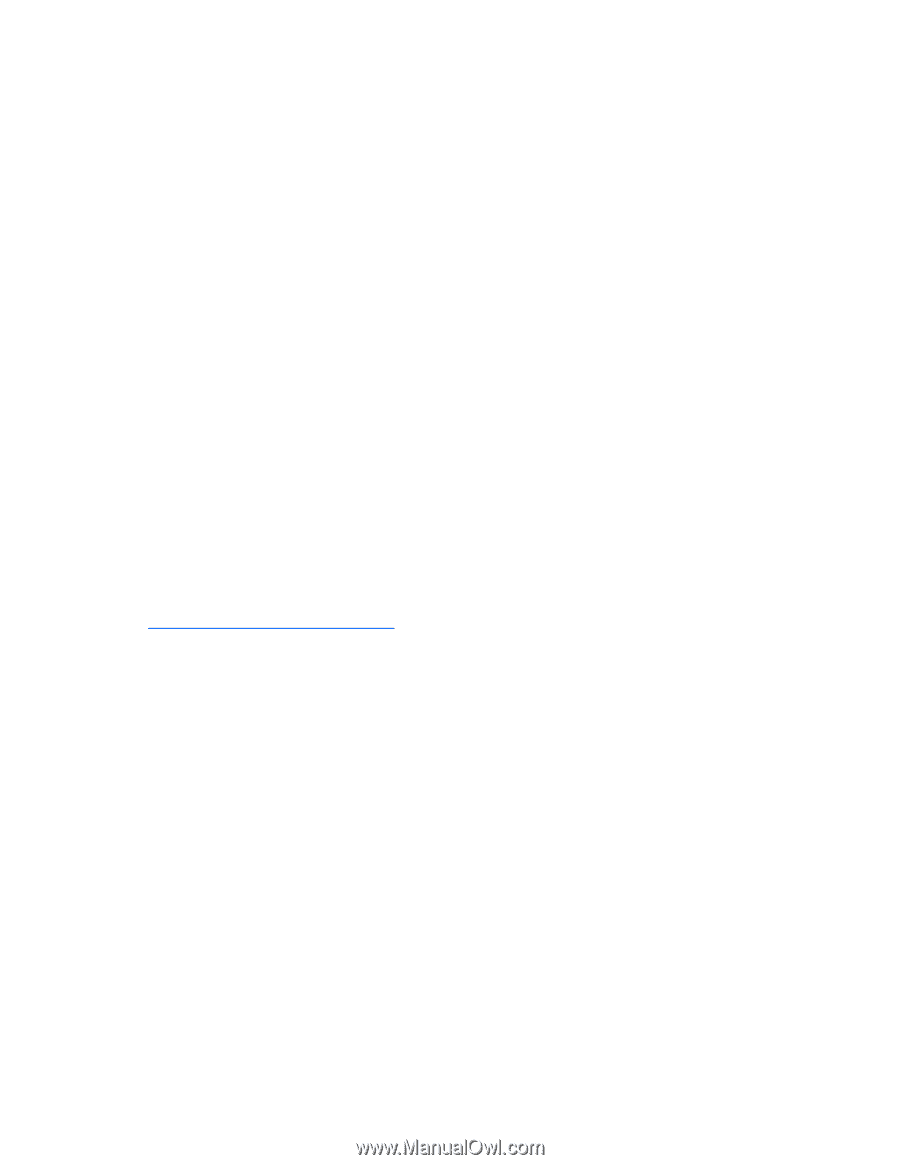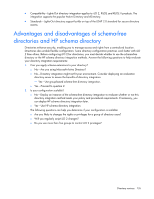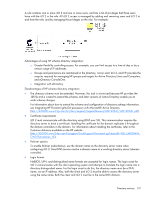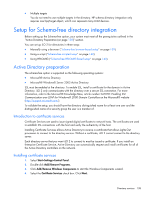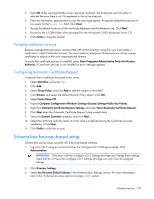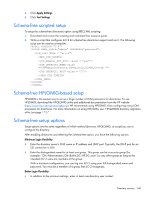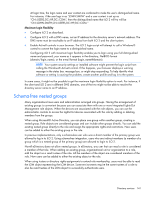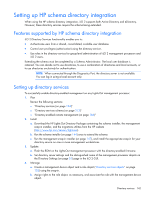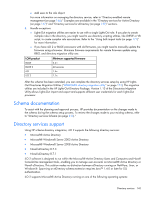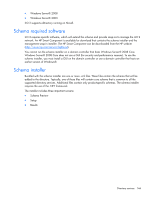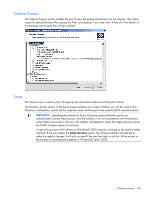HP Xw460c HP Integrated Lights-Out 2 User Guide for Firmware 1.75 and 1.77 - Page 140
Schema-free scripted setup, Schema-free HPLOMIG-based setup, Schema-free setup options, Apply Settings
 |
View all HP Xw460c manuals
Add to My Manuals
Save this manual to your list of manuals |
Page 140 highlights
4. Click Apply Settings. 5. Click Test Settings. Schema-free scripted setup To setup the schema-free directories option using RIBCL XML scripting: 1. Download and review the scripting and command line resource guide. 2. Write a script that configures iLO 2 for schema-free directories support and run it. The following script can be used as a template. Schema-free HPLOMIG-based setup HPLOMIG is the easiest way to set up a large number of LOM processors for directories. To use HPLOMIG, download the HPQLOMIG utility and additional documentation from the HP website (http://www.hp.com/servers/lights-out). HP recommends using HPLOMIG when configuring many LOM processors for directories. For more information on using HPLOMIG, see "HPQLOMIG directory migration utility (on page 173)." Schema-free setup options Setup options are the same regardless of which method (browser, HPQLOMIG, or script) you use to configure the directory. After enabling directories and selecting the Schema-free option, you have the following options. Minimum Login Flexibility • Enter the directory server's DNS name or IP address and LDAP port. Typically, the LDAP port for an SSL connection is 636. • Enter the distinguished name for at least one group. This group can be a security group (for example: "CN=Administrators,CN=Builtin,DC=HP,DC=com") or any other group as long as the intended iLO 2 users are members of the group. With a minimum configuration, you can log into iLO 2 using your full distinguished name and password. You must be a member of a group that iLO 2 recognizes. Better Login Flexibility • In addition to the minimum settings, enter at least one directory user context. Directory services 140