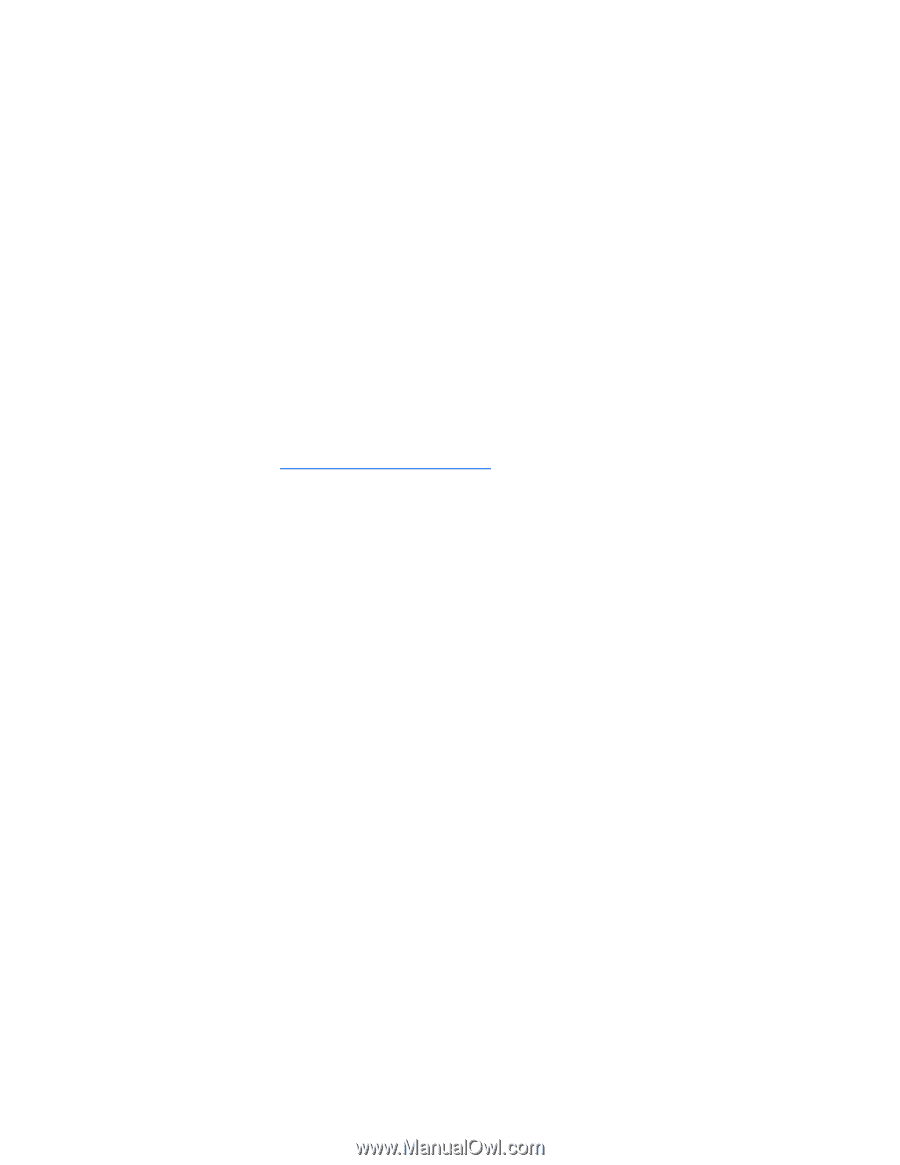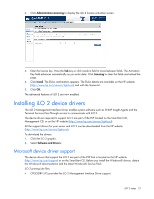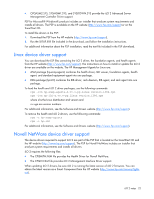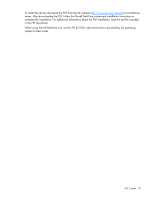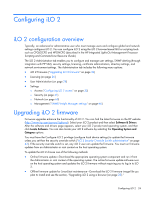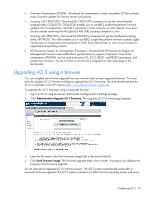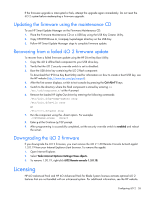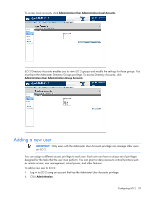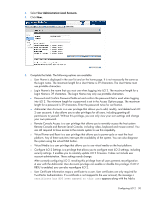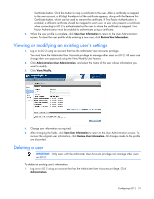HP Xw460c HP Integrated Lights-Out 2 User Guide for Firmware 1.75 and 1.77 - Page 26
Updating the firmware using the maintenance CD, Recovering from a failed iLO 2 firmware update
 |
View all HP Xw460c manuals
Add to My Manuals
Save this manual to your list of manuals |
Page 26 highlights
If the firmware upgrade is interrupted or fails, attempt the upgrade again immediately. Do not reset the iLO 2 system before reattempting a firmware upgrade. Updating the firmware using the maintenance CD To use HP Smart Update Manager on the Firmware Maintenance CD: 1. Place the Firmware Maintenance CD on a USB key using the USB Key Creator Utility. 2. Copy CP009768.exe to /compaq/swpackages directory on the USB Key. 3. Follow HP Smart Update Manager steps to complete firmware update. Recovering from a failed iLO 2 firmware update To recover from a failed firmware update using the HP Drive Key Boot Utility: 1. Copy the iLO 2 offline flash component to your USB drive key. 2. Verify that the iLO 2 security override switch is set to disabled. 3. Boot the USB drive key containing the iLO 2 flash component. To download the HP Drive Key Boot Utility and for information on how to create a boot USB key, see the HP website (http://www.hp.com/go/support). 4. After the first screen displays, switch to text console by pressing the Ctrl+Alt+F1 keys. 5. Switch to the directory where the flash component is stored by entering cd /mnt/usb/components/ at the # prompt. 6. Remove the loaded HP Lights-Out driver by entering the following commands: /etc/init.d/hp-snmp-agents stop /etc/init.d/hp-ilo stop or /etc/init.d/hpasm stop 7. Run the component using the --direct option. For example: ./CP00xxxx.scexe --direct 8. Enter y at the Continue (y/N)? prompt. 9. After programming is successfully completed, set the security override switch to enabled and reboot the server. Downgrading the iLO 2 firmware If you downgrade the iLO 2 firmware, you must remove the iLO 2 1.30 Remote Console ActiveX applet 1.3.0.19 from your Internet Explorer client browser. To remove the applet: 1. Open Internet Explorer. 2. Select Tools>Internet Options>Settings>View objects. 3. To remove 1.30.19, right-click iLO2 Remote console 1.3.0.18. Licensing HP iLO Advanced Pack and HP iLO Advanced Pack for Blade System licenses activate optional iLO 2 features that are not bundled with an unlicensed system. For additional information, see the HP website. Configuring iLO 2 26