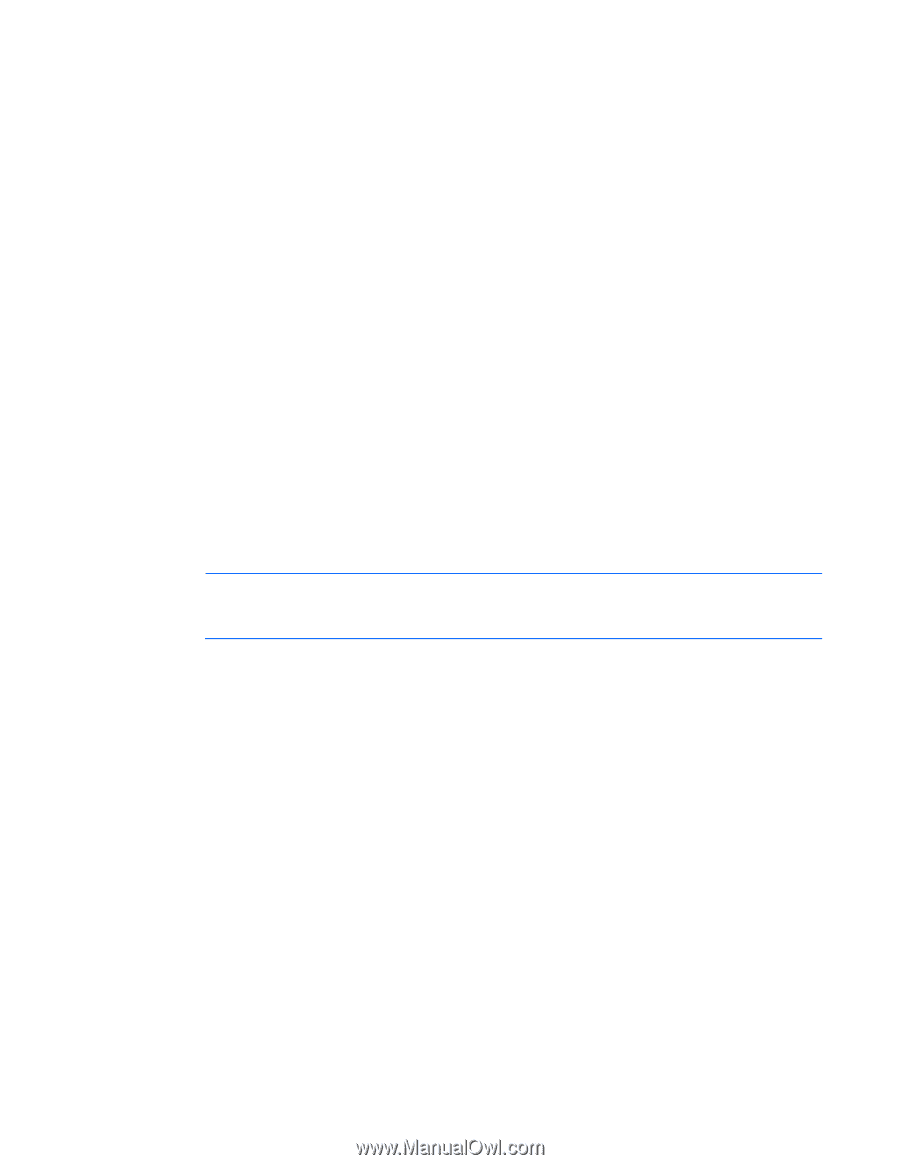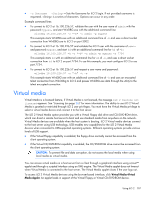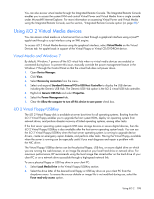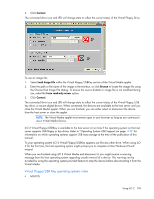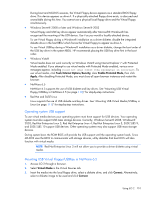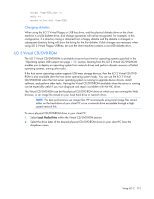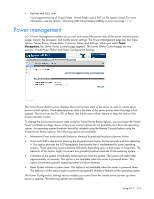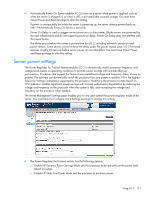HP Xw460c HP Integrated Lights-Out 2 User Guide for Firmware 1.75 and 1.77 - Page 112
iLO 2 Virtual CD/DVD-ROM, Changing diskettes
 |
View all HP Xw460c manuals
Add to My Manuals
Save this manual to your list of manuals |
Page 112 highlights
mcopy /tmp/XXX.dat v: mdir v: mcopy v:foo.dat /tmp/XXX Changing diskettes When using the iLO 2 Virtual Floppy or USB key drive, and the physical diskette drive on the client machine is a USB diskette drive, disk change operations will not be recognized. For example, in this configuration, if a directory listing is obtained from a floppy diskette and the diskette is changed, a subsequent directory listing will show the listing for the first diskette. If disk changes are necessary when using iLO 2 Virtual Floppy/USBKey, be sure the client machine contains a non-USB diskette drive. iLO 2 Virtual CD/DVD-ROM The iLO 2 Virtual CD/DVD-ROM is available at server boot time for operating systems specified in the "Operating system USB support (on page 110)" section. Booting from the iLO 2 Virtual CD/DVD-ROM enables you to deploy an operating system from network drives and perform disaster recovery of failed operating systems, among other tasks. If the host server operating system supports USB mass storage devices, then the iLO 2 Virtual CD/DVDROM is also available after the host server operating system loads. You can use the iLO 2 Virtual CD/DVD-ROM when the host server operating system is running to upgrade device drivers, install software, and perform other tasks. Having the Virtual CD/DVD-ROM available when the server is running can be especially useful if you must diagnose and repair a problem with the NIC driver. The Virtual CD/DVD-ROM can be the physical CD/DVD-ROM drive on which you are running the Web browser, or an image file stored on your local hard drive or network drive. NOTE: For best performance use image files. HP recommends using local image files stored either on the hard drive of your client PC or on a network drive accessible through a highspeed network link. To use a physical CD/DVD-ROM drive in your client PC: 1. Select Local Media Drive within the Virtual CD/DVD-ROM section. 2. Select the drive letter of the desired physical CD/DVD-ROM drive on your client PC from the dropdown menu. Using iLO 2 112