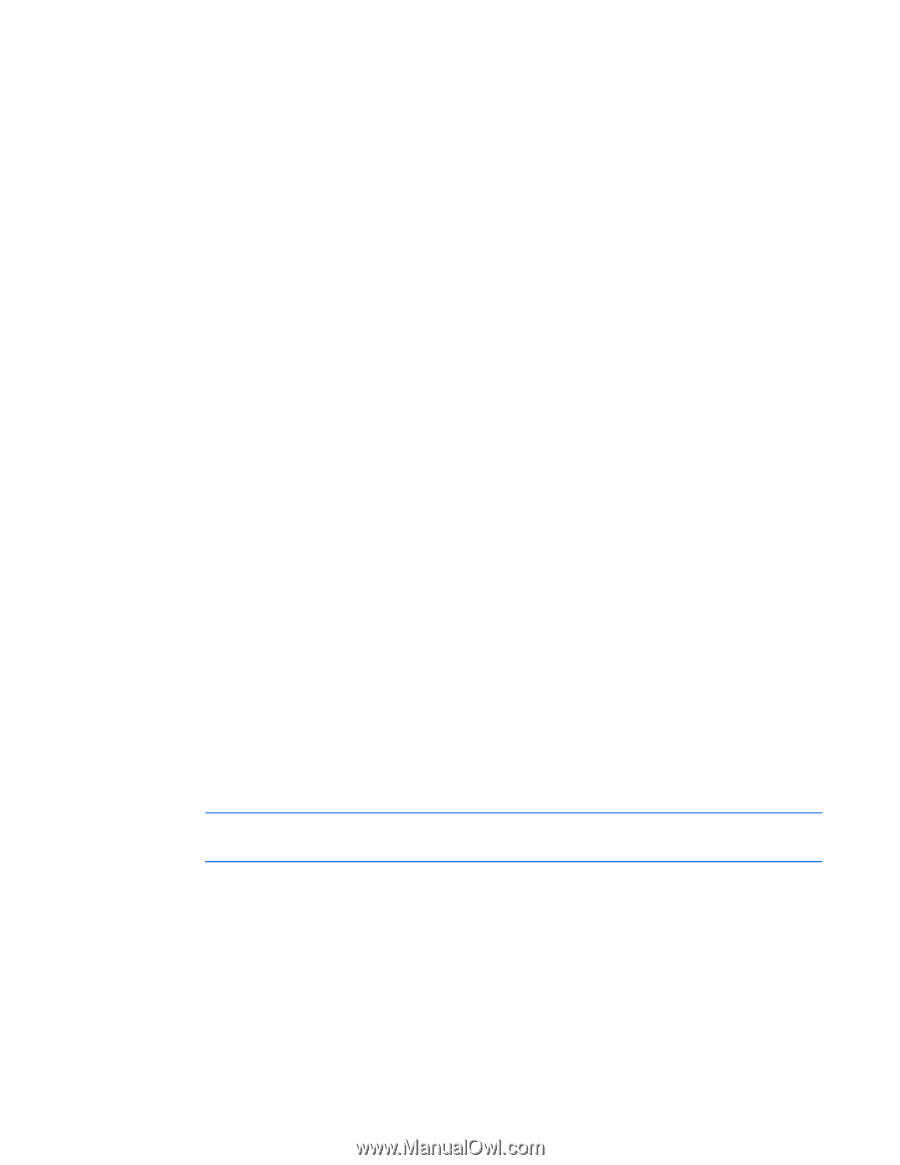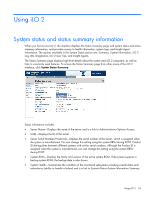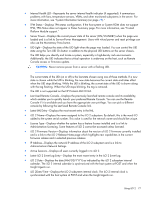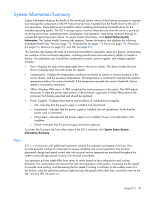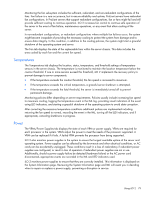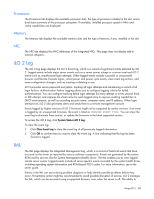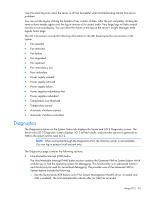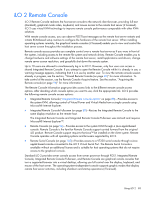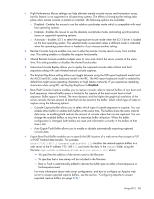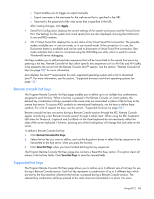HP Xw460c HP Integrated Lights-Out 2 User Guide for Firmware 1.75 and 1.77 - Page 81
Diagnostics, Non-Maskable Interrupt NMI button
 |
View all HP Xw460c manuals
Add to My Manuals
Save this manual to your list of manuals |
Page 81 highlights
view the event log even when the server is off can be helpful when troubleshooting remote host server problems. You can sort the log by clicking the header of any column of data. After the sort completes, clicking the same column header again sorts the log in reverse of its current order. Very large logs will take several minutes to sort and display. You can clear the events in this log on the server's Insight Manager Web Agents home page. The iLO 2 processor records the following information to the IML based upon the occurrences in the system. • Fan inserted • Fan removed • Fan failure • Fan degraded • Fan repaired • Fan redundancy lost • Fans redundant • Power supply inserted • Power supply removed • Power supply failure • Power supplies redundancy lost • Power supplies redundant • Temperature over threshold • Temperature normal • Automatic shutdown started • Automatic shutdown cancelled Diagnostics The Diagnostics option on the System Status tab displays the Server and iLO 2 Diagnostics screen. The Server and iLO 2 Diagnostic screen displays iLO 2 self-test results, and provides options to generate an NMI to the system and to reset iLO 2. NOTE: When connected through the Diagnostics Port, the directory server is not available. You can log in using a local account only. The Diagnostics page contains the following sections: • Non-Maskable Interrupt (NMI) button The Non-Maskable Interrupt (NMI) button section contains the Generate NMI to System button which enables you to halt the operating system for debugging. This functionality is an advanced function and should only be used for kernel-level debugging. The possible uses of the Generate NMI to System feature include the following: o Use the Demonstrate ASR feature only if the System Management (health) driver is loaded and ASR is enabled. The host automatically reboots after an NMI has occurred. Using iLO 2 81