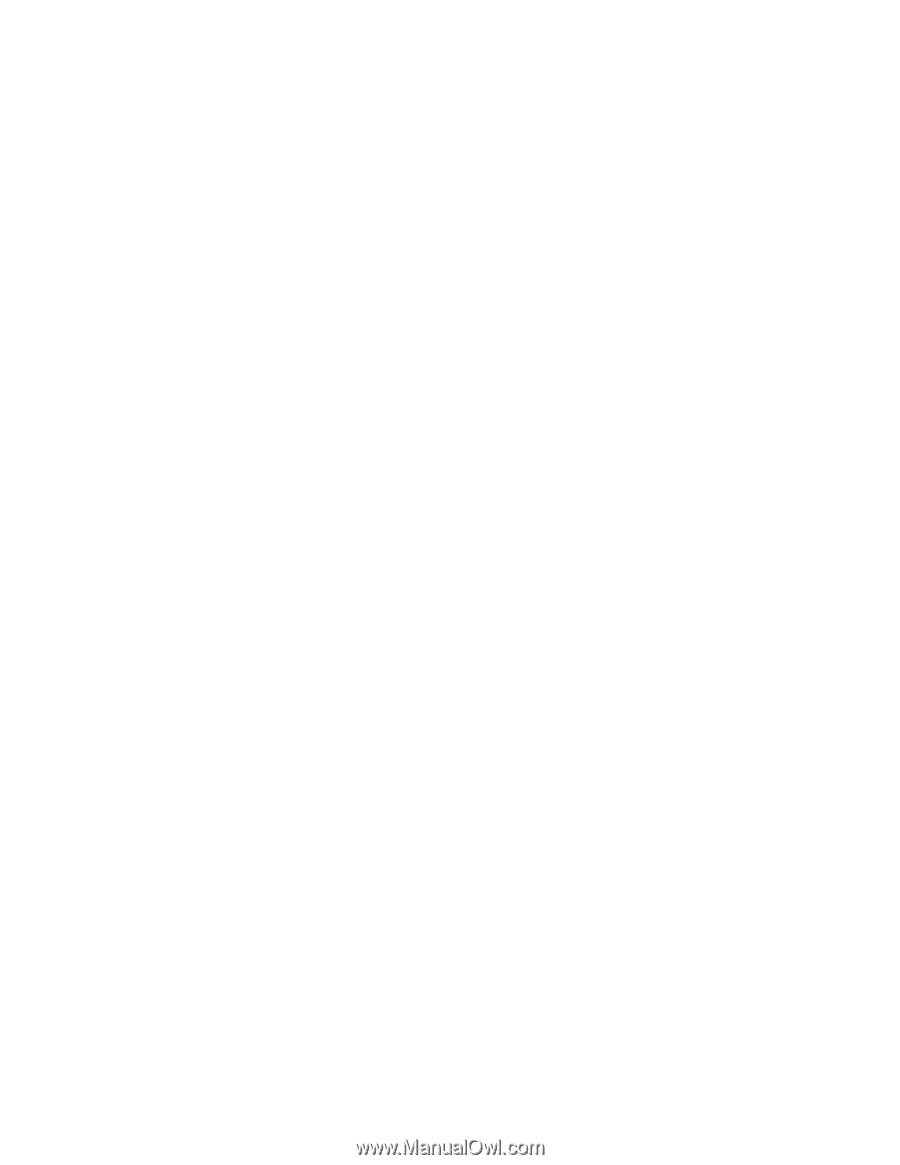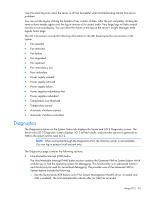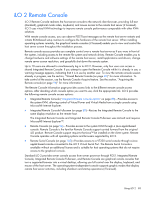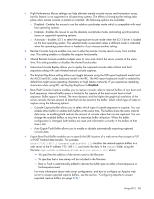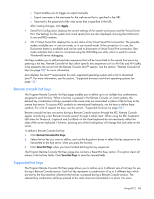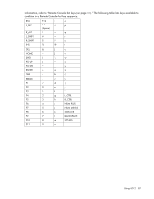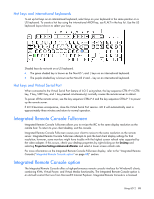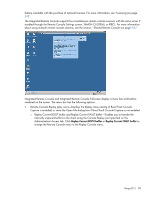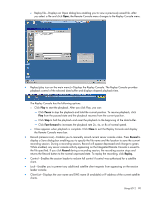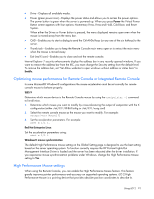HP Xw460c HP Integrated Lights-Out 2 User Guide for Firmware 1.75 and 1.77 - Page 86
Remote console hot keys, Supported hot keys
 |
View all HP Xw460c manuals
Add to My Manuals
Save this manual to your list of manuals |
Page 86 highlights
o Export enables you to trigger an export manually. o Export username is the username for the web server that is specified in the URL. o Password is the password of the web server that is specified in the URL. After making changes, click Apply. • Serial Port Configuration displays the current settings of the system serial ports and the Virtual Serial Port. The Settings for the system and virtual serial ports are also displayed, showing the COM ports in use and IRQ numbers. • iLO 2 Virtual Serial Port displays the current status of the Virtual Serial Port connection. The possible modes available are: in use raw mode, or in use normal mode. If the connection is in use, the Disconnect button is available and can be used to disconnect a Virtual Serial Port connection. Raw mode indicates that a client is connected using the WiLODbg.exe utility which is used for remote Windows® kernel debugging. Hot Keys enables you to define keystroke sequences that will be transmitted to the remote host server by pressing a hot key. Remote Console hot keys allow specific key sequences such as Alt+Tab and Alt+SysRq to be passed to the server from the Remote Console Java™ session. See the section, "Remote Console hot keys (on page 86)" for more information. Java displays the Java™ requirements for each supported operating system and a link to download Java™. For more information, see the section, "Supported browsers and client operating systems (on page 13)." Remote console hot keys The Program Remote Console Hot Keys page enables you to define up to six multiple key combinations assigned to each hot key. When a hot key is pressed in the Remote Console, on client systems, the defined key combination (all keys pressed at the same time) are transmitted in place of the hot key to the remote host server. To access AltGr symbols on international keyboards, use hot keys to define these symbols. For a list of support hot keys, see the section, "Supported hot keys (on page 86)." Remote console hot keys are active during a Remote Console session through the IRC, Remote Console applet, and during a text Remote Console session through a telnet client. When using the IRC, keyboard LED states for NumLock, CapsLock and ScrollLock on the client keyboard do not necessarily reflect the state of the server keyboard. However, pressing any of the locking keys will change that Lock state on the server. To define a Remote Console hot key: 1. Click Remote Console>Hot Keys. 2. Select the hot key you want to define, and use the dropdown boxes to select the key sequence to be transmitted to the host server when you press the hot key. 3. Click Save Hot Keys when you have finished defining the key sequences. The Program Remote Console Hot Keys page also contains a Reset Hot Keys option. This option clears all entries in the hot key fields. Click Save Hot Keys to save the cleared fields. Supported hot keys The Program Remote Console Hot Keys page allows you to define up to 6 different sets of hot keys for use during a Remote Console session. Each hot key represents a combination of up to 5 different keys which are sent to the host machine whenever the hot key is pressed during a Remote Console session. The selected key combination (all keys pressed at the same time) are transmitted in its place. For more Using iLO 2 86