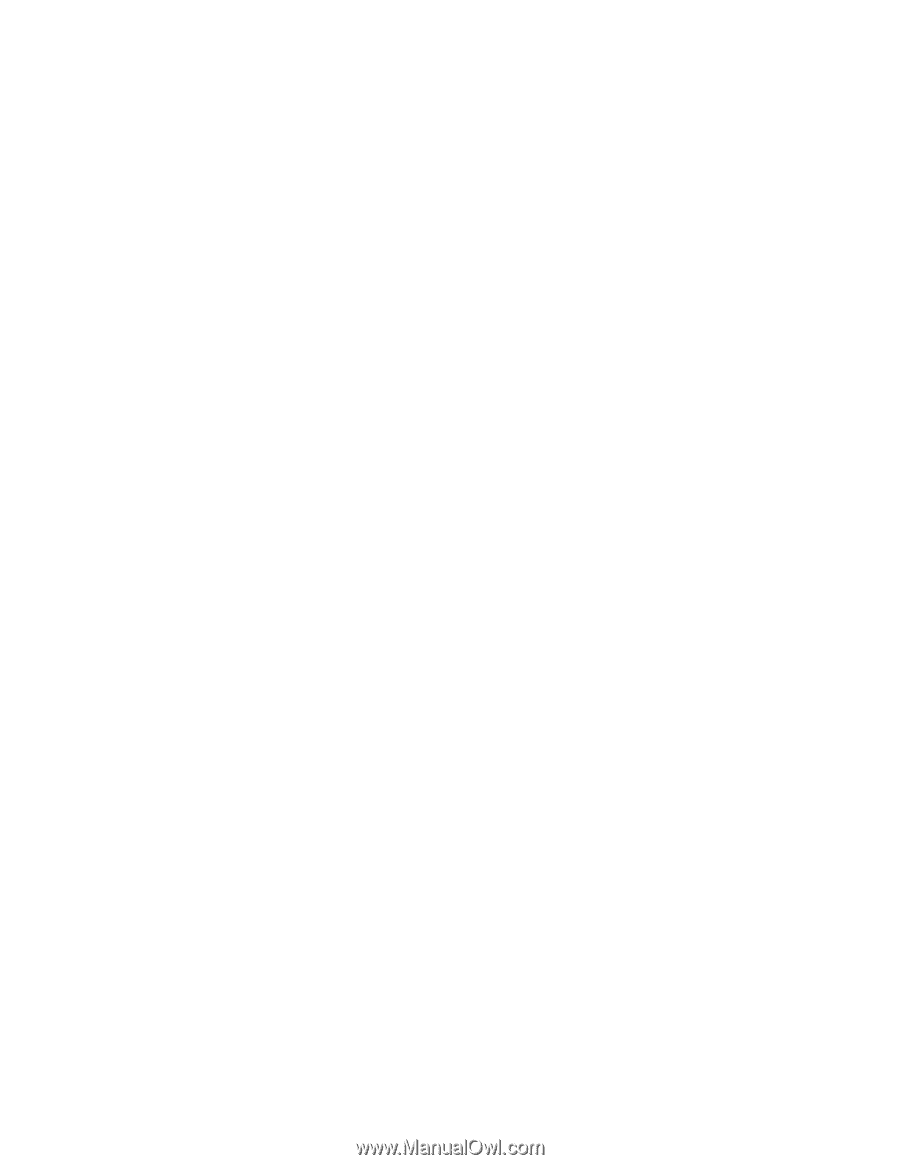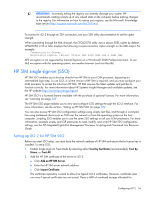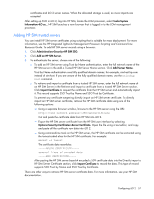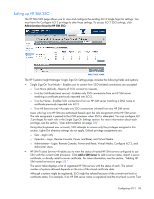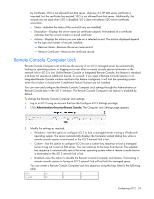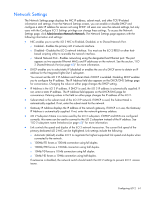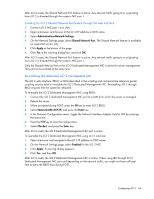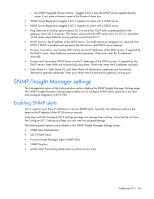HP Xw460c HP Integrated Lights-Out 2 User Guide for Firmware 1.75 and 1.77 - Page 61
Network Settings, Shared Network Port
 |
View all HP Xw460c manuals
Add to My Manuals
Save this manual to your list of manuals |
Page 61 highlights
Network Settings The Network Settings page displays the NIC IP address, subnet mask, and other TCP/IP-related information and settings. From the Network Settings screen, you can enable or disable DHCP and configure a static IP address for servers not using DHCP. All users can view the network settings, but only users with the Configure iLO 2 Settings privilege can change these settings. To access the Network Settings page, click Administration>Network>Network. The Network Settings page appears with the following information and settings: • NIC enables you to set the iLO 2 NIC to Enabled, Disabled, or to Shared Network Port. o Enabled-Enables the primary iLO 2 network interface. o Disabled-Disables the iLO 2 network interface. You must use the iLO 2 RBSU or other host- based scripting utility to re-enable the network interface. o Shared Network Port-Enables networking using the designated host Ethernet port. The port appears as two separate Ethernet MACs and IP addresses on the network. See the section, "iLO 2 Shared Network Port (on page 62)" for more information. • DHCP enables you to select static IP (disabled) or enables the use of a DHCP server to obtain an IP address for the Integrated Lights-Out 2 subsystem. You cannot set the iLO 2 IP Address and Subnet Mask if DHCP is enabled. Disabling DHCP enables you to configure the IP address. The IP Address field also appears on the DHCP/DNS Settings page for convenience. Changing the value on either page changes the DHCP setting. • IP Address is the iLO 2 IP address. If DHCP is used, the iLO 2 IP address is automatically supplied. If not, enter a static IP address. The IP Address field appears on the DHCP/DNS page for convenience. Entering values in the field on either page changes the IP address of the iLO 2. • Subnet Mask is the subnet mask of the iLO 2 IP network. If DHCP is used, the Subnet Mask is automatically supplied. If not, enter the subnet mask for the network. • Gateway IP Address displays the IP address of the network gateway. If DHCP is in use, the Gateway IP Address is automatically supplied. If not, enter the network gateway address. • iLO 2 Subsystem Name is a name used by the iLO 2 subsystem. If DHCP and DNS are configured correctly, this name can be used to connect to the iLO 2 subsystem instead of the IP address. See "iLO 2 subsystem name limitations (on page 62)" for more information. • Link controls the speed and duplex of the iLO 2 network transceiver. The current link speed of the primary dedicated iLO 2 NIC can be highlighted. Link settings include the following: o Automatic (default) enables iLO 2 to negotiate the highest supported link speed and duplex when connected to the network. o 100Mb/FD forces a 100-Mb connection using full duplex. o 100Mb/HD forces a 100-Mb connection using half duplex. o 10Mb/FD forces a 10-Mb connection using full duplex. o 10Mb/HD forces a 10-Mb connection using half duplex. If autosense is disabled, the network switch should match the iLO 2 settings to prevent iLO 2 access issues. Configuring iLO 2 61