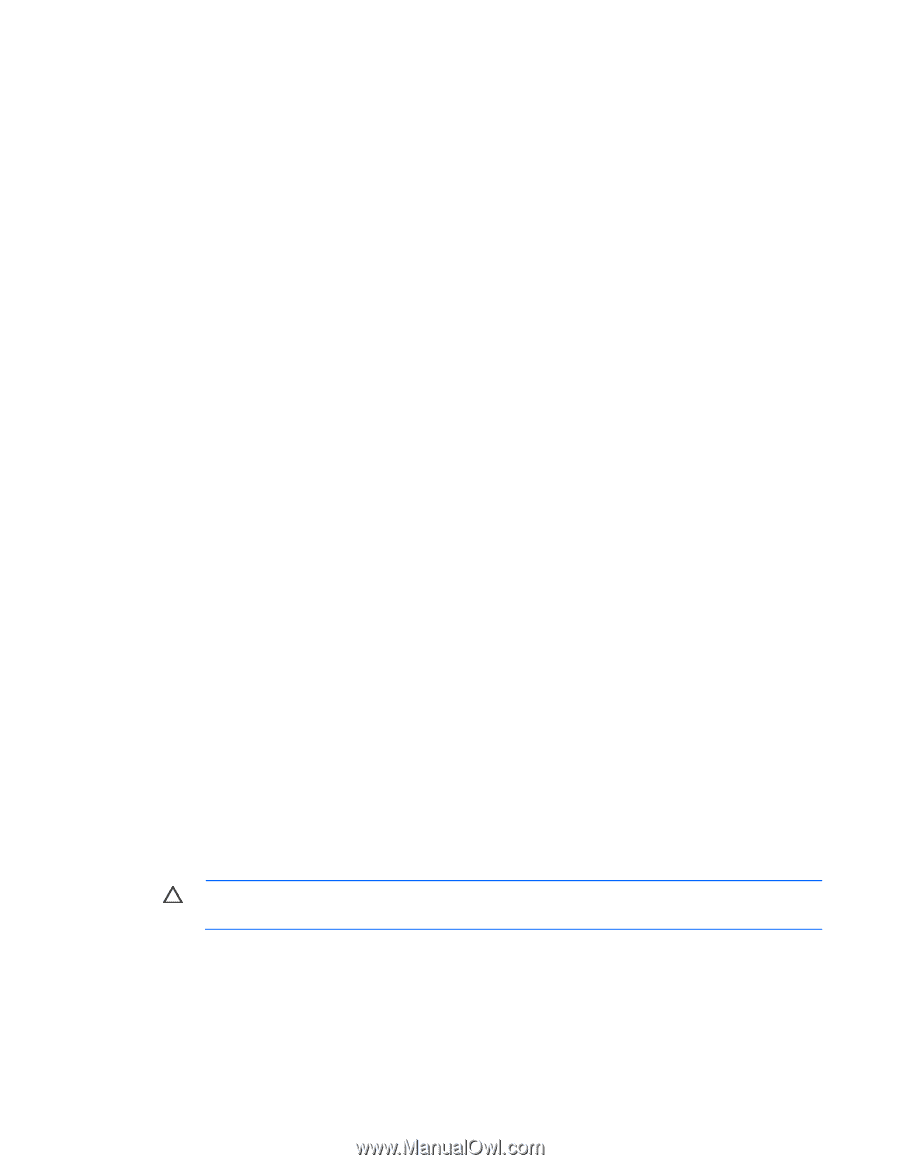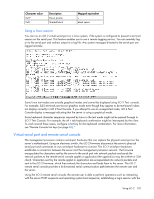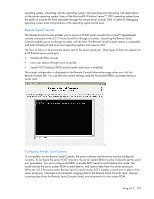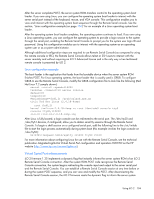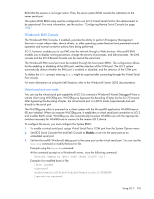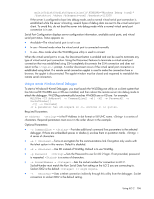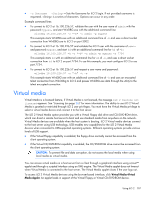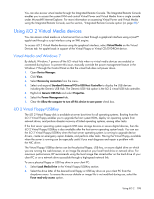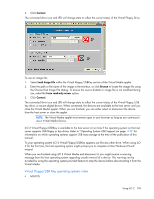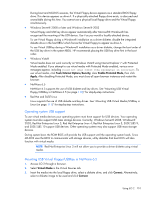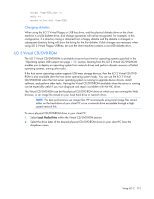HP Xw460c HP Integrated Lights-Out 2 User Guide for Firmware 1.75 and 1.77 - Page 107
Virtual media
 |
View all HP Xw460c manuals
Add to My Manuals
Save this manual to your list of manuals |
Page 107 highlights
• -u Username = -Sets the Username for iLO 2 login. If not provided username is requested. is a series of characters. Options can occur in any order. Example command lines: • To connect to iLO 2 at 16.100.226.57, validate the user with the user name of admin with the password mypass, and start WinDBG.exe with the additional command line: wilodbg 16.100.226.57 -c "-b" -u admin -p mypass This example starts WinDBG.exe with an additional command line of -b and uses a direct socket connection from WinDBG.exe to iLO 2 on port 3002. • To connect to iLO 2 at 16.100.226.57 and validate the iLO 2 user with the username of admin and password mypass, and start kd with an additional command line for kd of -b: wilodbg 16.100.226.57 -k -c "-b" -u admin -p mypass -s 7734 This example starts kd with an additional command line for kd of -b, and uses a direct socket connection from kd to iLO 2 on port 7734. To use this example, you must configure iLO 2 to use port 7734. • To connect to iLO 2 at 16.100.226.57 and request a user name and password: wilodbg 16.100.226.57 -c "-b" -t -e This example starts WinDBG.exe with an additional command line of -b and uses an encrypted telnet connection from WiLODbg to iLO 2 and passes WinDBG.exe data through the utility to the telnet encrypted connection. Virtual media Virtual Media is a licensed feature, if Virtual Media is not licensed, the message iLO 2 feature not licensed appears. See "Licensing (on page 26)" for more information. The ability to use iLO 2 Virtual Media is granted or restricted through iLO 2 user privileges. You must have the Virtual Media privilege to select a virtual media device and connect it to the host server. The iLO 2 Virtual Media option provides you with a Virtual Floppy disk drive and CD/DVD-ROM drive, which can direct a remote host server to boot and use standard media from anywhere on the network. Virtual Media devices are available when the host system is booting. iLO 2 Virtual media devices connect to the host server using USB technology. USB enables new capabilities for the iLO 2 Virtual Media devices when connected to USB-supported operating systems. Different operating systems provide various levels of USB support. • If the Virtual Floppy capability is enabled, the floppy drive normally cannot be accessed from the client operating system. • If the Virtual CD/DVD-ROM capability is enabled, the CD/DVD-ROM drive cannot be accessed from the client operating system. CAUTION: To prevent file and data corruption, do not access the local media when using local media as virtual media. You can access virtual media on a host server from a client through a graphical interface using a Java™ applet and through a scripted interface using an XML engine. The Virtual Media applet does not timeout when Virtual Media is connected to the host server. The Virtual Media applet closes if the user logs out. To access iLO 2 Virtual Media devices using the browser-based interface, click Virtual Media>Virtual Media Applet. An applet loads in support of the Virtual Floppy or Virtual CD/DVD-ROM device. Using iLO 2 107