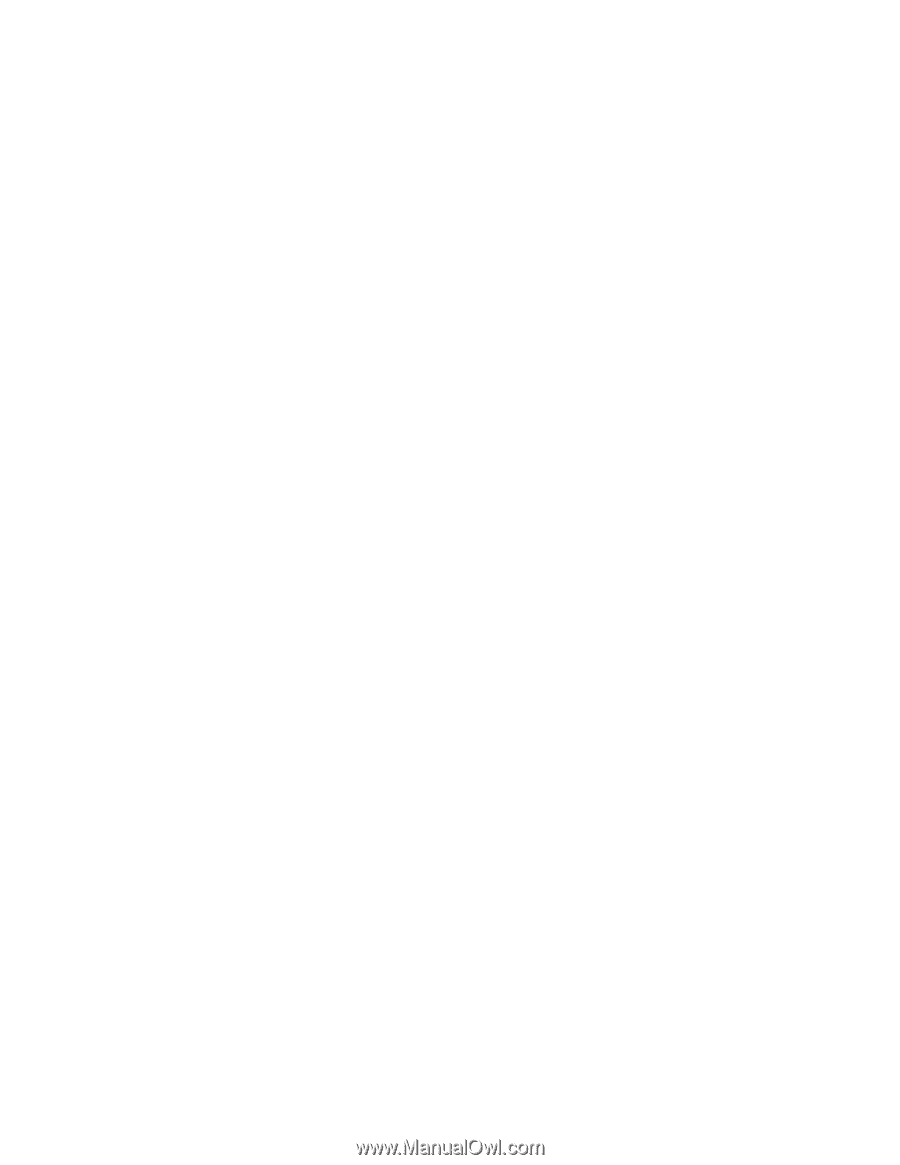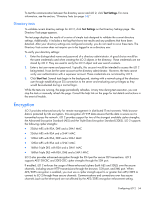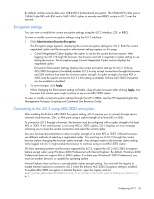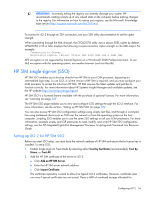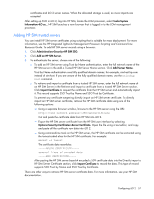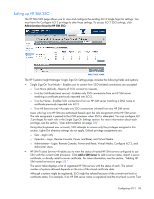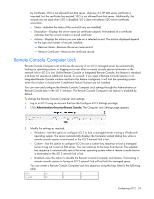HP Xw460c HP Integrated Lights-Out 2 User Guide for Firmware 1.75 and 1.77 - Page 54
Directory tests, Encryption
 |
View all HP Xw460c manuals
Add to My Manuals
Save this manual to your list of manuals |
Page 54 highlights
To test the communication between the directory server and iLO 2, click Test Settings. For more information, see the section, "Directory Tests (on page 54)." Directory tests To validate current directory settings for iLO 2, click Test Settings on the Directory Settings page. The Directory Tests page appears. The test page displays the results of a series of simple tests designed to validate the current directory settings. Additionally, it includes a test log that shows test results and any problems that have been detected. After your directory settings are configured correctly, you do not need to rerun these tests. The Directory Tests screen does not require you to be logged in as a directory user. To verify your directory settings: 1. Enter the distinguished name and password of a directory administrator. A good choice would be the same credentials used when creating the iLO 2 objects in the directory. These credentials are not stored by iLO 2. They are used to verify the iLO 2 object and user search contexts. 2. Enter a test user name and password. Typically, this account would be intended to access the iLO 2 being tested. It can be the same account as the directory administrator. However, the tests cannot verify user authentication with a superuser account. These credentials are not stored by iLO 2. 3. Click Start Test. Several tests begin in the background, starting with a network ping of the directory user through establishing an SSL connection to the server and evaluating user privileges as they would be evaluated during a normal login. While the tests are running, the page periodically refreshes. At any time during test execution, you can stop the tests or manually refresh the page. Consult the help link on the page for test details and actions in the event of trouble. Encryption iLO 2 provides enhanced security for remote management in distributed IT environments. Web browser data is protected by SSL encryption. SSL encryption of HTTP data ensures that the data is secure as it is transmitted across the network. iLO 2 provides support for two of the strongest available cipher strengths; the Advanced Encryption Standard (AES) and the Triple Data Encryption Standard (3DES). iLO 2 supports the following cipher strengths: • 256-bit AES with RSA, DHE and a SHA1 MAC • 256-bit AES with RSA and a SHA1 MAC • 128-bit AES with RSA, DHE and a SHA1 MAC • 128-bit AES with RSA and a SHA1 MAC • 168-bit Triple DES with RSA and a SHA1 MAC • 168-bit Triple DES with RSA, DHE and a SHA1 MAC iLO 2 also provides enhanced encryption through the SSH port for secure CLP transactions. iLO 2 supports AES128-CBC and 3DES-CBC cipher strengths through the SSH port. If enabled, iLO 2 enforces the usage of these enhanced ciphers (both AES and 3DES) over the secure channels, including secure HTTP transmissions through the browser, SSH port, and XML port. When AES/3DES encryption is enabled, you must use a cipher strength equal to or greater than AES/3DES to connect to iLO 2 through these secure channels. Communications and connections over less secure channels (such as the telnet port) are not affected by the AES/3DES encryption enforcement setting. Configuring iLO 2 54