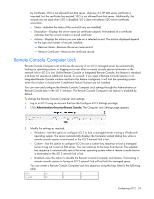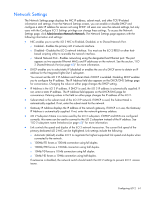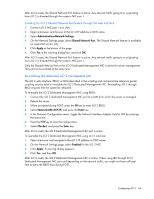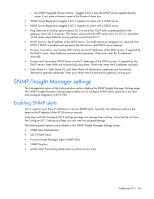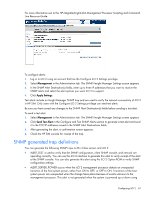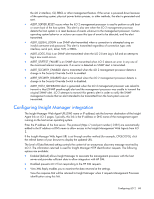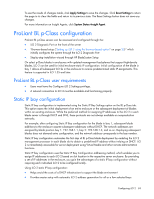HP Xw460c HP Integrated Lights-Out 2 User Guide for Firmware 1.75 and 1.77 - Page 64
Re-enabling the dedicated iLO 2 management port, Administration>Network Settings.
 |
View all HP Xw460c manuals
Add to My Manuals
Save this manual to your list of manuals |
Page 64 highlights
After iLO 2 resets, the Shared Network Port feature is active. Any network traffic going to or originating from iLO 2 is directed through the system's NIC port 1. Enabling the iLO 2 Shared Network Port feature through the web interface 1. Connect iLO 2 NIC port 1 to a LAN. 2. Open a browser, and browse to the iLO 2 IP address or DNS name. 3. Select Administration>Network Settings. 4. On the Network Settings page, select Shared Network Port. The Shared Network feature is available on supported servers only. 5. Click Apply at the bottom of the page. 6. Click Yes in the warning dialog box, and click OK. After iLO 2 resets, the Shared Network Port feature is active. Any network traffic going to or originating from iLO 2 is directed through the system's NIC port 1. Only the Shared Network Port or the iLO 2 Dedicated Management NIC is active for server management. They cannot be enabled at the same time. Re-enabling the dedicated iLO 2 management port The iLO 2 web interface, RBSU, or XML (described in the scripting and command line reference guide) scripting must be used to re-enable the iLO 2 Dedicated Management NIC. Re-enabling iLO 2 through RBSU requires that the system be rebooted. To re-enable the iLO 2 Dedicated Management NIC using RBSU: 1. Connect the iLO 2 dedicated management NIC port to a LAN from which the server is managed. 2. Reboot the server. 3. When prompted during POST, press the F8 key to enter iLO 2 RBSU. 4. Select Network>NIC>TCP/IP, and press the Enter key. 5. In the Network Configuration menu, toggle the Network Interface Adapter Field to ON by pressing the space bar. 6. Press the F10 key to save the configuration. 7. Select File>Exit, and press the Enter key. After iLO 2 resets, the iLO 2 Dedicated Management NIC port is active. To re-enable the iLO 2 Dedicated Management NIC using iLO 2 interface: 1. Open a browser and navigate to the iLO 2 IP address or DNS name 2. On the Network Settings page, select Enabled for the iLO 2 NIC. 3. Click Apply. A warning dialog appears. 4. Click Yes, and then OK. After iLO 2 resets, the iLO 2 Dedicated Management NIC is active. When using IRC through iLO 2 Dedicated Management NIC port and depending on the network traffic, you might not have sufficient time to press the RBSU keys during POST. Configuring iLO 2 64