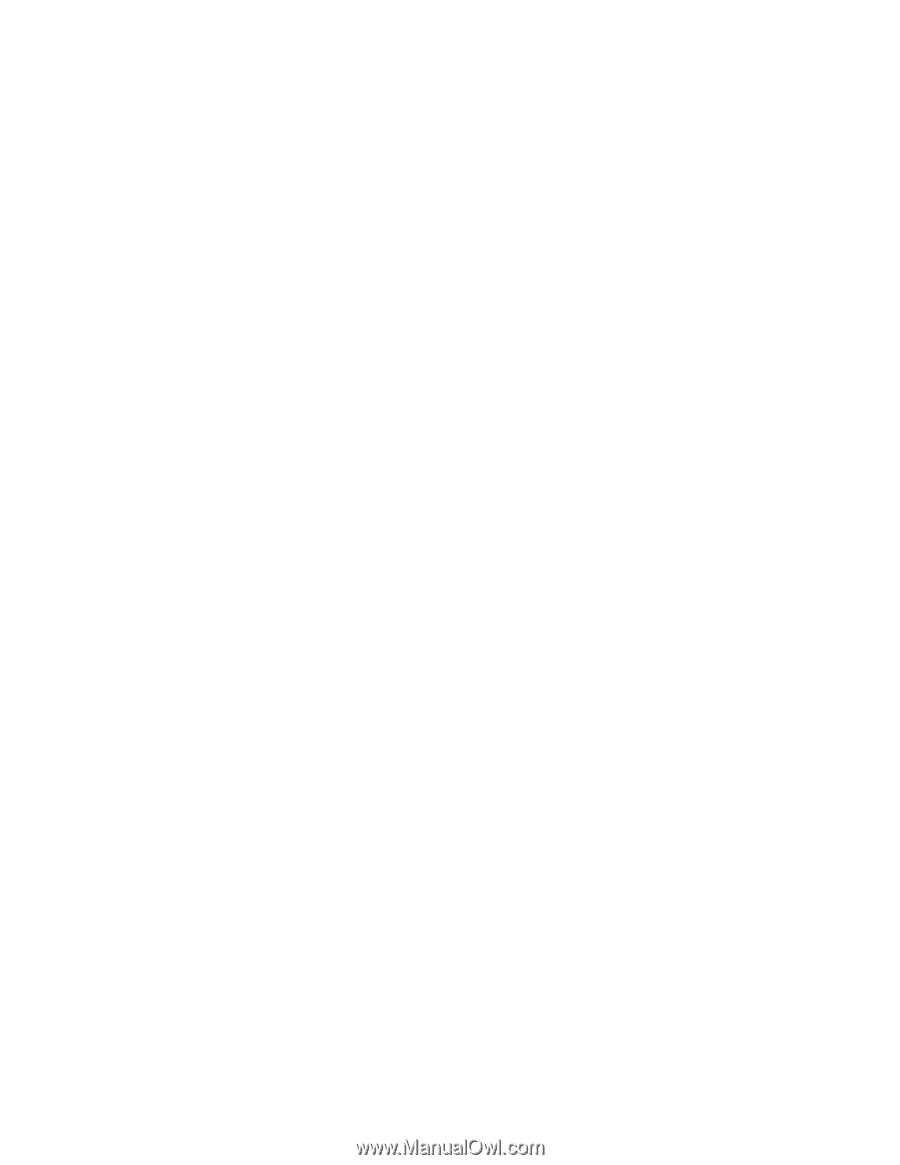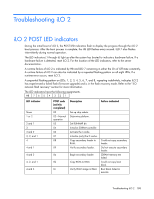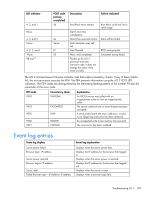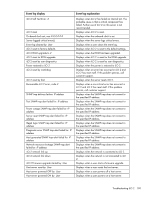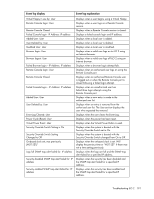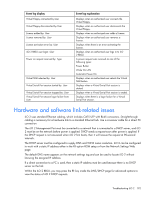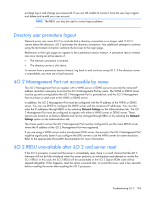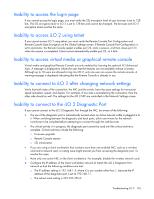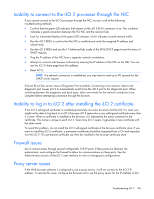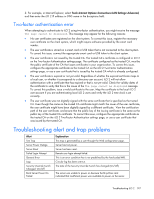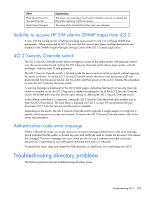HP Xw460c HP Integrated Lights-Out 2 User Guide for Firmware 1.75 and 1.77 - Page 193
JVM support, Login issues, Login name and password not accepted
 |
View all HP Xw460c manuals
Add to My Manuals
Save this manual to your list of manuals |
Page 193 highlights
JVM support To ensure that the iLO 2 Remote Console applet and Virtual Media applet operate as expected, install Java Runtime Environment, Standard Edition 1.4.2_13. To locate a link to the latest supported version of JRE, from the iLO 2 browser interface, select Remote Console>Settings>Java. The iLO 2 Remote Console, Remote Serial Console, and Virtual Media applets require that JVM be installed on the client server. If the Remote Console and Virtual Media applets are accessed using a version of Java™ Runtime Environment Standard Edition that is later than 1.4.2_13, the applets can function incorrectly. If you are using another JVM version, you might experience the following: • If the Remote Console applet is opened with Java™ Runtime Environment Version 1.5.x or 1.6.x, you might experience the following: o The message Automation server cannot create object appears. If you click OK, the message disappears and the applet functions normally. o The TAB key does not function properly. The TAB key moves around the various portions of the Remote Console applet window, instead of moving inside the applet itself. • If the Virtual Media applet is opened with Java™ Runtime Environment Version 1.5.x or Version 1.6.x, you might experience the following: o When you click the Create Disk Image button, another window appears. The window might appear with the Create and Cancel buttons missing, or appear as only text. If the window is closed and reopened, the buttons eventually appear correctly. o When you select an image file in the applet, a file select window appears. After you select a file, the window closes and returns to the regular applet window. However, the image file area is not updated, and the applet appears unresponsive. To update the original Virtual Media applet window and enable it to retain focus in the system, click a separate window. The applet appears unresponsive until the Virtual Media applet window is closed and reopened. Login issues Use the following information when attempting to resolve login issues: • Try the default login, which is located on the network settings tag. • If you forget your password, an administrator with the Administer User Accounts privilege can reset it. • If an administrator forgets his or her password, the administrator must use the Security Override Switch or establish an administrator account and password using HPONCFG. • Check for standard problems, such as: o Is the password complying with password restrictions? For example, are there case-sensitive characters in the password? o Is an unsupported browser being used? Login name and password not accepted If you have connected to iLO 2 but it does not accept your login name and password, you must verify that your login information is configured correctly. Have a user who has the Administer User Accounts Troubleshooting iLO 2 193