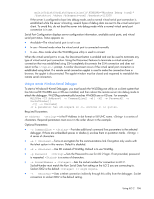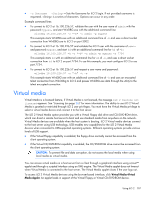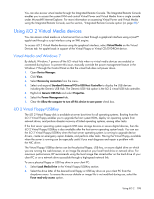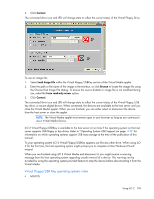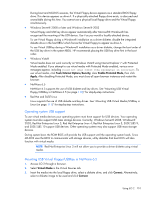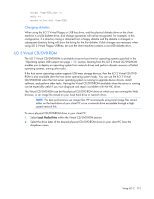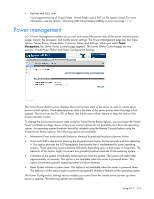HP Xw460c HP Integrated Lights-Out 2 User Guide for Firmware 1.75 and 1.77 - Page 111
Mounting USB Virtual Media/USBKey in Linux, Virtual Media, Connect.
 |
View all HP Xw460c manuals
Add to My Manuals
Save this manual to your list of manuals |
Page 111 highlights
In NetWare 6.5, use the lfvmount command on the server console to assign the device a drive letter. The NetWare 6.5 operating system will pick the first available drive letter for the Virtual Floppy drive. The volumes command can now be used by the server console to show the mount status of this new drive. When the drive letter shows as mounted, the drive will now be accessible through the server GUI as well as the system console. When the Virtual Floppy Drive is mounted, if the media is changed in the local floppy drive, the lfvmount command must be re-issued on the server console to see the new media in the NetWare 6.5 operating system. Mounting USB Virtual Media/USBKey in Linux 1. Access iLO 2 through a browser. 2. Select Virtual Media in the Virtual Devices tab. 3. Select a diskette drive or diskette image. a. For a floppy drive or image, select a Local Media Drive or Local Image File and click Connect. b. For a USB key drive or image, select a Local Image File and click Connect. For a physical USB key drive, enter /dev/sda in the Local Image File text box. 4. Load the USB drivers, using the following commands: modprobe usbcore modprobe usb-storage modprobe usb-ohci 5. Load the SCSI disk driver, using the following command: modprobe sd_mod 6. Mount the drive. o To mount the diskette drive, use the following command: mount /dev/sda /mnt/floppy -t vfat o To mount the USB key drive, use the following command: mount /dev/sda1 /mnt/keydrive NOTE: Use the man mount command for additional file system types. The floppy and key drive can be used as a Linux file system, if formatted as such, with the mount command. However, 1.44-Mb diskettes are usually accessed utilizing the mtools utilities distributed with both Red Hat and SLES. The default mtools configuration does not recognize a USB-connected floppy. To enable the various m commands to access the Virtual Floppy device, modify the existing /etc/mtools.conf file and add the following line: drive v: file="/dev/sda" exclusive To enable the various mtools commands to access the Virtual USBKey device, modify the existing /etc/mtools.conf file and add the following line: drive v: file="/dev/sda1" exclusive To list the Virtual USBKey device partition table to find the desired partition, use the following command: fdisk -l /dev/sda This modification enables the mtools suite to access the Virtual Floppy as v. For example: Using iLO 2 111