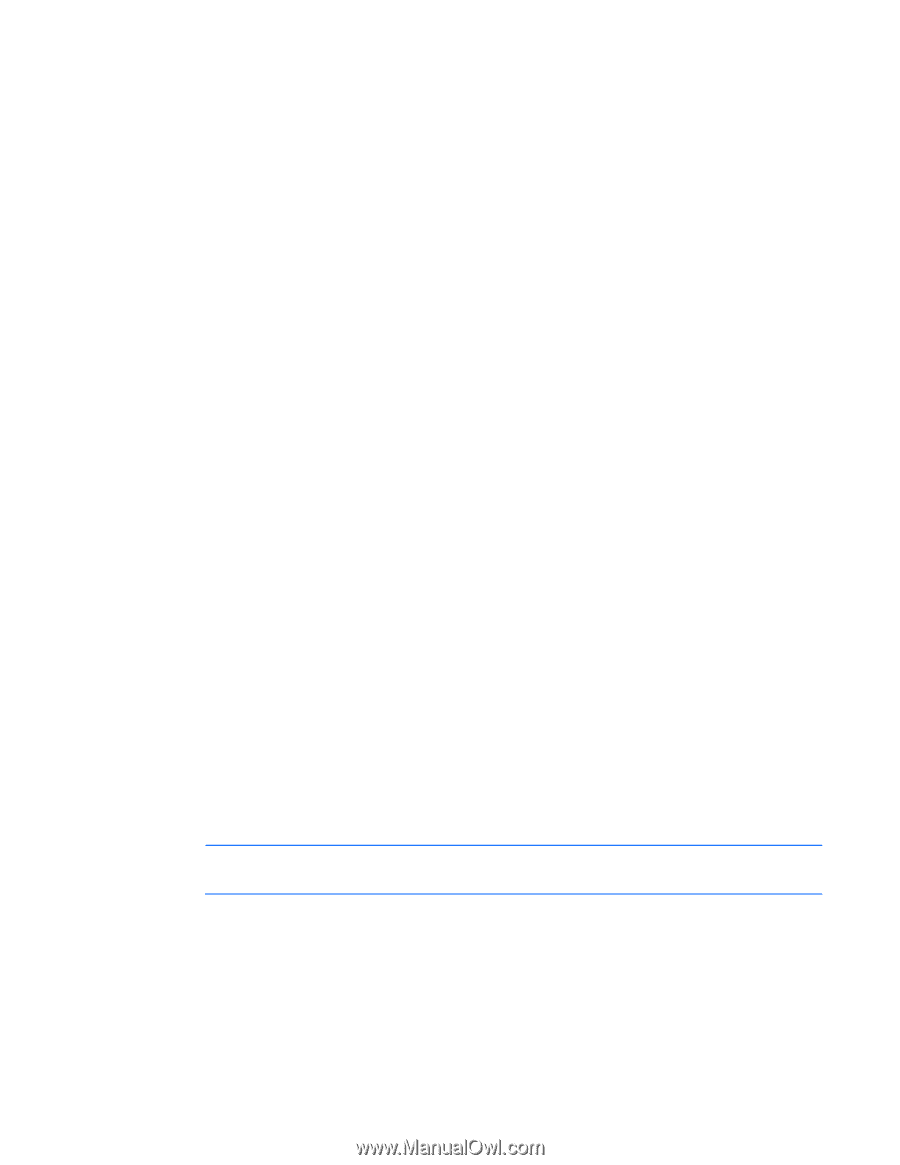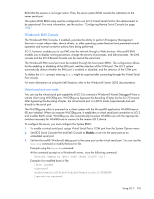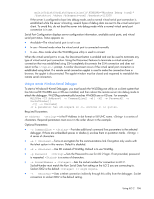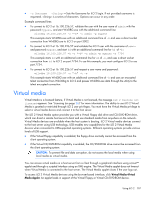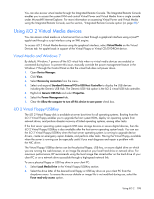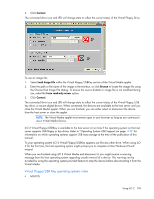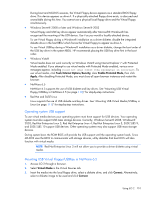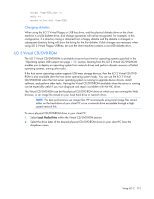HP Xw460c HP Integrated Lights-Out 2 User Guide for Firmware 1.75 and 1.77 - Page 110
Operating system USB support, Mounting USB Virtual Floppy/USBKey in NetWare 6.5
 |
View all HP Xw460c manuals
Add to My Manuals
Save this manual to your list of manuals |
Page 110 highlights
During boot and MS-DOS sessions, the Virtual Floppy device appears as a standard BIOS floppy drive. This device appears as drive A. If a physically attached floppy drive exists, is obscured and unavailable during this time. You cannot use a physical local floppy drive and the Virtual Floppy simultaneously. • Windows Server® 2008 or later and Windows Server® 2003 Virtual Floppy and USB key drives appear automatically after Microsoft® Windows® has recognized the mounting of the USB device. Use it as you would a locally attached device. To use Virtual Floppy during a Windows® installation as a driver diskette, disable the integrated diskette drive in the host RBSU which forces the Virtual Floppy to appear as drive A. To use Virtual USBKey during a Windows® installation as a driver diskette, change the boot order of the USB key drive in the system RBSU. HP recommends placing the USB key drive first in the boot order. • Windows Vista® Virtual media does not work correctly on Windows Vista® using Internet Explorer 7 with Protected Mode enabled. If you attempt to use virtual media with Protected Mode enabled, various error messages appear, including could not open cdrom (the parameter is incorrect. To use virtual media, click Tools/Internet Options/Security, clear Enable Protected Mode, then click Apply. After disabling Protected Mode, you must close all open browser instances and restart the browser. • NetWare 6.5 NetWare 6.5 supports the use of USB diskette and key drives. See "Mounting USB Virtual Floppy/USBKey in NetWare 6.5 (on page 110)" for step-by-step instructions. • Red Hat and SUSE Linux Linux supports the use of USB diskette and key drives. See "Mounting USB Virtual Media/USBKey in Linux (on page 111)" for step-by-step instructions. Operating system USB support To use virtual media devices your operating system must have support for USB devices. Your operating system must also support USB mass storage devices. Currently, Windows Server® 2008, Windows® 2003, Red Hat Enterprise Linux 3, Red Hat Enterprise Linux 4, Red Hat Enterprise Linux 5, SUSE SLES 9, and SUSE SLES 10 support USB devices. Other operating systems may also support USB mass storage devices. During system boot, the ROM BIOS will provide the USB support until the operating system loads. Since MS-DOS uses the BIOS to communicate with storage devices, utility diskettes that boot DOS will also function with virtual media. NOTE: Red Hat Enterprise Linux 3 will not allow you to provide a driver diskette using virtual media. Mounting USB Virtual Floppy/USBKey in NetWare 6.5 1. Access iLO 2 through a browser. 2. Select Virtual Media in the Virtual Devices tab. 3. Insert the media into the local floppy drive, select a diskette drive, and click Connect. Alternatively, select a diskette image to be used and click Connect. Using iLO 2 110