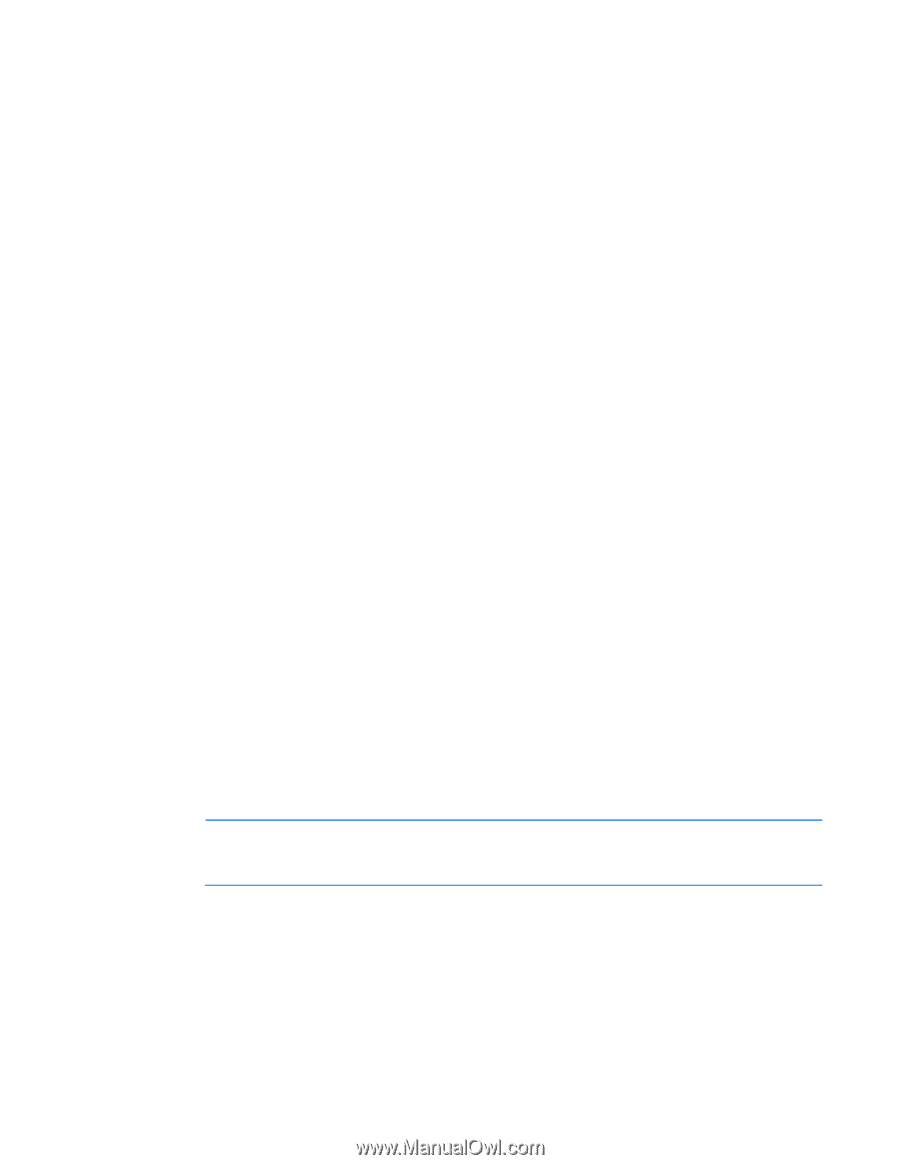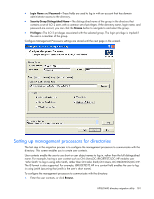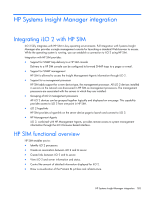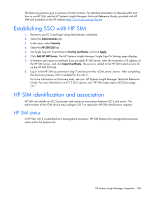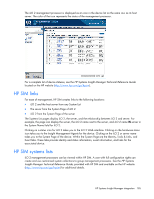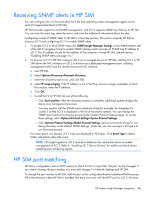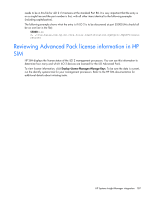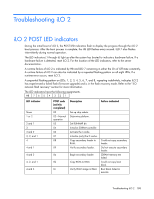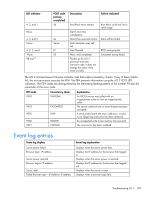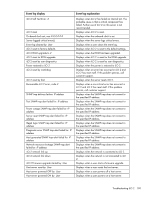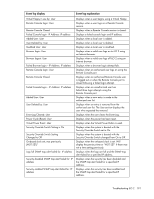HP Xw460c HP Integrated Lights-Out 2 User Guide for Firmware 1.75 and 1.77 - Page 186
Receiving SNMP alerts in HP SIM, HP SIM port matching
 |
View all HP Xw460c manuals
Add to My Manuals
Save this manual to your list of manuals |
Page 186 highlights
Receiving SNMP alerts in HP SIM You can configure iLO 2 to forward alerts from the host operating system management agents and to send iLO 2-generated alerts to HP SIM. HP SIM provides support for full SNMP management, and iLO 2 supports SNMP trap delivery to HP SIM. You can view the event log, select the event, and view the additional information about the alert. Configuring receipt of SNMP alerts in HP SIM is a two-step process. The process requires HP SIM to discover iLO 2 and configuring iLO 2 to enable SNMP alerts. 1. To enable iLO 2 to send SNMP traps click SNMP/Insight Manager Settings on the Administration tab of the iLO 2 navigation frame to enable SNMP alerting and to provide an SNMP trap IP address to iLO 2. This IP address should be the address of the computer running HP SIM. See the section, "Enabling SNMP alerts (on page 66)." 2. To discover iLO 2 in HP SIM configure iLO 2 as a managed device for HP SIM. Adding iLO 2 to HP SIM allows the NIC interface on iLO 2 to function as a dedicated management port, isolating management traffic from the remote host server NIC interface. a. Start HP SIM. b. Select Options>Discovery>Automatic Discovery. c. Select the discovery task to run, and click Edit. d. Select IP range pinging. If the IP address is not in the Ping inclusion ranges, templates, or hosts files section, enter the IP address. e. Click OK. f. To add iLO 2 to HP SIM, do one of the following: - Click Save and Run. After the discovery process is complete, additional queries display the device as a management processor. You may need to edit the SNMP read community string (for example, by changing it to "public") so that iLO 2 is displayed in the list of monitored systems. You can change the SNMP read community string by accessing the Systems Protocol Settings page. To access these settings, select Options>Protocol Settings>System Protocol Settings. - Click Options>Protocol Settings>Global Protocol Settings, and set community strings for use during discovery under Default SNMP Settings. When set, you can use steps a through e to run discovery process. For major events not cleared, iLO 2 traps are displayed in All Events. Click Event Type to obtain further information about the event. NOTE: HP Insight Agents for iLO 2 must be installed on the remote host server to enable management of iLO 2. Refer to "Installing iLO 2 Device Drivers" for additional details about installing and configuring agents. HP SIM port matching HP SIM is configured to start an HTTP session to check for iLO 2 at port 80. The port can be changed. If you want to change the port number, you must also change it in Network Settings and HP SIM. To change the port number in HP SIM, add the port to the config\identification\additionalWsDisc.props file in the directory where HP SIM is installed. The entry must start with the HTTP port for iLO 2. No entry HP Systems Insight Manager integration 186