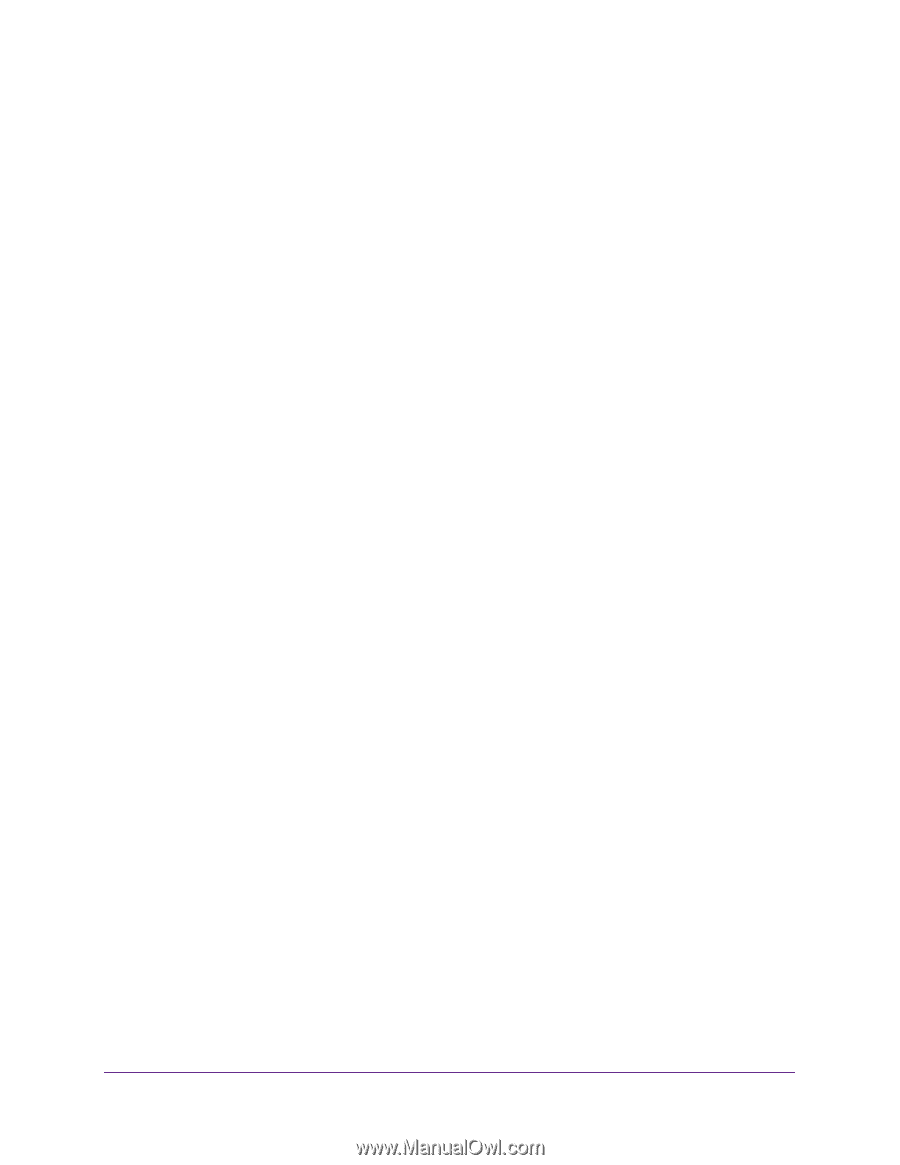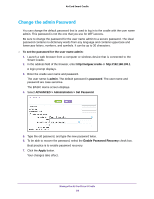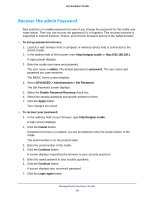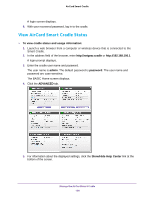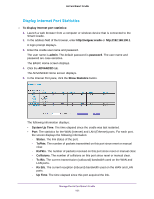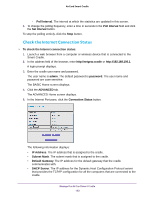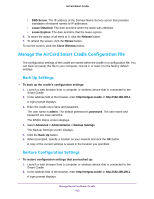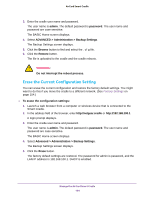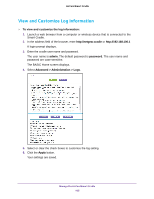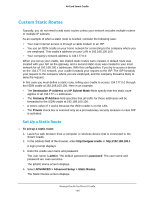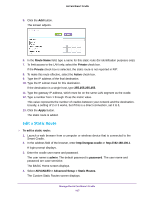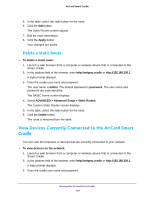Netgear DC112A User Manual - Page 103
Manage the AirCard Smart Cradle Configuration File, Back Up Settings, Restore Configuration Settings
 |
View all Netgear DC112A manuals
Add to My Manuals
Save this manual to your list of manuals |
Page 103 highlights
AirCard Smart Cradle • DNS Server. The IP address of the Domain Name Service server that provides translation of network names to IP addresses. • Lease Obtained. The date and time when the lease was obtained. • Lease Expires. The date and time that the lease expires. 6. To return the status of all items to 0, click the Release button. 7. To refresh the screen, click the Renew button. To exit the screen, click the Close Window button. Manage the AirCard Smart Cradle Configuration File The configuration settings of the cradle are stored within the cradle in a configuration file. You can back up (save) this file to your computer, restore it, or reset it to the factory default settings. Back Up Settings To back up the cradle's configuration settings: 1. Launch a web browser from a computer or wireless device that is connected to the Smart Cradle. 2. In the address field of the browser, enter http://netgear.cradle or http://192.168.100.1. A login prompt displays. 3. Enter the cradle user name and password. The user name is admin. The default password is password. The user name and password are case-sensitive. The BASIC Home screen displays. 4. Select Advanced > Administration > Backup Settings. The Backup Settings screen displays. 5. Click the Back Up button. 6. When prompted, specify a location on your network and click the OK button. A copy of the current settings is saved in the location you specified. Restore Configuration Settings To restore configuration settings that you backed up: 1. Launch a web browser from a computer or wireless device that is connected to the Smart Cradle. 2. In the address field of the browser, enter http://netgear.cradle or http://192.168.100.1 A login prompt displays. Manage the AirCard Smart Cradle 103