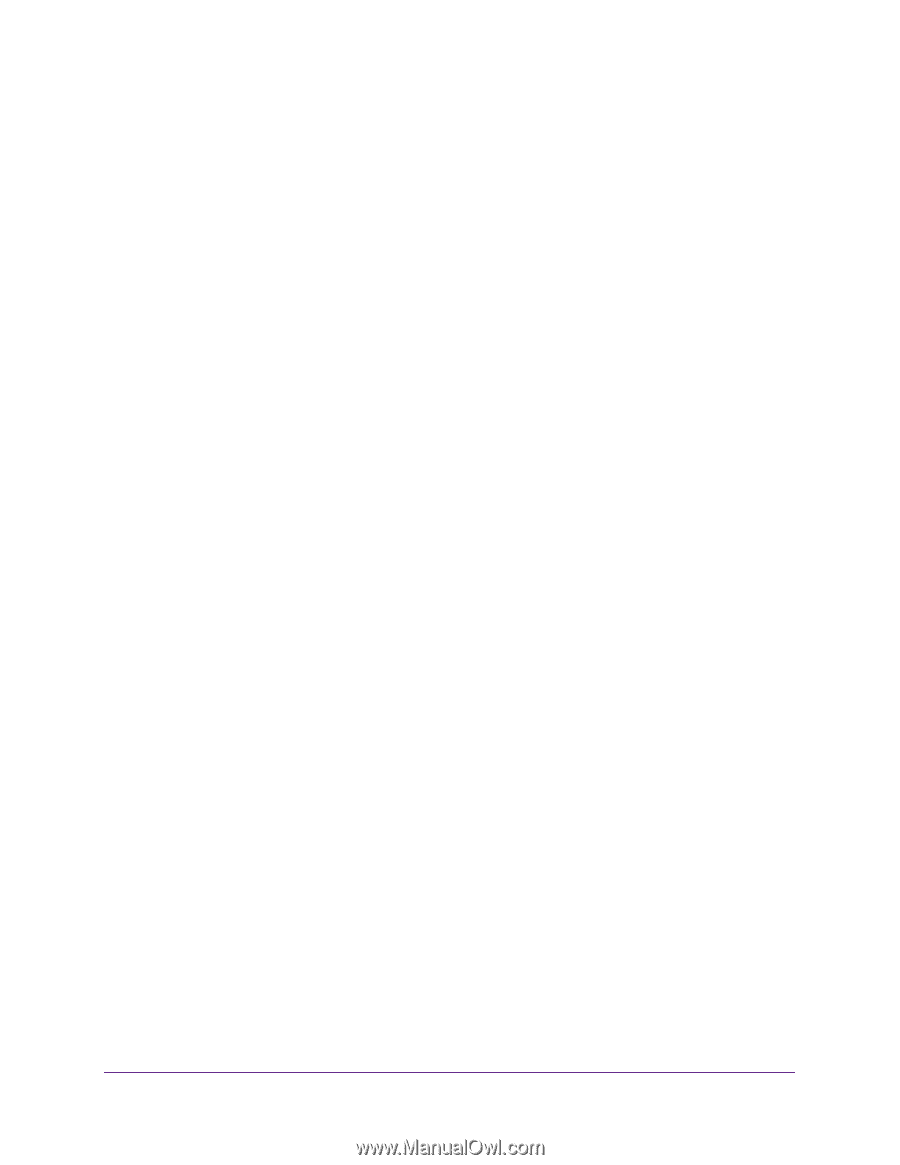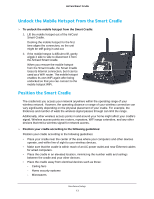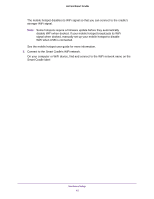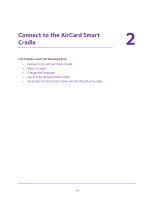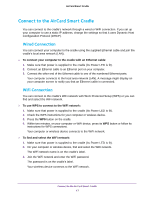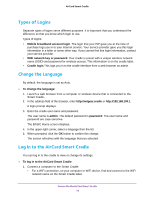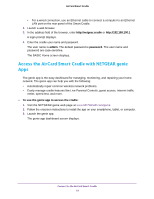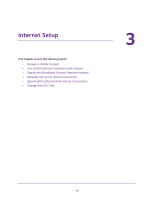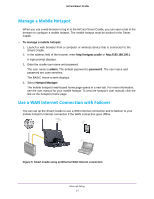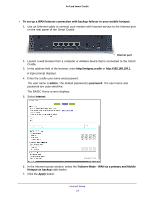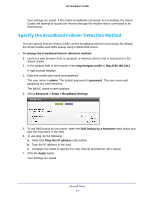Netgear DC112A User Manual - Page 18
Types of Logins, Change the Language, Log In to the AirCard Smart Cradle - default password
 |
View all Netgear DC112A manuals
Add to My Manuals
Save this manual to your list of manuals |
Page 18 highlights
AirCard Smart Cradle Types of Logins Separate types of logins serve different purposes. It is important that you understand the difference so that you know which login to use. Types of logins: • Mobile broadband account login. The login that your ISP gave you at the time of purchase logs you in to your Internet service. Your service provider gave you this login information in a letter or some other way. If you cannot find this login information, contact your service provider. • WiFi network key or password. Your cradle is preset with a unique wireless network name (SSID) and password for wireless access. This information is on the cradle label. • Cradle login.This logs you in to the cradle interface from a web browser as admin. Change the Language By default, the language is set as Auto. To change the language: 1. Launch a web browser from a computer or wireless device that is connected to the Smart Cradle. 2. In the address field of the browser, enter http://netgear.cradle or http://192.168.100.1. A login prompt displays. 3. Enter the cradle user name and password. The user name is admin. The default password is password. The user name and password are case-sensitive. The BASIC Home screen displays. 4. In the upper right corner, select a language from the list. 5. When prompted, click the OK button to confirm this change. The screen refreshes with the language that you selected. Log In to the AirCard Smart Cradle You can log in to the cradle to view or change its settings. To log in to the AirCard Smart Cradle: 1. Connect a computer to the Smart Cradle: • For a WiFi connection, on your computer or WiFi device, find and connect to the WiFi network name on the Smart Cradle label. Connect to the AirCard Smart Cradle 18