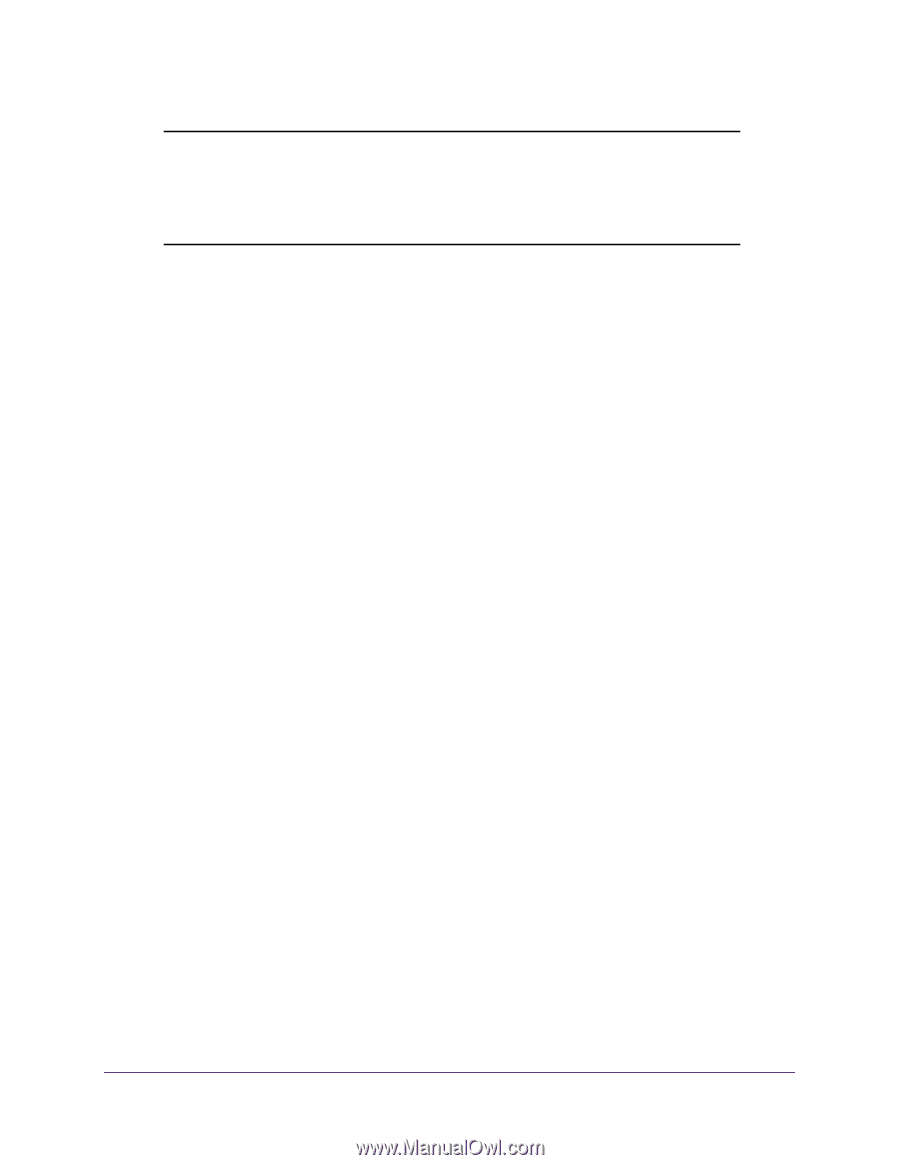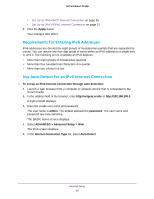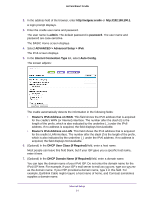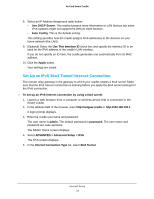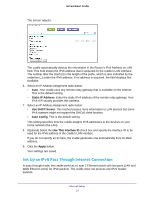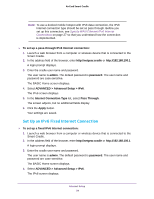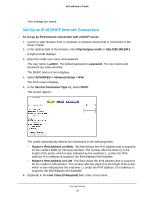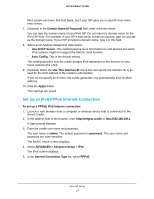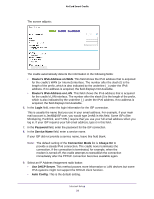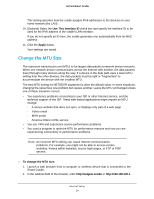Netgear DC112A User Manual - Page 34
Set Up an IPv6 Fixed Internet Connection, Internet Connection Type
 |
View all Netgear DC112A manuals
Add to My Manuals
Save this manual to your list of manuals |
Page 34 highlights
AirCard Smart Cradle Note: To use a docked mobile hotspot with IPv6 data connection, the IPv6 Internet connection type should be set as pass through. Before you set up this connection, see Specify WAN Ethernet IPv6 Internet Connections on page 27 so that you understand how the connection is implemented. To set up a pass-through IPv6 Internet connection: 1. Launch a web browser from a computer or wireless device that is connected to the Smart Cradle. 2. In the address field of the browser, enter http://netgear.cradle or http://192.168.100.1. A login prompt displays. 3. Enter the cradle user name and password. The user name is admin. The default password is password. The user name and password are case-sensitive. The BASIC Home screen displays. 4. Select ADVANCED > Advanced Setup > IPv6. The IPv6 screen displays. 5. In the Internet Connection Type list, select Pass Through. The screen adjusts, but no additional fields display. 6. Click the Apply button. Your settings are saved. Set Up an IPv6 Fixed Internet Connection To set up a fixed IPv6 Internet connection: 1. Launch a web browser from a computer or wireless device that is connected to the Smart Cradle. 2. In the address field of the browser, enter http://netgear.cradle or http://192.168.100.1. A login prompt displays. 3. Enter the cradle user name and password. The user name is admin. The default password is password. The user name and password are case-sensitive. The BASIC Home screen displays. 4. Select ADVANCED > Advanced Setup > IPv6. The IPv6 screen displays. Internet Setup 34