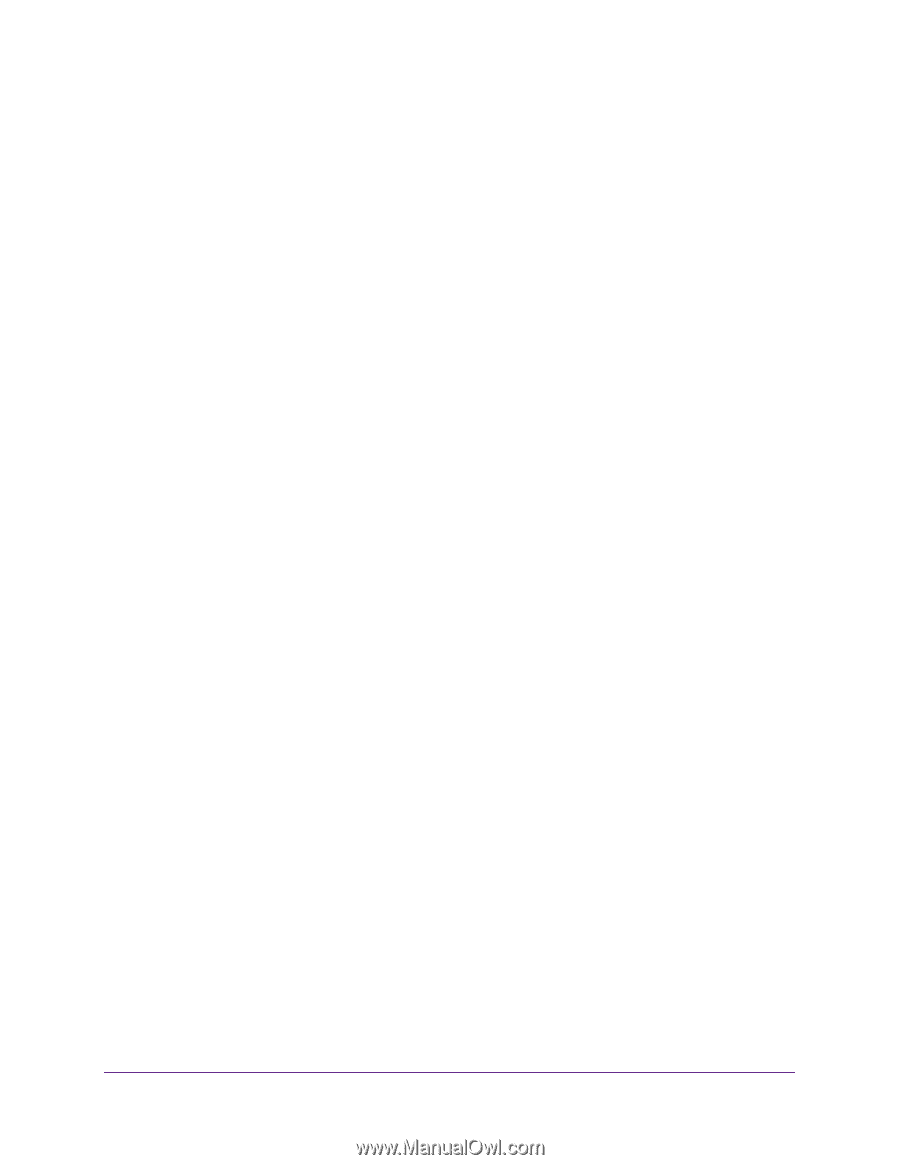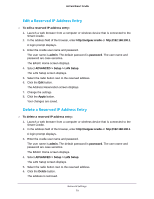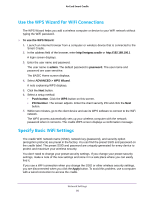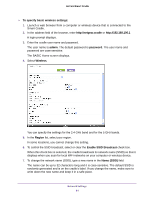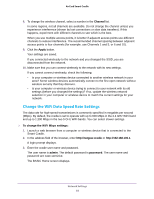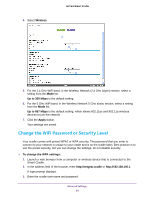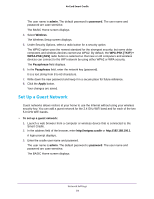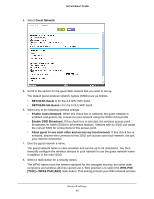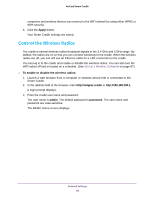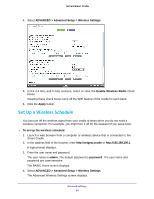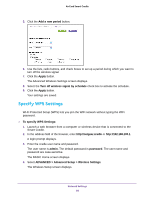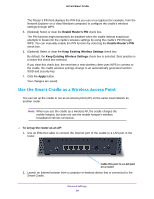Netgear DC112A User Manual - Page 84
Set Up a Guest Network, admin, password, Wireless, WPA-PSK [TKIP], WPA2-PSK [AES], Passphrase, Apply
 |
View all Netgear DC112A manuals
Add to My Manuals
Save this manual to your list of manuals |
Page 84 highlights
AirCard Smart Cradle The user name is admin. The default password is password. The user name and password are case-sensitive. The BASIC Home screen displays. 4. Select Wireless. The Wireless Setup screen displays. 5. Under Security Options, select a radio button for a security option. The WPA2 option uses the newest standard for the strongest security, but some older computers and wireless devices cannot use WPA2. By default, the WPA-PSK [TKIP] + WPA2-PSK [AES] radio button is selected so that new or old computers and wireless devices can connect to the WiFi network by using either WPA2 or WPA security. The Passphrase field displays. 6. In the Passphrase field, enter the network key (password). It is a text string from 8 to 63 characters. 7. Write down the new password and keep it in a secure place for future reference. 8. Click the Apply button. Your changes are saved. Set Up a Guest Network Guest networks allows visitors at your home to use the Internet without using your wireless security key. You can add a guest network for the 2.4 GHz WiFi band and for each of the two 5.0 GHz WiFi bands. To set up a guest network: 1. Launch a web browser from a computer or wireless device that is connected to the Smart Cradle. 2. In the address field of the browser, enter http://netgear.cradle or http://192.168.100.1. A login prompt displays. 3. Enter the cradle user name and password. The user name is admin. The default password is password. The user name and password are case-sensitive. The BASIC Home screen displays. Network Settings 84