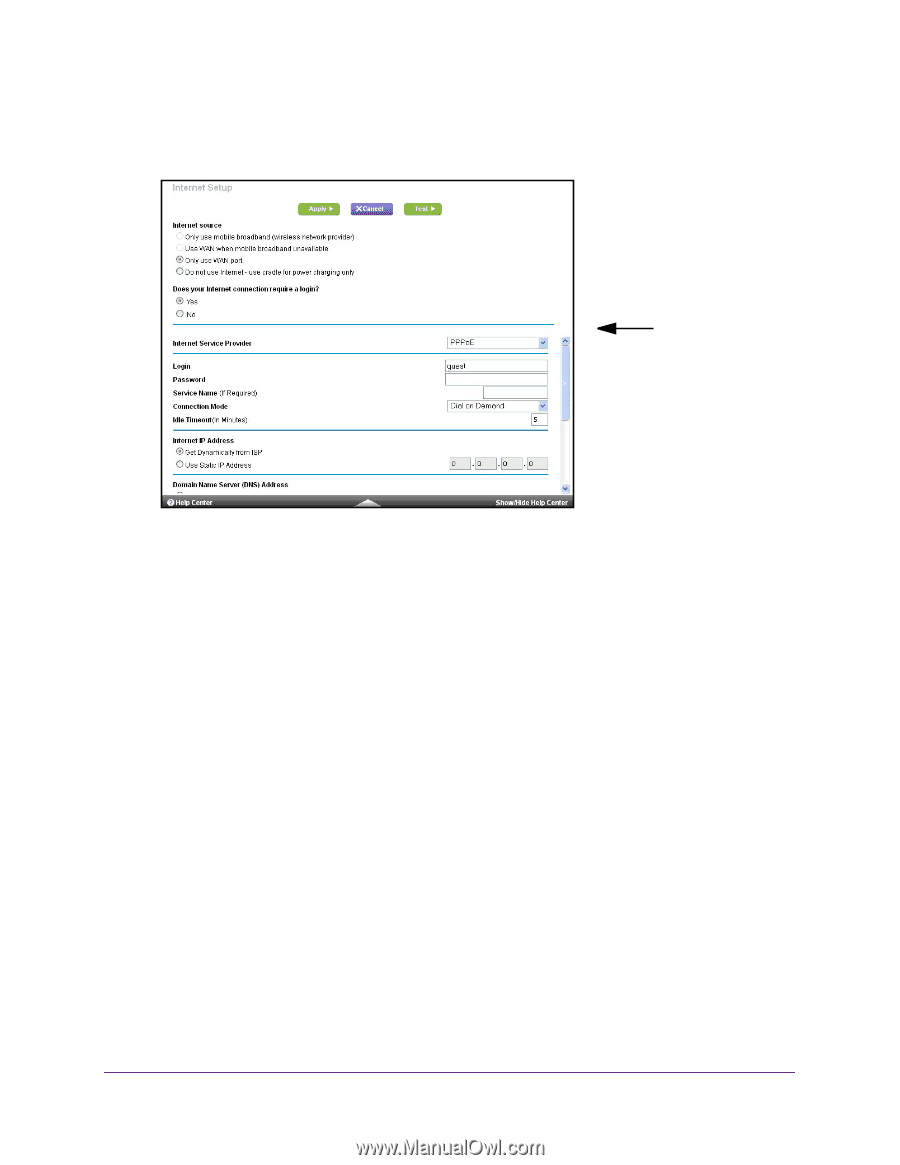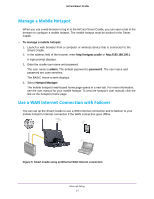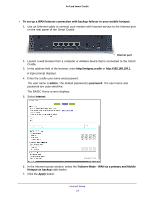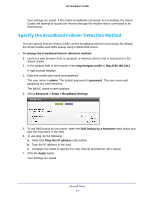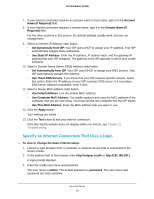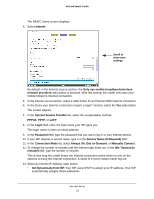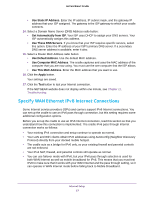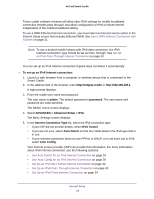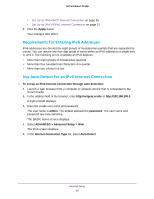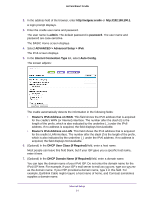Netgear DC112A User Manual - Page 26
Service Name if Required, Get Dynamically from ISP
 |
View all Netgear DC112A manuals
Add to My Manuals
Save this manual to your list of manuals |
Page 26 highlights
AirCard Smart Cradle The BASIC Home screen displays. 4. Select Internet. Scroll to view more settings By default, in the Internet source section, the Only use mobile broadband (wireless network provider) radio button is selected. With this setting, the cradle only uses your mobile hotspot's Internet connection. 5. In the Internet source section, select a radio button for an Ethernet WAN Internet connection. 6. In the Does your Internet connection require a login? section, select the Yes radio button. The screen adjusts. 7. In the Internet Service Provider list, select the encapsulation method: PPPoE, PPTP, or L2TP. 8. In the Login field, enter the login name your ISP gave you. This login name is often an email address. 9. In the Password field, type the password that you use to log in to your Internet service. 10. If your ISP requires a service name, type it in the Service Name (if Required) field. 11. In the Connection Mode list, select Always On, Dial on Demand, or Manually Connect. 12. To change the number of minutes until the Internet login times out, in the Idle Timeout (In minutes) field, type the number of minutes. This is how long the cradle keeps the Internet connection active when no one on the network is using the Internet connection. A value of 0 (zero) means never log out. 13. Select an Internet IP Address radio button: • Get Dynamically from ISP. Your ISP uses DHCP to assign your IP address. Your ISP automatically assigns these addresses. Internet Setup 26